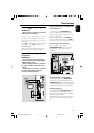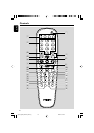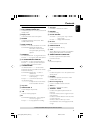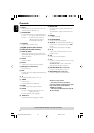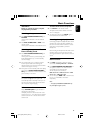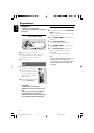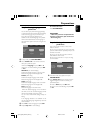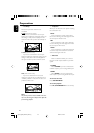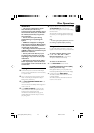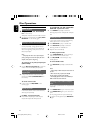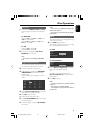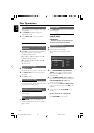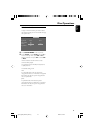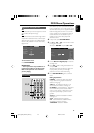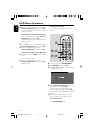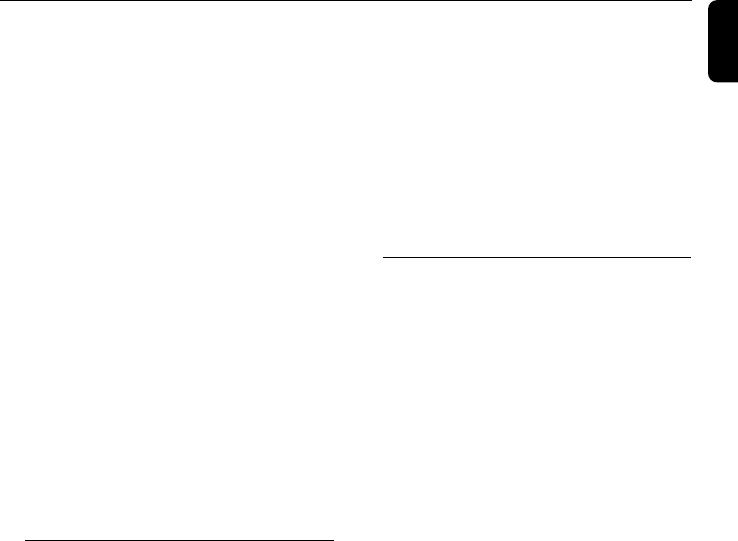
English
23
IMPORTANT!
– This system is designed for regular
discs. Therefore, do not use any
accessories such as disc stabiliser rings or
disc treatment sheets, etc., as offered on
the market, because they may jam the
disc mechanism.
– Do not move the system during
playback. Doing so may damage the
system.
–DVD discs and players are designed
with regional restrictions. Before playing
a disc, make sure the disc matches the
regional code of your player.
– According to the format requirement
of DVD or VCD, some operations may be
different or restricted.
– Do not push on the disc tray or put
any objects other than disc on the disc
tray. Doing so may cause the disc player
malfunction.
– If ø appears on the TV screen when a
button is pressed, it means the function
is not available on the current disc at the
current time.
Playing discs
1 Connect the power cords of the DVD Player
and TV (and any optional stereo or AV receiver)
to a power outlet.
2 Tu rn on the TV power and set to the correct
Video In channel. (See "Preparations: Step 4:
Setting video preference").
3 Press ECO POWER/STANDBY-ON y (y
on the remote).
➜ You should see the Philips DVD background
screen on the TV.
4 Press OPEN •CLOSEç to open the disc
door and load in a disc, then press the same
button again to close the disc door.
➜ Make sure the label side is facing up. For
double-sided discs, load the side you want to
play facing down.
Disc Operations
5 Playback will start automatically. If not press 38
(PLAY/PAUSE 38 on the remote).
➜ If a disc menu appears on the TV, see "Using
the Disc Menu".
➜ If the disc is locked by parental control, you
must enter your four-digit password. (See page
30).
Note:
–To ensure good system performance, wait until
disc reading is completed before proceeding.
Using the disc menu
For disc with Table Of Contents, a menu may
appear on the TV screen once you load the disc.
To select a playback feature or item
● Use 5 / 4 / 1 / ¡ and OK or
Numeric Keypad (0-9) on the remote.
➜ Playback will start automatically.
To access or exit the menu
● Press DISC MENU on the remote.
For VCD with Playback Control (PBC)
feature (version 2.0 only)
PBC playback allows you to play Video CDs
interactively, following the menu on the display.
● In stop mode, press DISC MENU.
➜ If PBC was ON, it will switch to OFF and
continue playback.
➜ If PBC was OFF, it will switch to ON and
return to menu screen.
pg001-pg040_MCD510_22-Eng 2005.9.5, 16:2923