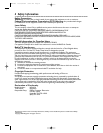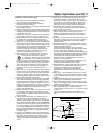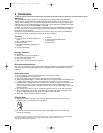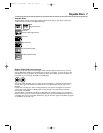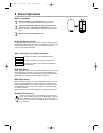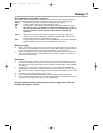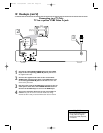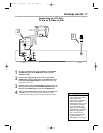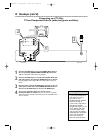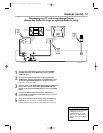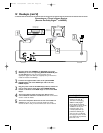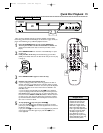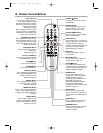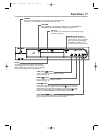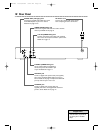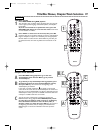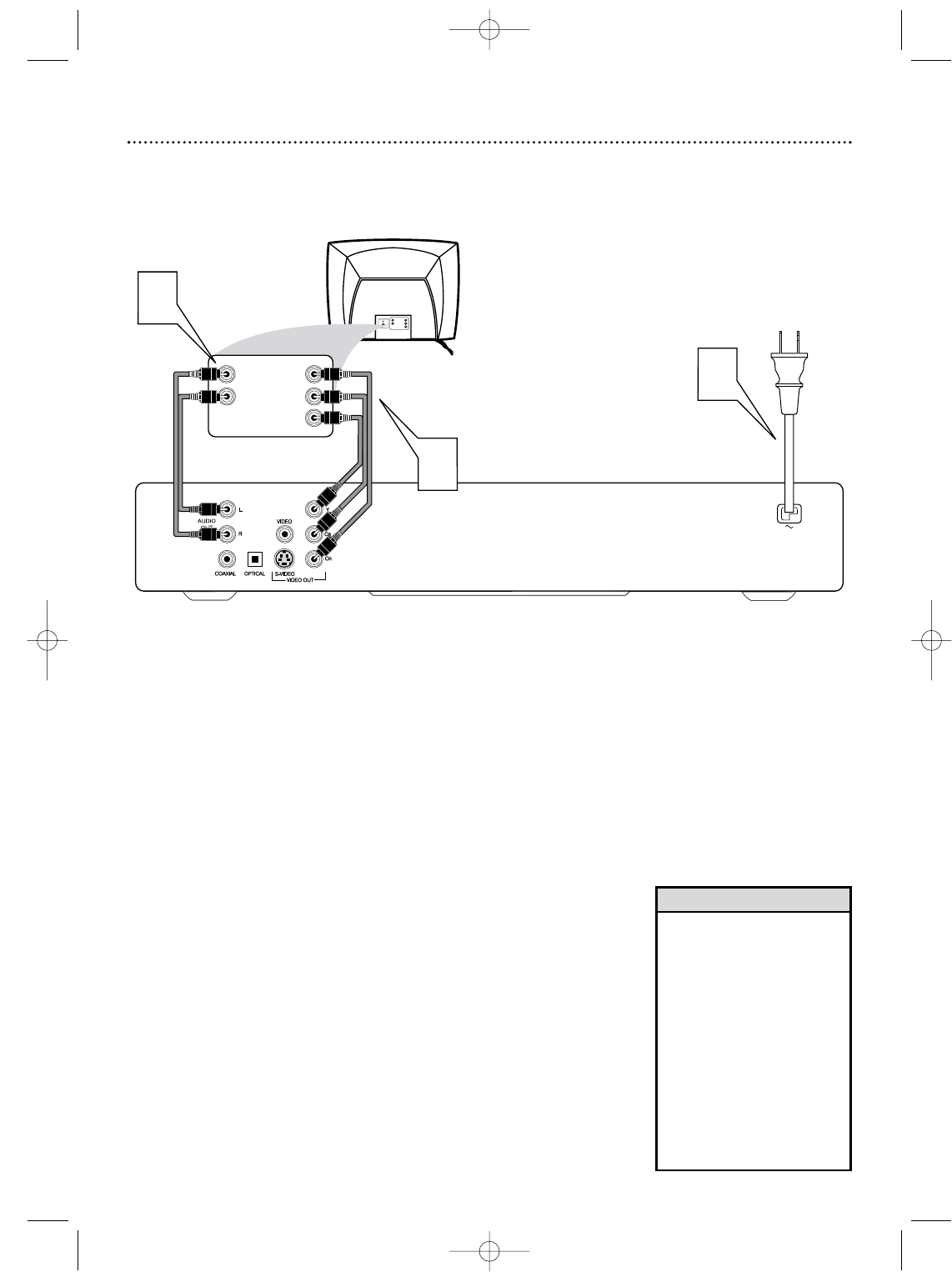
12 Hookups (cont’d)
Connecting to a TV Only
TV has Component Video In Jacks (red, green, and blue)
Back of TV
(example only)
LEFT AUDIO IN
RIGHT AUDIO IN
Pr/Cr
Y
Pb/Cb
LEFT AUDIO IN
RIGHT AUDIO IN
Pr/Cr
Y
Pb/Cb
1
2
3
1
Connect the DVD Player’sY CB CR (VIDEO OUT) jacks to
the corresponding COMPONENT VIDEO IN jacks on the
TV. Use component video cable (not supplied).
2
Connect the DVD Player’s red and white AUDIO OUT (left
and right) jacks to the left/right AUDIO IN jacks on the TV.
Use the supplied audio cables. Match the cable colors to the jack
colors.
3
Plug the power cords of the DVD Player and the TV into an
active power outlet. Press the POWER ON/OFF button on
the front of the DVD Player to turn on the DVD Player.
4
Turn on the TV power. Set the TV to the correct
Component Video In channel. See your TV owner’s manual for
details. Or, change channels at the TV until you see the DVD screen
saver on the TV.
•
On the TV, the component video
in jacks may be labeled YUV or
Pr/Cr Pb/Cb Y and may be
green, blue, and red.
• Set VIDEO OUTPUT to YCBCR.
Details are on page 34.
• If your TV has a single Audio In
jack instead of separate
left/right Audio In jacks, you will
need a different audio cable.
You need a “splitter” audio
cable to go from the left/right
AUDIO OUT jacks of the DVD
Player to the single Audio In
jack on your TV. See your
electronics retailer for details.
Helpful Hint
MDV450 25/09/2002 9:46 AM Page 12