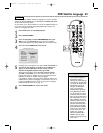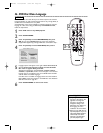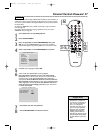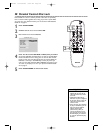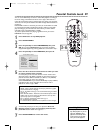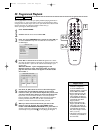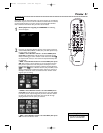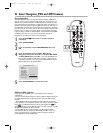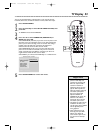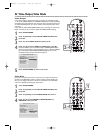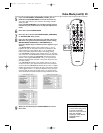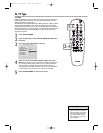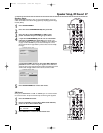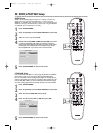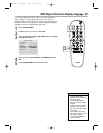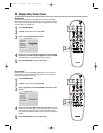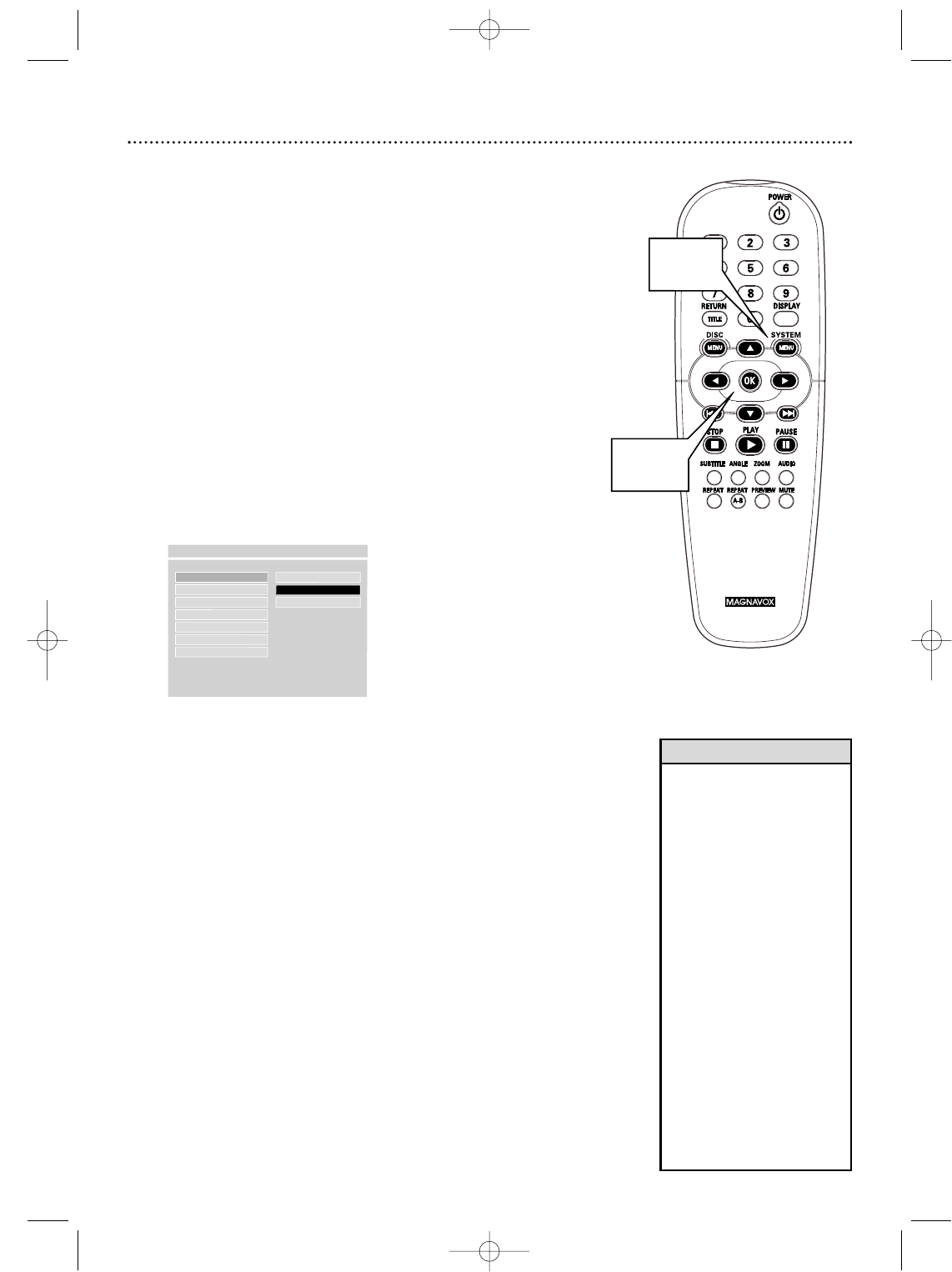
• Most DVDs only play in the
format in which they were
recorded. For example, if the
DVD case says the DVD is
recorded in Letterbox or
Widescreen format, you may
play the DVD only with the
black bars showing at the top
and bottom of the picture.
Even if you set the DVD
Player’s TV DISPLAY to
NORMAL/PS, the picture will
still show in the widened
format, with bars at the top
and bottom of the screen.
• The format you select must be
available on the Disc. If it is
not, the settings for TV DISPLAY
will not affect the picture
during playback.
• Some widescreen TVs may
show only part of the DVD
Player’s menu.Adjust the
screen mode on your TV. See
your TV owner’s manual for
details.
Helpful Hints
TV Display 33
You may set the DVD Player to display video in one of three formats:
Letterbox, Pan & Scan, or Wide.To choose a format, follow these steps.
1
Press SYSTEM MENU.
2
Press 4 repeatedly to select SETUP VIDEO OUTPUT, then
press OK.
3
TV DISPLAY will be selected. Press 2.
4
Press 3 or 4 to select NORMAL/PS, NORMAL/LB, or
WIDE, then press OK.
Select NORMAL/LB (letterbox) if you want to see the picture with
black bars at the top and bottom of the screen.This looks like the
picture you see when watching movies in a theater.This setting is
possible only if the DVD was recorded in the letterbox or
widescreen format. Check the Disc case for details.
Select NORMAL/PS (pan & scan) if you want both sides of the
picture to be trimmed or formatted to fit your TV screen.This
setting is possible only if the DVD is recorded in pan & scan or
regular format. Check the Disc case for details.
Select WIDE if you connected the DVD Player to a widescreen TV.
5
Press SYSTEM MENU to remove the menus.
TV DISPLAY
F
NORMAL/PS
VIDEO OUTPUT NORMAL/LB
TV TYPE WIDE
VIDEO MODE
BRIGHTNESS
CONTRAST
SATURATION
- - VIDEO OUTPUT PAGE - -
NORMAL TV LETTER BOX
1,5
2-4
MDV450 25/09/2002 9:46 AM Page 33