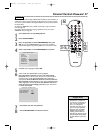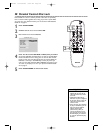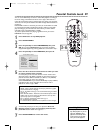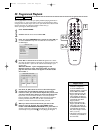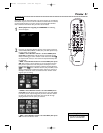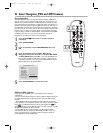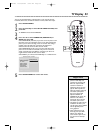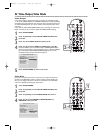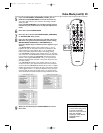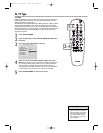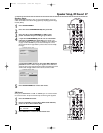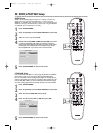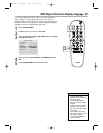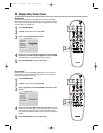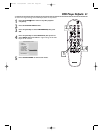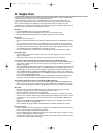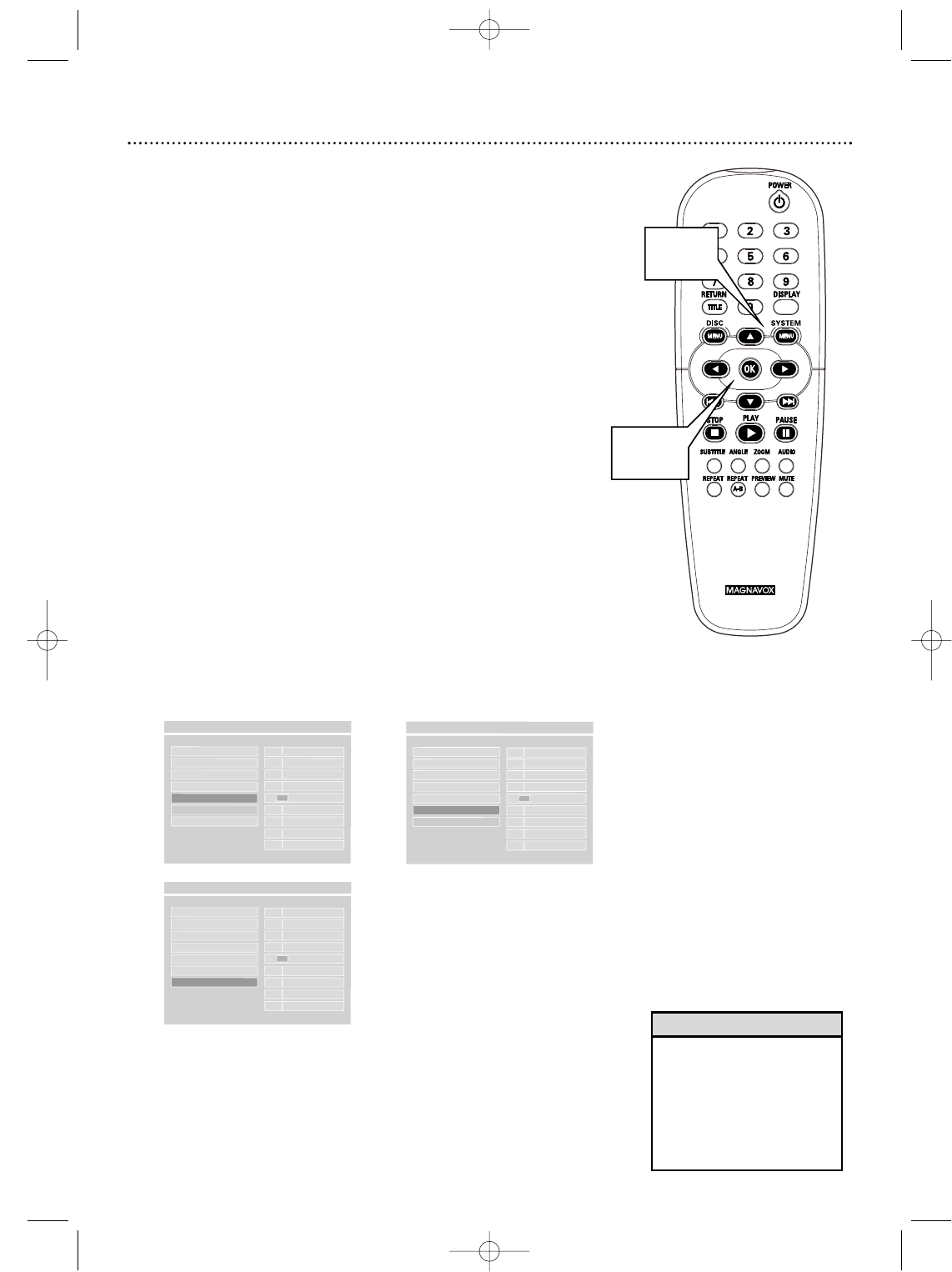
Video Mode (cont’d) 35
5
If you selected BRIGHT, STANDARD, or SOFT, you are
finished. Press SYSTEM MENU to remove the menus.Yo u
may want to play a Disc for a few minutes in each setting to decide
which you prefer.
If you selected PERSONAL, you can adjust specific picture
elements for your preference. Go to step 6 to adjust these
items.
6
Press 1 to reselect VIDEO MODE.
7
Press 3 or 4 to choose either BRIGHTNESS, CONTRAST,
or SATURATION.Then, press 2.
8
Press 3 or 4 to adjust the setting you selected, then press
OK. Press 1 to go back and select another picture setting
(BRIGHTNESS, CONTRAST, or SATURATION) as
necessary. Repeat steps 7-8 until the picture appears as you
want it.
• For BRIGHTNESS, choosing a more positive value (+1 to +4)
brightens the color on the screen and seems to add white to the
picture. Choosing a more negative value (-1 to -4) darkens the
colors in the picture. Choose zero (0) for the average setting.
• For CONTRAST, choosing a more positive value (+1 to +4) adds
more contrast or noticeable difference between the black and white
in your picture. Increasing the CONTRAST sharpens the picture.
Choose a more negative CONTRAST value (-1 to -4) to blur the
distinction between black and white in the picture.The picture will
not seem as sharp.
• For SATURATION, choose a more positive value (+1 to +4) to
increase the color in your picture.You will notice in the menu that
as you increase the SATURATION, the blue of the menu is a deeper,
brighter blue. However, to decrease the color in the picture, choose
a more negative value (-1 to -4).As you adjust this in the menu, you
will notice that the menu has the least color at -4, and the picture
seems almost black and white. Choose zero (0) to balance the color.
9
When you are finished, press SYSTEM MENU to remove
the menus.
TV DISPLAY - - +4
VIDEO OUTPUT - - +3
TV TYPE - - +2
VIDEO MODE - - +1
BRIGHTNESS
F
-- 0
CONTRAST - - -1
SATURATION - - -2
---3
---4
- - VIDEO OUTPUT PAGE - -
SET AS 0
- - VIDEO OUTPUT PAGE - -
SET AS 0
TV DISPLAY - - +4
VIDEO OUTPUT - - +3
TV TYPE - - +2
VIDEO MODE - - +1
BRIGHTNESS - - 0
CONTRAST
F
---1
SATURATION - - -2
---3
---4
TV DISPLAY - - +4
VIDEO OUTPUT - - +3
TV TYPE - - +2
VIDEO MODE - - +1
BRIGHTNESS - - 0
CONTRAST - - -1
SATURATION
F
---2
---3
---4
- - VIDEO OUTPUT PAGE - -
SET AS 0
6-8
5,9
• You can choose a Video Mode
or Smart Picture setting quickly
by pressing the PICTURE
button on the front of the DVD
Player. Press PICTURE
repeatedly to choose BRIGHT,
STANDARD, SOFT, or
PERSONAL.
Helpful Hint
MDV450 25/09/2002 9:46 AM Page 35