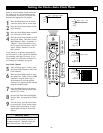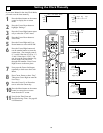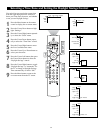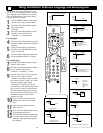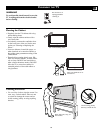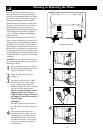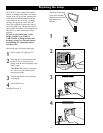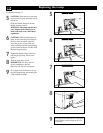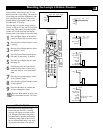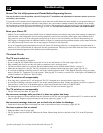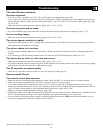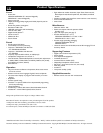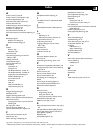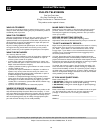74
Troubleshooting
Review This List of Symptoms and Checks Before Requesting Service
You may be able to solve the problem yourself. Charges for TV installation and adjustment of customer controls are not cov-
ered under your warranty.
If you need to call a customer service representative, please know the model number and serial number of your product before you
call. This information is displayed on the back of the product. Also, please take a moment to identify the problem you are having,
and be prepared to explain this to the representative. If you believe the representative will need to help you with operations, please
stay near the product. Our representative will be happy to assist you. To reach our Customer Care Center, call 1-800-531-0039.
Reset your Cineos TV
• Modern TVs are complicated systems which consist of multiple hardware and software subsystems which operate in conjunction
with each other. One consequence of the increasing complexity of televisions is that they often require some additional time to
fully power on or off as all of the subsystems must power up or down as well. Occasionally one of these subsystems may not
fully engage or disengage before an additional function is begun- for example pressing numerous buttons on the remote before the
set is fully powered up. In such cases, the set may appear to be frozen or non-responsive.
If you are experiencing unexpected behavior from your Cineos TV the first possible fix is to unplug the set from the outlet for a
minute or so. This will ensure that all subsystems are fully powered down. Then plug it back in after which the Cineos will restart
and perform internal diagnostics which should result in normal operation.
TV-related Checks
The TV won’t switch on.
• Make sure the power plug is plugged in.
• If you’re using the TV remote control to turn the TV on, be sure the remote is in TV mode. (pages *Q6, 24.)
• Plug something else in to be sure the wall outlet (or extension cord) is receiving power.
• The remote control could have a problem. See the troubleshooting section “Remote-related Checks” on page 71.
• Make sure the lamp door is not ajar. The TV is designed not to operate with the lamp door open. (pages *Q1, 69–70)
• If a red light is blinking on the front of the TV, the set has entered protection mode. If this happens it usually means you simply
need to reset the TV. Unplug the TV for 60 seconds. Then plug the TV in and try to switch it on. If the light is still blinking red,
call the Customer Care Center at 1-800-531-0039.
The TV switches off unexpectedly.
• If the lamp door is opened, the TV will shut down. The TV is designed not to operate when the lamp door is ajar.
• If a red light is blinking on the front of the TV, the set has entered protection mode. Unplug and plug the set back in a couple of
times and try to switch it on. If the problem persists, contact the Customer Care Center at 1-800-531-0039.
• The Sleeptimer may have been set to turn the TV off. Turn the TV back on if desired. (page 45)
The TV switches on unexpectedly.
• The On Timer may have been set. (page 46)
An on-screen message tells you that it is time to replace the lamp.
• The message appears on screen when the lamp has 100 hours of life left, and will reappear each time the TV is turned on until the
lamp is replaced. Prepare to replace the lamp or take action right away. (pages 71–73)
An on-screen message instructs you to check the air inlets for blockage.
• Check the air inlets and filters for blockage and clean or replace the air filters as necessary. (pages 69–70).
You have a picture but no sound.
• Make sure Mute is not on. (page *Q6)
• The TV speakers may be turned off. Make sure the Center Channel Amp Switch on the back of the TV is in the INT position.
(page 7)
*Q refers to the Quick Use and Setup Guide that came with your TV.