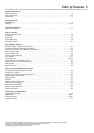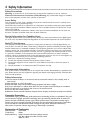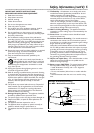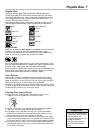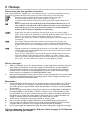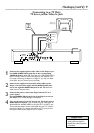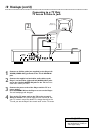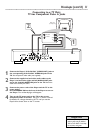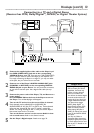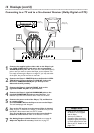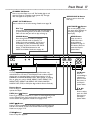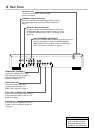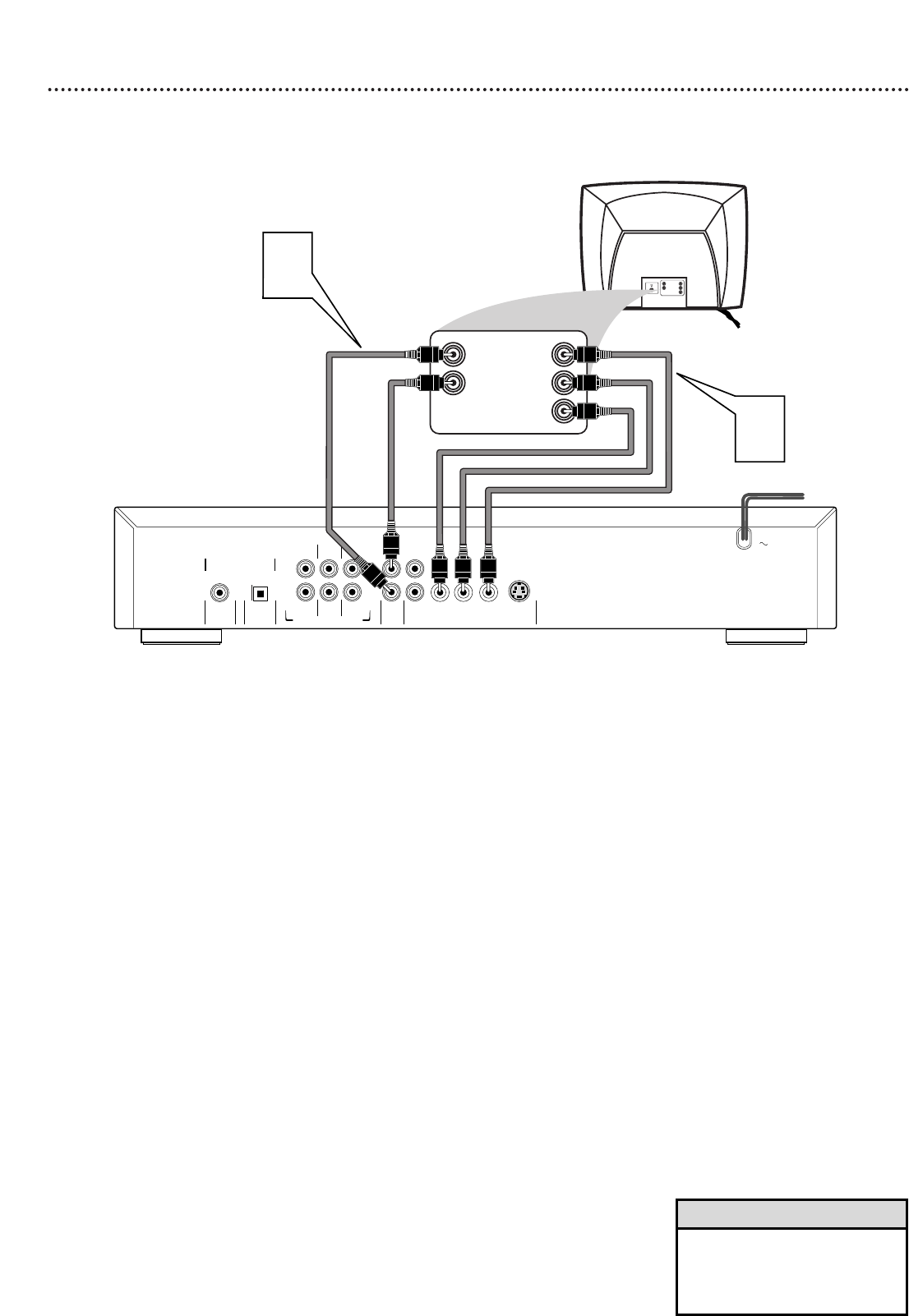
Hookups (cont’d) 11
Connecting to a TV Only
TV has Component Video In Jacks
COAXIAL
OPTICAL
DIGITAL AUDIO OUT
PCM/MPEG2/
Dolby Digital-DTS
FRONT
MULTICHANNEL AUDIO OUT
FRONT
CVBS
VIDEO OUT
AUDIO
OUT
S-VIDEO
Y
Pb/CbPr/Cr
SURROUND
SURROUND
L
R
CENTER
SUB WF
L
R
1
2
Back of TV
(example only)
2
LEFT AUDIO IN
RIGHT AUDIO IN
Pr/Cr
Y
Pb/Cb
LEFT AUDIO INLEFT AUDIO IN
RIGHT AUDIO INRIGHT AUDIO IN
Pr/CrPr/Cr
Y
Pb/CbPb/Cb
1
1
Connect the Player’s Pr/Cr Pb/Cb Y (VIDEO OUT) jacks to
the corresponding Pr/Cr Pb/Cb Y VIDEO IN jacks on the
TV. Use component video cable (not supplied).
2
Connect the supplied red and white audio cables to the
Player’s red and white (right and left) AUDIO OUT jacks
and to the right/left AUDIO IN jacks on the TV. Match the
cable colors to the jack colors.
3
Connect the power cords of the Player and the TV to the
power outlet.
Press STANDBY-ON on the front of the Player to turn on
the Player. The red Standby light will disappear.
4
Turn on the TV power and set the TV to the correct
Component Video In channel. See your TV owner’s manual
for details. Or, change channels at the TV until you see the
Player’s blue screen saver on the TV screen.
• On the TV, the component
video in jacks may be labeled
YUV or Pr/Cr Pb/Cb Y and may
be red, blue, and green.
Helpful Hint