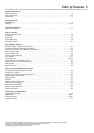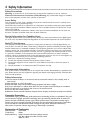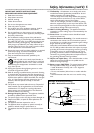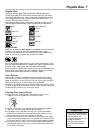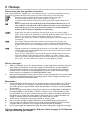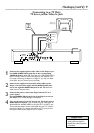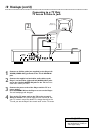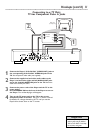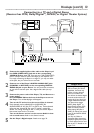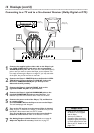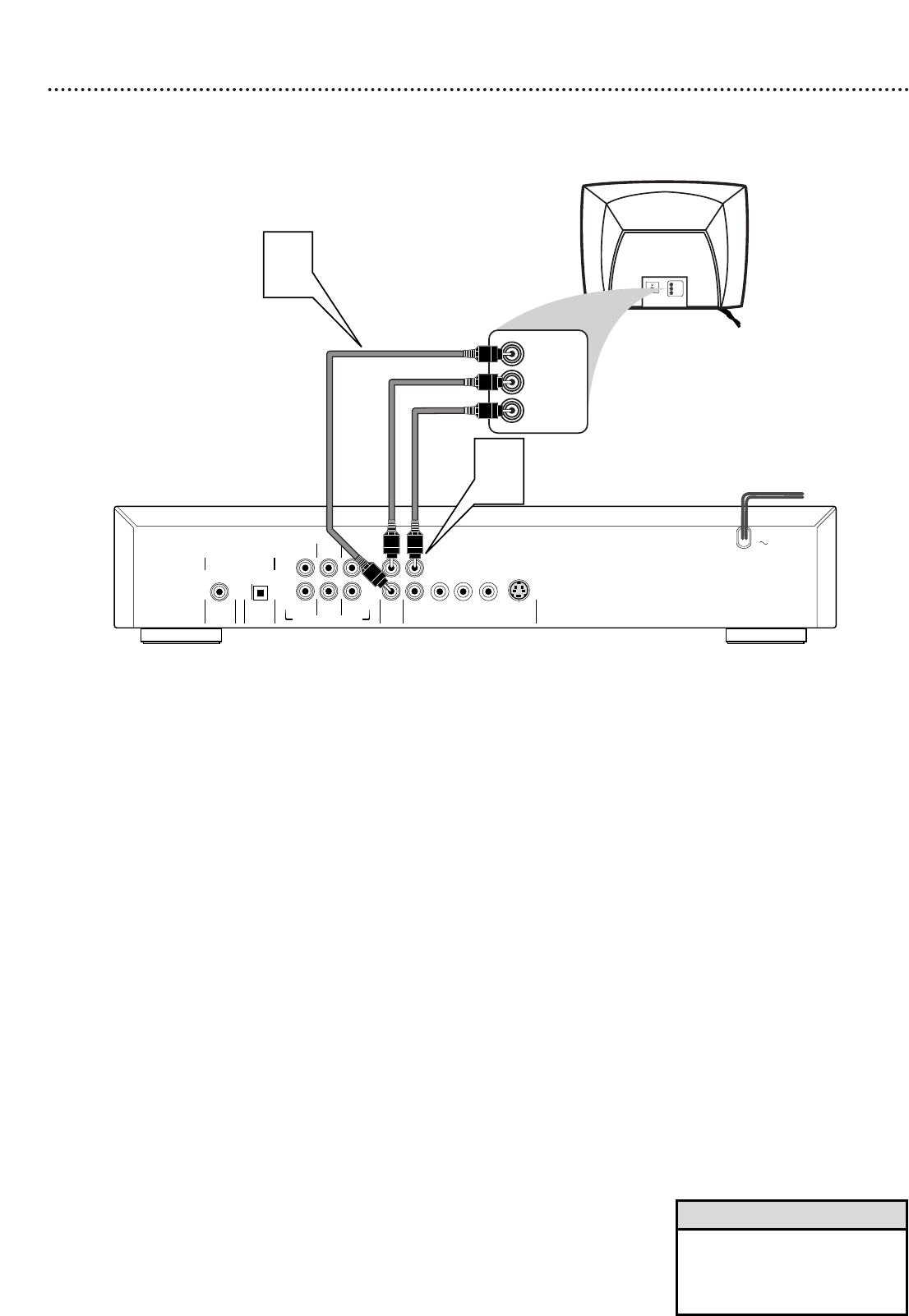
Hookups (cont’d) 9
Connecting to a TV Only
TV has a yellow Video In jack
COAXIAL
OPTICAL
DIGITAL AUDIO OUT
PCM/MPEG2/
Dolby Digital-DTS
FRONT
MULTICHANNEL AUDIO OUT
FRONT
CVBS
VIDEO OUT
AUDIO
OUT
S-VIDEO
Y
Pb/CbPr/Cr
SURROUND
SURROUND
L
R
CENTER
SUB WF
L
R
1
2
Back of TV
(example only)
2
1
LEFT AUDIO IN
RIGHT AUDIO IN
VIDEO IN
LEFT AUDIO IN
RIGHT AUDIO IN
AUDIO IN
1
Connect the supplied yellow video cable to the Player’s yel-
low CVBS (VIDEO OUT) jack and to the corresponding
VIDEO IN jack on your TV. There are two CVBS (VIDEO OUT)
jacks in case you want to connect the Player to two separate TVs.
For simply connecting the Player to a single TV, you may use either
of the jacks, but you will not have to use both.
2
Connect the supplied red and white audio cables to the
Player’s red and white (right and left) AUDIO OUT jacks
and to the right/left AUDIO IN jacks on the TV. Match the
cable colors to the jack colors.
3
Connect the power cords of the Player and the TV to a
power outlet.
Press STANDBY-ON on the front of the Player to turn on
the Player. The red Standby light will disappear.
4
Turn on the power of the TV and set the TV to the correct
Audio/Video In channel. Such channels may be called AUX or
AUXILIARY IN, AUDIO/VIDEO or A/V IN, EXT1 or EXT2, etc.
These channels often are near channel 00. See your TV owner’s
manual for details. Or, change channels at the TV until you see
the Player’s blue screen saver on the TV screen.
• On the TV, the Video In jack is
usually yellow and might be
labeled video, CVBS, composite,
or baseband.
Helpful Hint