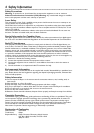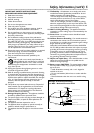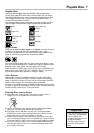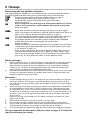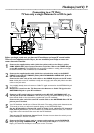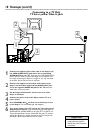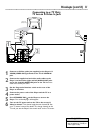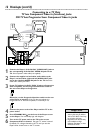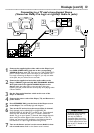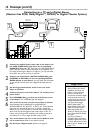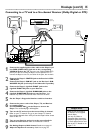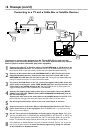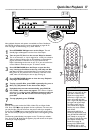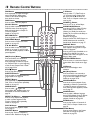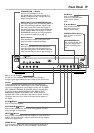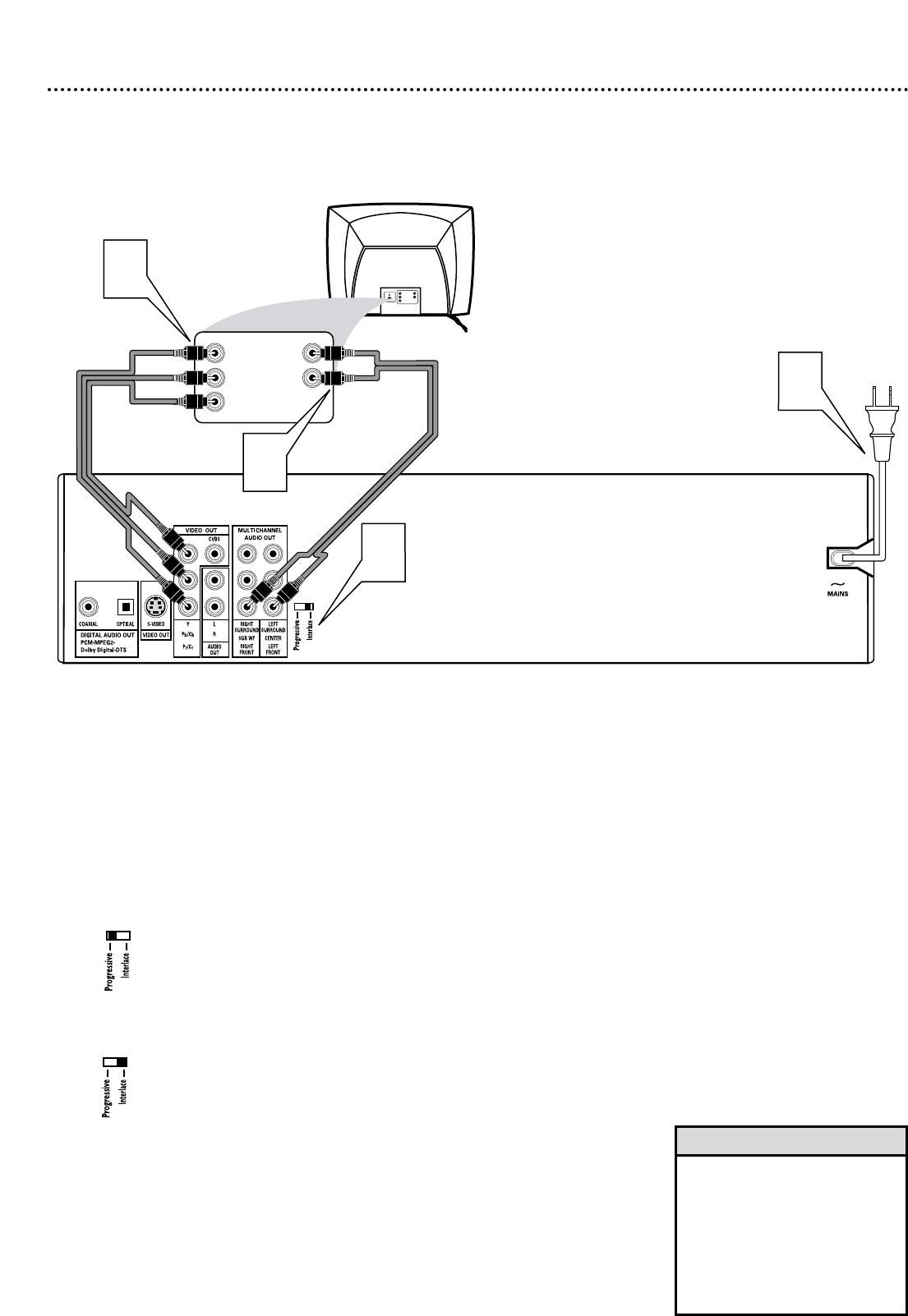
12 Hookups (cont’d)
Connecting to a TV Only
TV has Component Video In (Interlace) Jacks
OR TV has Progressive Scan Component Video In Jacks
Back of TV
(example only)
RIGHT AUDIO IN
LEFT AUDIO IN
Pr/Cr
Y
Pb/Cb
LEFT AUDIO IN
RIGHT AUDIO IN
Pr/Cr
Y
Pb/Cb
1
4
2
3
1
Connect the Player’s Pr/Cr Pb/Cb Y (VIDEO OUT) jacks to
the corresponding Pr/Cr Pb/Cb Y VIDEO IN jacks on the
TV. Use component video cable (not supplied).
2
Connect the supplied red and white audio cables to the
Player’s red and white (right and left) AUDIO OUT jacks
and to the right/left AUDIO IN jacks on the TV. Match the
cable colors to the jack colors.
3
If your TV indicates its Pr/Cr Pb/Cb Y jacks are Progressive
Scan-compatible, set the Progressive/Interlace switch on
the rear of the Player to Progressive.
Otherwise, set the Progressive/Interlace switch on the rear
of the Player to Interlace. If the TV does not indicate it is
Progressive Scan or ProScan-compatible, it most likely is not.
4
Connect the power cords of the Player and the TV to the
power outlet.
5
Press STANDBY-ON
yy
on the front of the Player to turn
on the Player. The red Standby light will disappear.
6
Turn on the TV power and set the TV to the correct
Component Video In channel. See your TV owner’s manual
for details. Or, change channels at the TV until you see the
Player’s blue screen saver on the TV screen.
• On the TV, the component
video in jacks may be labeled
YUV or Pr/Cr Pb/Cb Y and may
be red, blue, and green.
• Progressive Scan is most likely
to be available on High-
Definition Televisions, or those
marketed as HDTV.
Helpful Hints