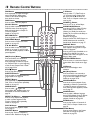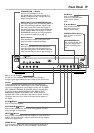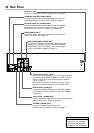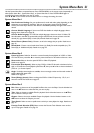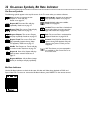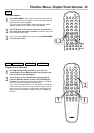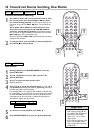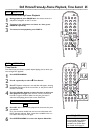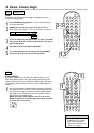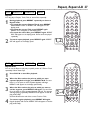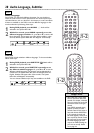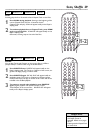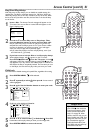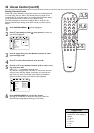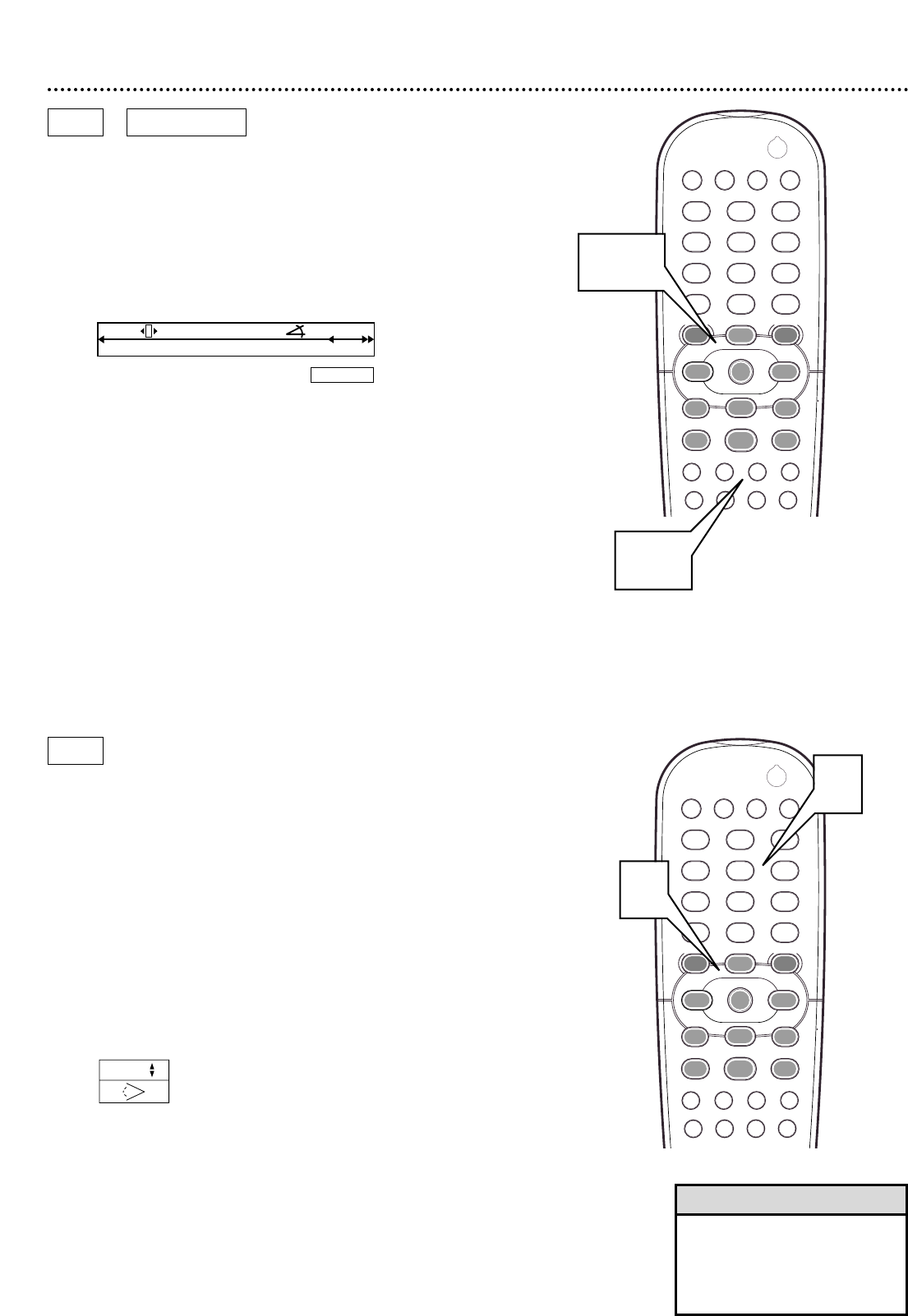
Camera Angle
Some DVDs include scenes recorded from different angles. You can
watch these different angles if the Angle Symbol appears during DVD
playback. If the DVD was not recorded with different angles, this feature
is not available. Check the DVD case first to see if multiple angles are
available.
1
During DVD playback, the Angle Symbol (see below) will appear
in the top left corner of the TV screen if multiple angles are avail-
able. The current angle and the total number of angles available
will appear. In the example below, you are currently watching
angle 2 of the two available angles.
While the Angle symbol appears, press 9 or 8 or the
Number buttons to select the angle from which you want
to watch the current scene.
26 Zoom, Camera Angle
Zoom
Zooming lets you enlarge the video image during playback and pan
through the enlarged image.
1
Press ZOOM during playback. a Zoom will be selected in
the System Menu Bar.
2
Within five seconds, press 8 or 9 to choose 1.33, 2
or 4. The picture will play at 1.33, 2, or 4 times the normal size.
3
To move within the enlarged picture, or “pan,” press OK.
Then, press 98;:to move to the bottom, top, left, or
right of the picture.
4
Press OK to remove the System Menu Bar.
5
To return the picture to its normal size, press ZOOM,
then press 9 or 8 to select off, then press OK.
DVD VIDEO CD
DVD
12
3
4
5
6
7
8
0
9
POWER
REPEAT SHUFFLE SCANREPEAT
A-B
STOP
DISPLAY
RETURN
DISC SYSTEM
ANGLE ZOOM AUDIOSUBTITLE
PLAY
PAUSE
T-C
DISC DIM
SOUND MODE
MENU
MENU
É
É
É
É
OK
G
Ç
É
Å
H
2
1,5
2-5
HE a
o
no 2 p
Press OK to pan
12
3
4
5
6
7
8
0
9
POWER
REPEAT SHUFFLE SCANREPEAT
A-B
STOP
DISPLAY
RETURN
DISC SYSTEM
ANGLE ZOOM AUDIOSUBTITLE
PLAY
PAUSE
T-C
DISC DIM
SOUND MODE
MENU
MENU
É
É
É
É
OK
G
Ç
É
Å
H
2
1
1
2/2
• Zooming deactivates during
Programmed (FTS or Favorite
Track Selection) playback.
Zooming stops when the Track,
Chapter, etc., changes.
Helpful Hint