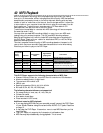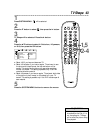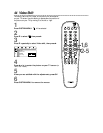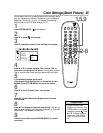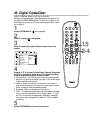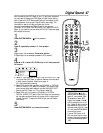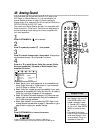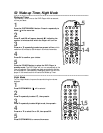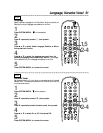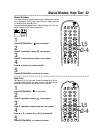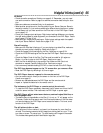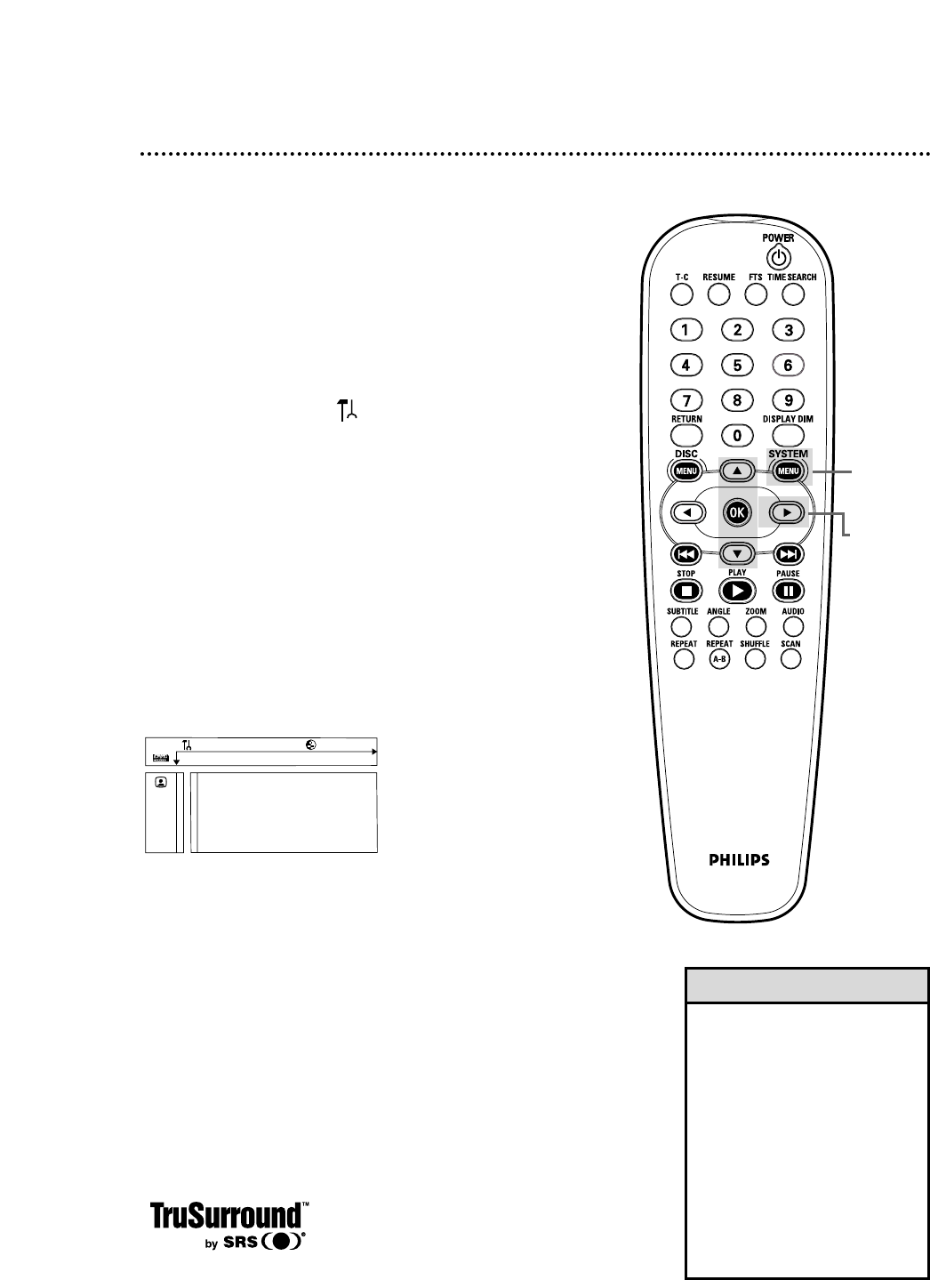
48 Analog Sound
If you connected the red and white AUDIO OUT jacks on the
DVD Player to a Stereo Receiver, or if you connected to a 6-
channel Receiver as shown on page 15, choose a setting for
Analog Output. First, make sure you did not use the COAXIAL or
OPTICAL DIGITAL AUDIO OUT jacks.
Then, check your Stereo Receiver and see if it is compatible with
Dolby Surround or TruSurround. Then follow the steps below to
choose the Analog Output setting that is most compatible with
your audio equipment.
1
Press SYSTEM MENU. will be selected.
2
Press 9 repeatedly to select G , then press :.
3
Press 9 to select Analog output, then press :. Analog output
may be selected already. If so, just press : to continue.
4
Press 8 or 9 to select Stereo, Dolby Surr-compat (Dolby
Surround compatible), 3D sound, or Multi-channel, then
press the OK button.
● Select Stereo if your audio equipment is not compatible with
either Dolby Surround or TruSurround, or if you connected
the DVD Player to a Stereo TV only.
● Select Dolby Surr-compat (surround compatible) if your audio
equipment is compatible with Dolby Surround. If it is, usually a
Dolby Pro Logic logo will appear on the equipment.
● Select 3D Sound if the audio equipment is TruSurround com-
patible. Again, the audio equipment likely will be labeled with
the TruSurround logo as below.
● Select Multi-channel if you connected the DVD Player to a 6-
channel Receiver as described on page 15. Remember to go to
page 49 later to adjust your speaker settings.
5
Press SYSTEM MENU to remove the menus.
Z Y d
1en 1en 1 st
Digital output
Analog output s
p
Stereo
G Night mode Dolby Surr-compat
Karaoke vocal 3D sound
r Speakers Multi-channel
1, 5
2-4
• You also can select an analog
sound setting in the menu bar.
Press SYSTEM MENU, then
press : repeatedly to select
d. Press 8 or 9 to select st,
sur, 3d, or 6ch. Press SYSTEM
MENU to remove the menu
bar.
• If you select Multi-channel,
Dolby Pro Logic is automatically
active when playing a 2-chan-
nel audio stream. This is not
applicable for Audio CDs.
Helpful Hints
TruSurround and the (O) symbol are trademarks of SRS Labs, Inc.
TruSurround technology is incorporated under license from SRS Labs, Inc.