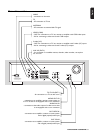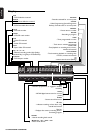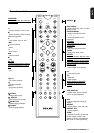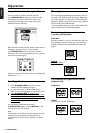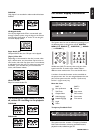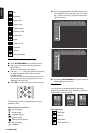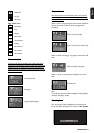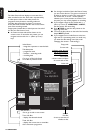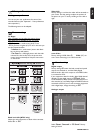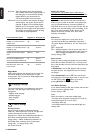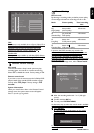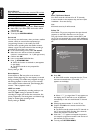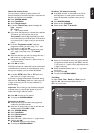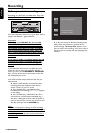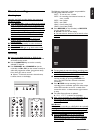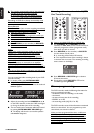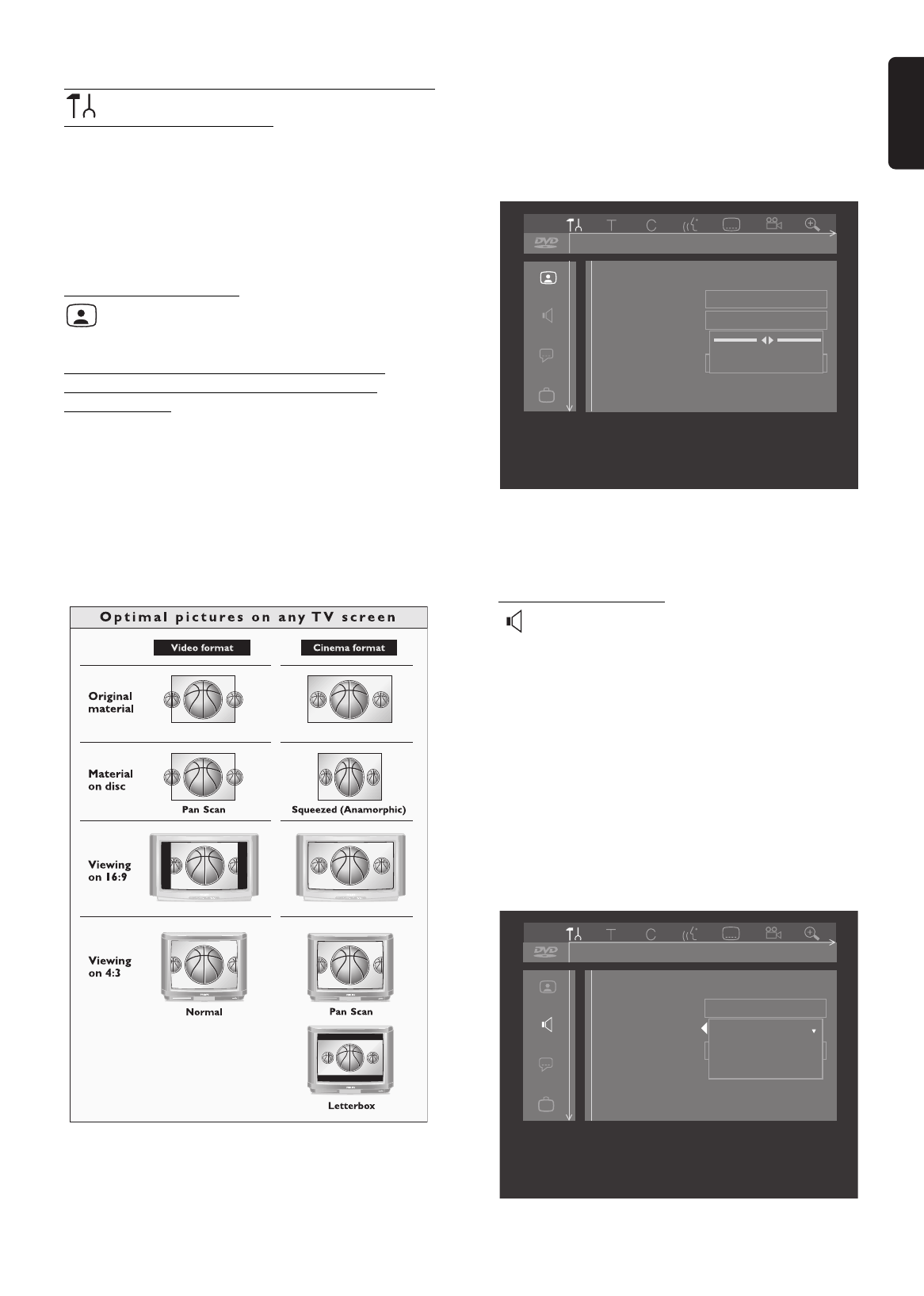
English
OPERATION 25
User preferences
Setting user preferences
You can set your user preferences for some of the
recorder features. (See ‘Operation’ - ‘User preferences
menu operation’.)
The following items can be adapted:
Picture settings
TV Shape
With TV Shape you can adjust the output of your
DVD Recorder to optimally fit your TV screen.
You can choose:
-
16:9
if you have a wide screen (16:9) TV set.
-
4:3
if you have a regular (4:3) TV set. In this case you
can also choose between:
-
Letterbox
: for a ‘wide-screen’ picture with black
bars at the top and bottom,
-
Pan Scan
: for a full-height picture with the sides
trimmed. If a disc has Pan Scan, the picture then
moves (pans) horizontally to keep the main action
on the screen.
Black level shift (NTSC only)
Adapts the colour dynamics to obtain richer contrasts.
Select ‘
On
’ or ‘
Off
’.
Video shift
Factory setting is such that the video will be centered on
your screen. Use this setting to adjust the position of
the picture on your TV set by scrolling it to the left or
right.
SCART Video
Factory setting is RGB. Select ‘
S-video
’ (Y/C) via
SCART
when connecting to an S-VHS recorder.
Sound settings
Digital output
Factory setting ‘
All
’ means that both coaxial and optical
outputs are switched on, and that Dolby Digital
Multi-channel is fed to the outputs as such MPEG audio
is converted to PCM.
If your equipment doesn't include a digital Multi-channel
decoder, set the digital output to ‘
PCM only
’ (Pulse
Code Modulation). Both coaxial and optical outputs are
then switched on, and Dolby Digital and MPEG audio are
converted to PCM. If you are not connecting equipment
with a digital input, change the setting to ‘
Off
’.
Analogue output
Select ‘
Stereo
’, ‘
Surround
’ or ‘
3D Sound
’. Factory
setting is Stereo.
Digital output
Analogue output
Night mode
Sound
-- --- off on off
Stereo
Surround
3D sound
TV shape
Black Level shift
Video shift
SCART video
Picture
OK to exit
-- --- off on off