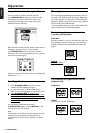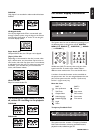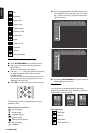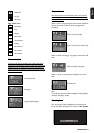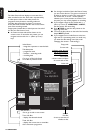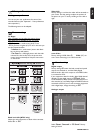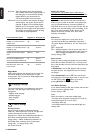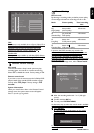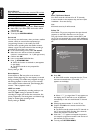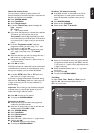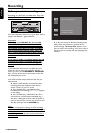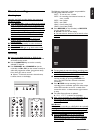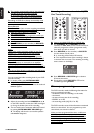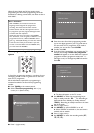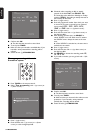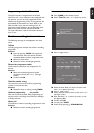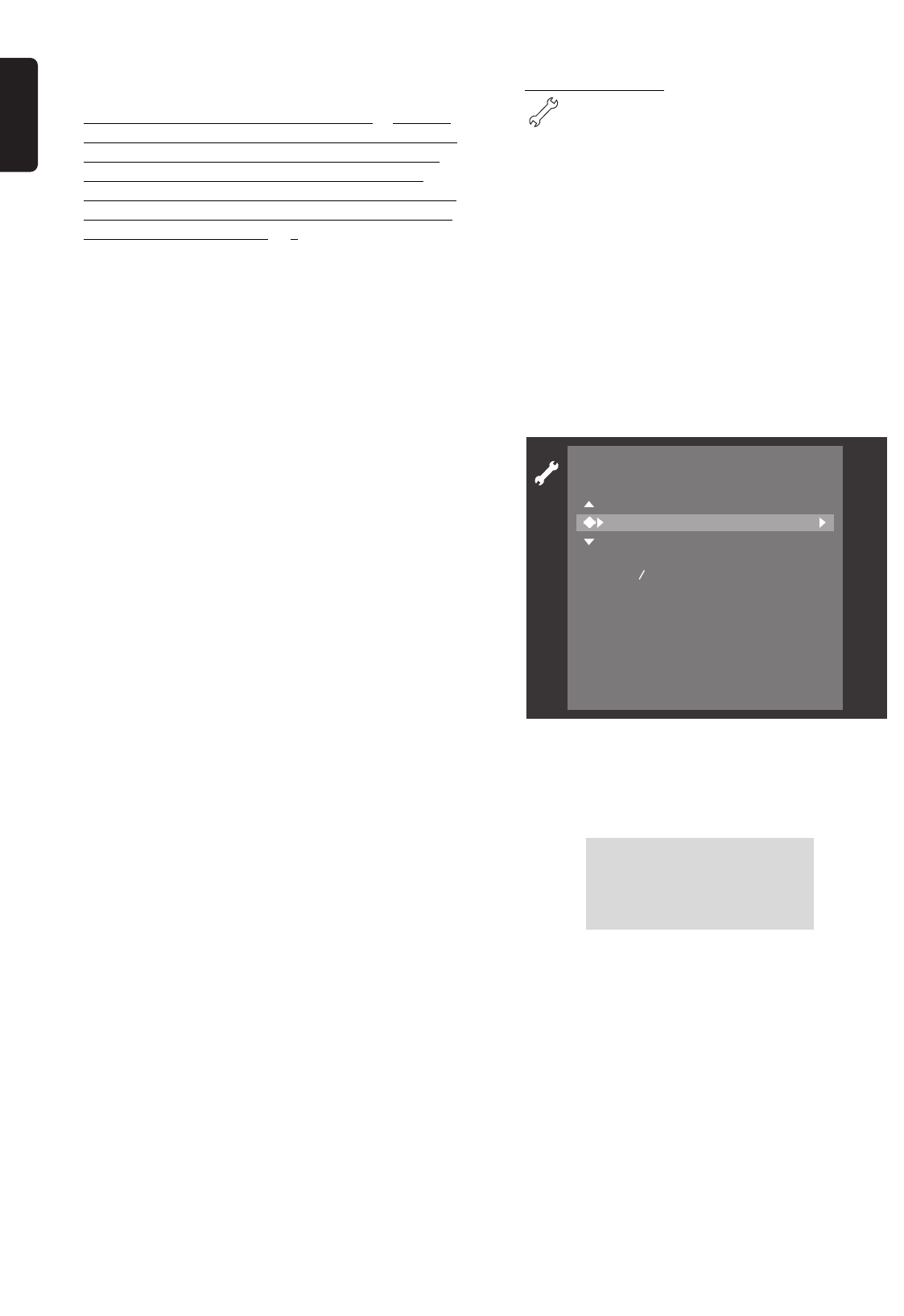
English
28 OPERATION
Direct Record
With the Direct Record function switched ‘
On
’ and the
DVD recorder switched to standby, the channel number
selected on your television will be automatically taken
over by the DVD recorder, at the moment it starts
recording. This only applies for televisions connected via
SCART, which have video output via SCART or which have
EasyLink. Factory setting is ‘
Off
’.
l In the record settings menu, select ‘
Direct record
’.
l Select ‘
On
’. If you select ‘
Off
’, the function will be
switched off.
l Confirm with OK.
l To end, press SYSTEM MENU.
Sat record
You can only use this function, when you have a satellite
receiver, which can control other equipment by a
’programming’ function. In this mode your DVD
recorder starts recording when the satellite receiver
releases a signal. The start and end of the recording is
controlled via one of the
SCART sockets.
l In the record settings menu, select ‘
Sat record
’.
l Select the SCART socket to which the satellite
receiver is connected with t or u (left right cursor).
l Confirm with OK.
l Insert a recordable DVD+RW disc.
l Press B STANDBY/ON.
‰ When this function is switched on, SAT appears
on the display.
‰ The DVD recorder is now prepared for
recording.
Factory setting is ‘
Off
’.
Auto chapters
If autochapters is ‘
On
’ every five to six minutes a
chapter marker (beginning of a new chapter) is inserted
during recording. This enables easy navigation through a
title during playback. In either case, you can manually
insert chapter markers afterwards. (See ‘Managing disc
content’ - ‘Edit in playback mode’.)
LP/EP rec mode
In long play or extended play recording mode you can
select the ‘
Sport
’ setting to optimize the video
recording for images that contain fast movements, like
sports programmes. The setting does not influence high
quality or standard play recording mode.
Factory setting is ‘
Stndrd
’.
Installation
Auto TV Channel Search
Your DVD recorder will search for all TV channels.
It stores channels in the sequence they are found. (See
‘Installation - First time Set-up’)
Note :
All channels stored so far will be erased.
Follow TV
With Follow TV you can programme the same channel
sequence on the DVD recorder as on the TV set.
This only functions if the recorder socket (EXT1) and
the TV set are connected with a SCART cable. Additional
equipment connected to socket EXT2 must be switched
off.
l Press OK.
‰ If the DVD recorder recognizes that the TV set
has been connected with a
SCART cable, ‘TV01’
appears on the display.
‰ When ‘NOTV’ (no signal from TV set) appears on
the display, the TV channels can not be allocated
automatically. In this case read ‘Manual TV channel
search’.
l Select programme number ‘1’ on the TV set.
l Confirm with OK on the remote control of the
DVD recorder.
‰ The DVD recorder compares the TV channels on
the TV set and the DVD recorder. If the channels
match, this channel is stored at ‘P01’.
l Wait until 'TV02’ appears and repeat the previous
two steps for programme number 2 and the rest of
the channels you want to store.
l To end, press SYSTEM MENU.
TV 01
Installation
To exit press
SYSTEM MENU
Follow TV
Autom.search
Manual search
Sort TV channels
Time Date