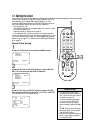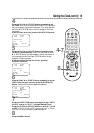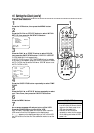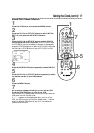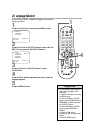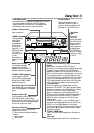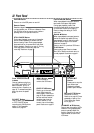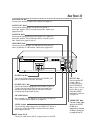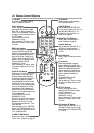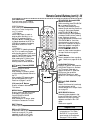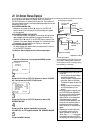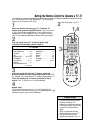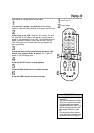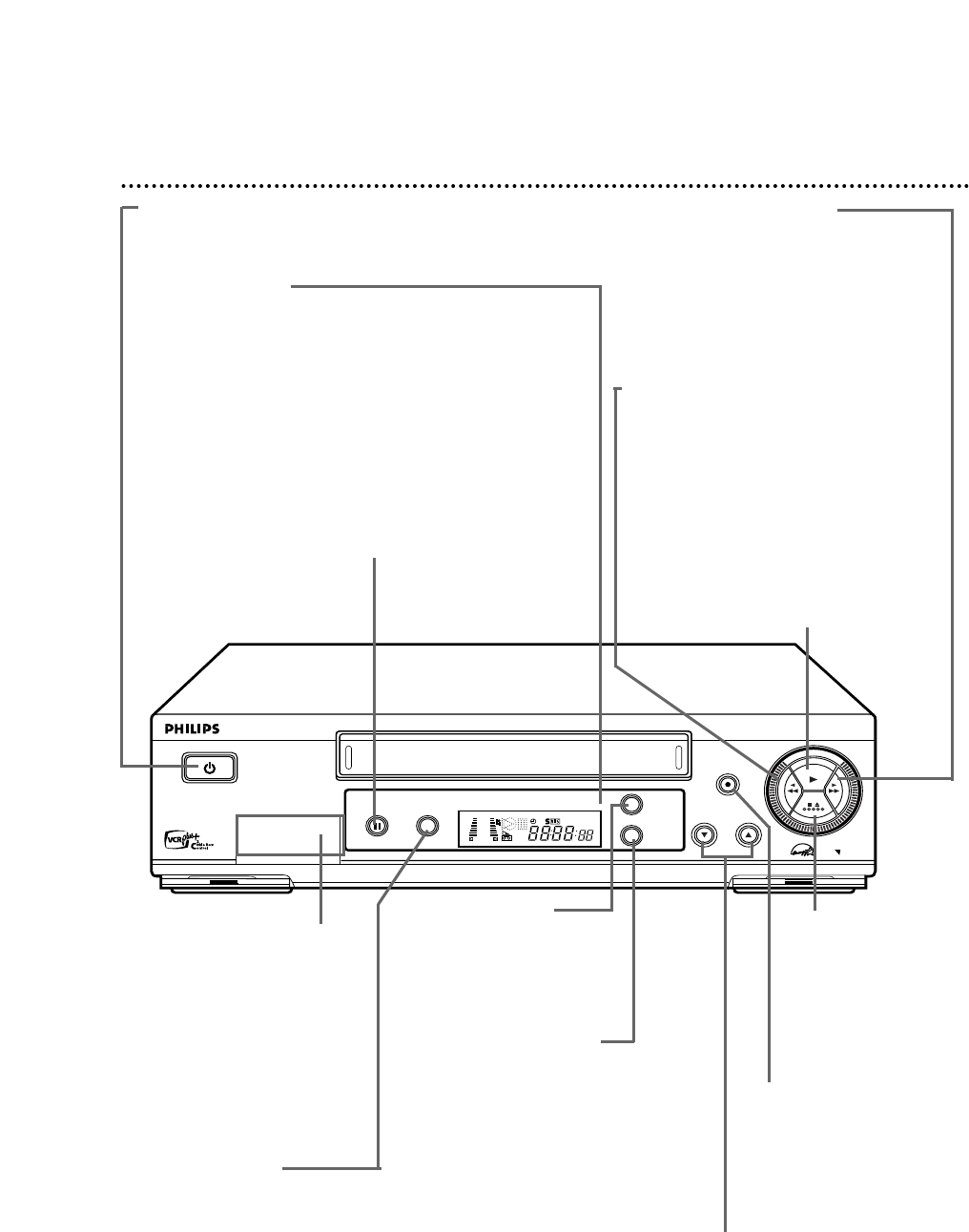
SUPER VHS ET
CHANNEL
REC / OTR
MENU
POWER
VIDEO L AUDIO R
PLAY
STOP/EJECT
/
STILL / PAUSE S-VHS ET
OK/
STATUS
VR960B 4-HEAD HI-FI STEREO
VIDEO CASSETTE RECORDER
TURBO
DRIVE
TURBO TIMER . SMARTPICTURE . MULTIBRAND TV CONTROL
VCR
SP SLP
NORM
-15dB
6
0
4
+8
L
S-VHS ET Button
Press to select S-VHS ET ON
or OFF. S-VHS ET allows
recording with S-VHS picture
quality on VHS cassettes.
Details are on page 32.
22 Front Panel
POWER Button
Press to turn the VCR power on and off.
Remote Sensor
Receives a signal from your remote control so
you can operate your VCR from a distance. Press
the VCR button on the remote control before
pressing other VCR operation buttons.
STILL/PAUSE Button
During tape playback, press once to freeze the
picture. Press repeatedly to advance the Still
picture frame by frame. During tape playback,
press and hold for three seconds to start Slow
Motion playback. Details are on page 61. During
recording, press to temporarily stop the
recording. Details are on page 30.
REC(ord)/OTR Button
Press once to record.
Details are on page 30. Press
repeatedly to start a One-
Touch Recording. Details
are on page 34.
CHANNEL 8/9 Buttons
Press to scan through the VCR’s
channels. During tape playback,
press to manually adjust the
tracking. Details are on page 64.
Press to select an item in the
VCR menu.
STOP/EJECT
Button
Press once to stop the
tape. When tape
playback is stopped,
press to eject the tape.
Fast Forward - Button
When tape playback is stopped, press to
fast forward the tape at high speed.
During tape playback, press to fast
forward the tape while the picture stays
on the screen. Details are on page 61.
Press to change the setting of a VCR
menu item.
Rewind / Button
When tape playback is stopped, press to
rewind the tape at high speed. During
tape playback, press to rewind the tape
while the picture stays on the screen.
Details are on page 61.
Press to return to a previous VCR menu.
PLAY Button
Press to play a tape. Press to release
Slow, Still or Search mode and return to
normal playback. Details are on page 61.
Front VIDEO/AUDIO
In Jacks
Connect cables coming from
the VIDEO and AUDIO OUT
Jacks of another VCR or a
camcorder here. Details are on
page 48. To access these jacks,
gently flip down the plastic
cover.
MENU Button
Press to access or
remove the VCR menu.
OK/STATUS Button
Press to go to the next VCR
menu. Press to see the
status display. Details are on
page 26. Press repeatedly to
see the real-time counter,
remaining tape time, the
current channel, or the
current time on the display
panel. Details are on page 21.