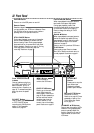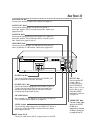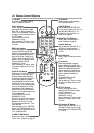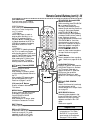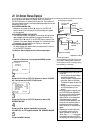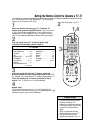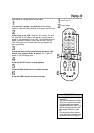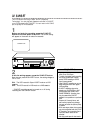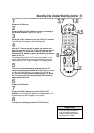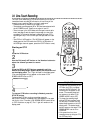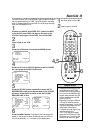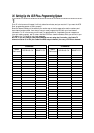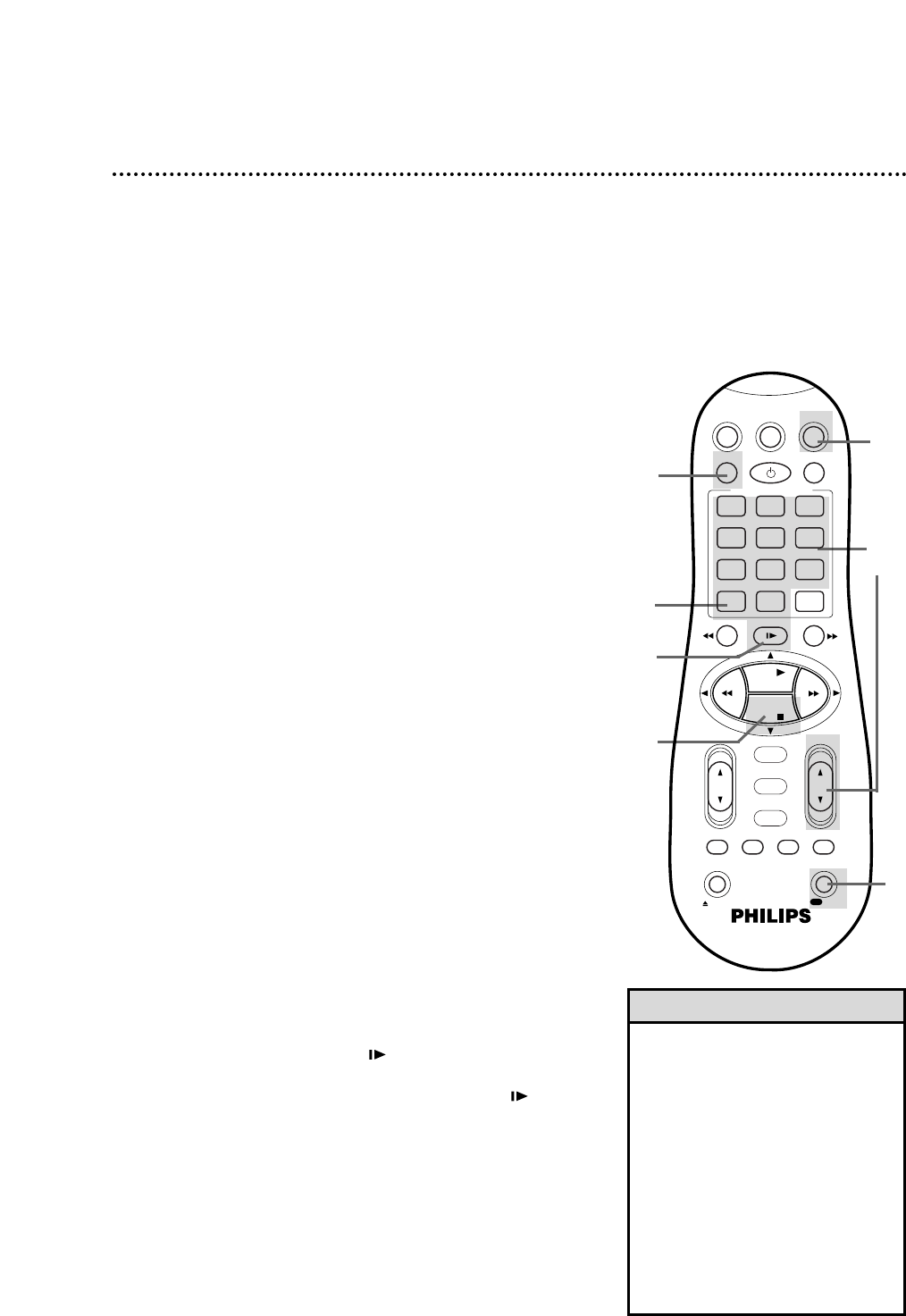
30 Recording
9
Press the STOP 9 button to stop recording. The
\
light will
disappear from the display panel.
• If the REC(ord)/OTR button is
pressed while a tape without a
record tab is in the VCR,
PROTECTED CASSETTE CANNOT
RECORD will appear on the screen
briefly. The VCR will eject the tape.
• The VCR records in a preset volume.
• If the end of the tape is reached
while recording, the VCR will stop
recording, rewind the tape, then
stop. Details are on page 64.
• DSPC may appear briefly on the
display panel when you start a
recording. Details are on page 59.
Helpful Hints
1
Turn on the TV and set it to channel 3 or 4, whichever
channel to which the CH3/CH4 switch on the back of the VCR is set.
Read and follow the steps below to record a television program.
2
Insert a tape with its record tab intact (details are on page 5) in
the VCR. The power will come on.
3
Press the VCR button.
4
If the VCR light appears on the display panel of the VCR, go to
step 5. If the VCR light does not appear, press the VCR/TV
button once.
5
Press the ALT/SPEED button until the desired tape speed
appears on the screen. The VCR will only record in SP or SLP.
Details about tape speed are on pages 41 and 65.
6
Use the CH(annel) 8/9 button or the Number buttons to
select the channel to be recorded.
7
Press the REC(ord)/OTR button to start recording. The
\
light will appear on the VCR display panel. If no tape is in the
VCR, NO CASSETTE will appear on the screen briefly.
2
1
Turn on the TV.
Insert a tape.
4
5
7
8
9
3
6
VCRTV
VCR/TV
QUICK PROGRAMMING
POWER
STILL/SLOW
SMARTPICTURE
CHVOL
OK/STATUS
TIMER
TURBO REC END
MENU
-
+
CBL / DBS
1 2 3
4 5 6
7 8 9
START STOP DATE
DBS
DAILY
PLAY
REW FF
STOP
WEEKLY
/OTR
RECREC
-
+
-
+
SPEED
0
CLEAR
.............
.............
........
........
SEARCH
MUTE
TIMER
AUDIO/ SKIP
SEARCH
EJECT
ALT
-
-
8
To pause the recording (for example, during
commercials), press the STILL/SLOW button. The
\
M M
light will appear on the display panel.
To resume recording, press the STILL/SLOW button
again. The
\
light will appear on the display panel.