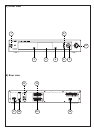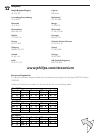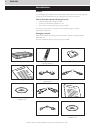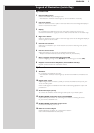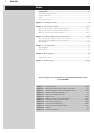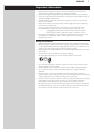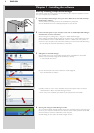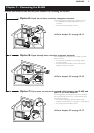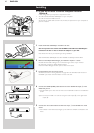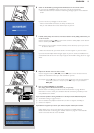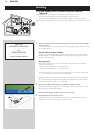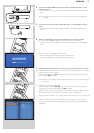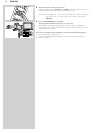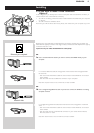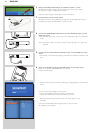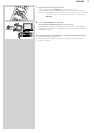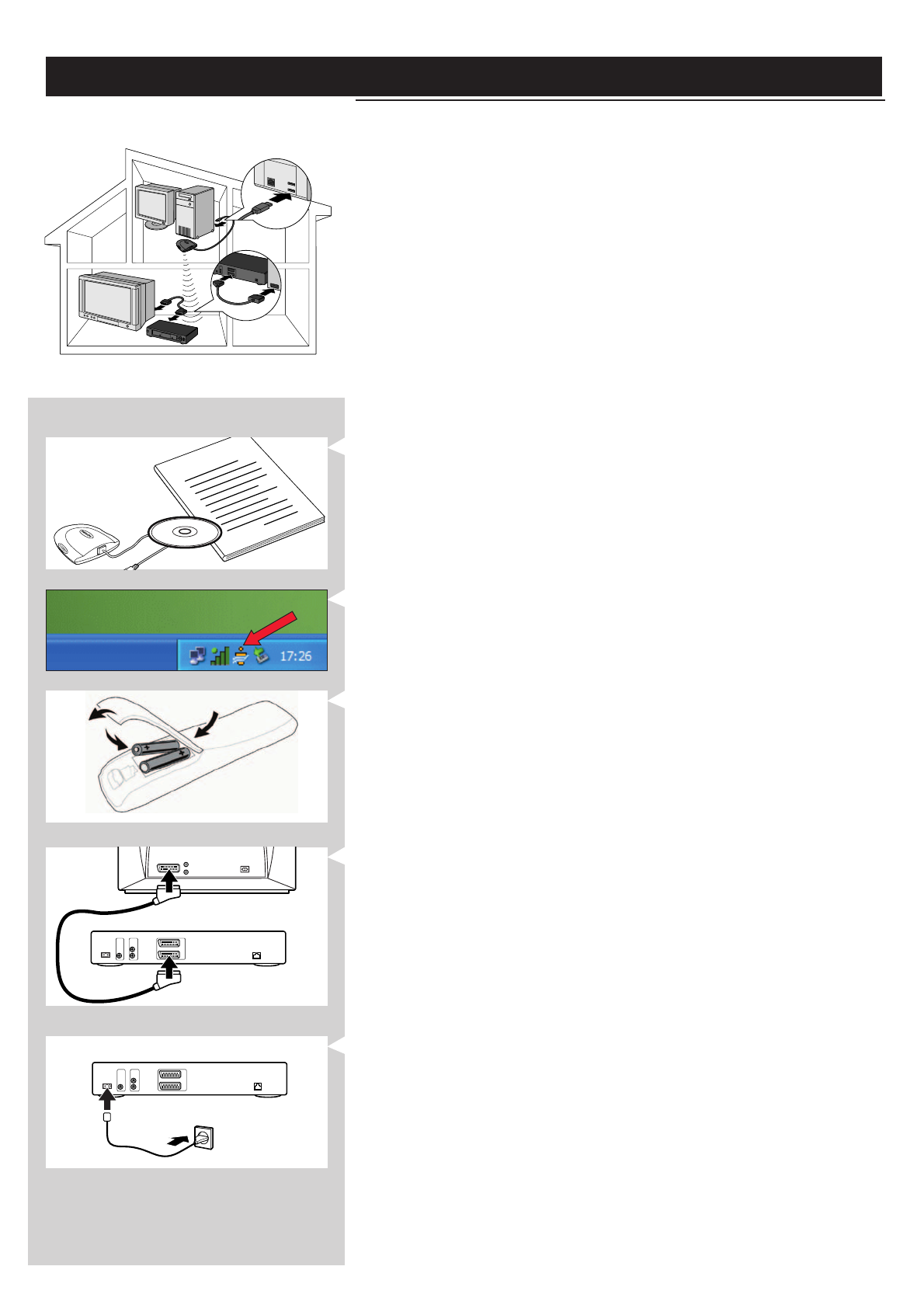
10 ENGLISH
Installing
2.1 If you do not have a wireless computer network
Option A
In this configuration you only have a computer and a TV.
•You will install the Wireless USB Adapter on your computer.
•You will connect the SL400i to the TV.
At the end, you will be able to send music, movies, and pictures from your computer to
your TV or stereo.
1 Install the Wireless USB Adapter included in the box.
See the separate instructions and CD-ROM of the Wireless USB Adapter
included in the box on how to install the adapter on your PC.
Note: Choose ‘Ad-Hoc’ as your network type during installation.
After the Wireless USB Adapter has been installed successfully, continue below.
2 Make sure the Philips Media Manager you installed in chapter 1 is active.
Double-click the Media Manager icon in the lower right corner of your monitor.
Or click Start / Programs / Philips Media Manager.
Leave the Media Manager window open to be sure it is active.
3 Put the batteries into the remote control.
See ‘Remote Control - Placing batteries’ on page 28 in the extended User Manual on
CD-ROM if you need more information on how to do this.
4 Connect the SCART (EURO) cable between the lower SCART AV-output # of the
SL400i and your TV.
> This will enable you to view the user menus and multimedia content on the television
screen.
Option: connect the SL400i to an audio set using the audio outputs ! or the digital audio
output 0.
5 Connect the mains cable between the AC mains input 9 of the SL400i and a mains
socket.
> The indicator in the Power button lights up red when the SL400i is connected to the
mains.
How to use...
I
n
s
t
a
l
l
a
t
i
o
n
C
D