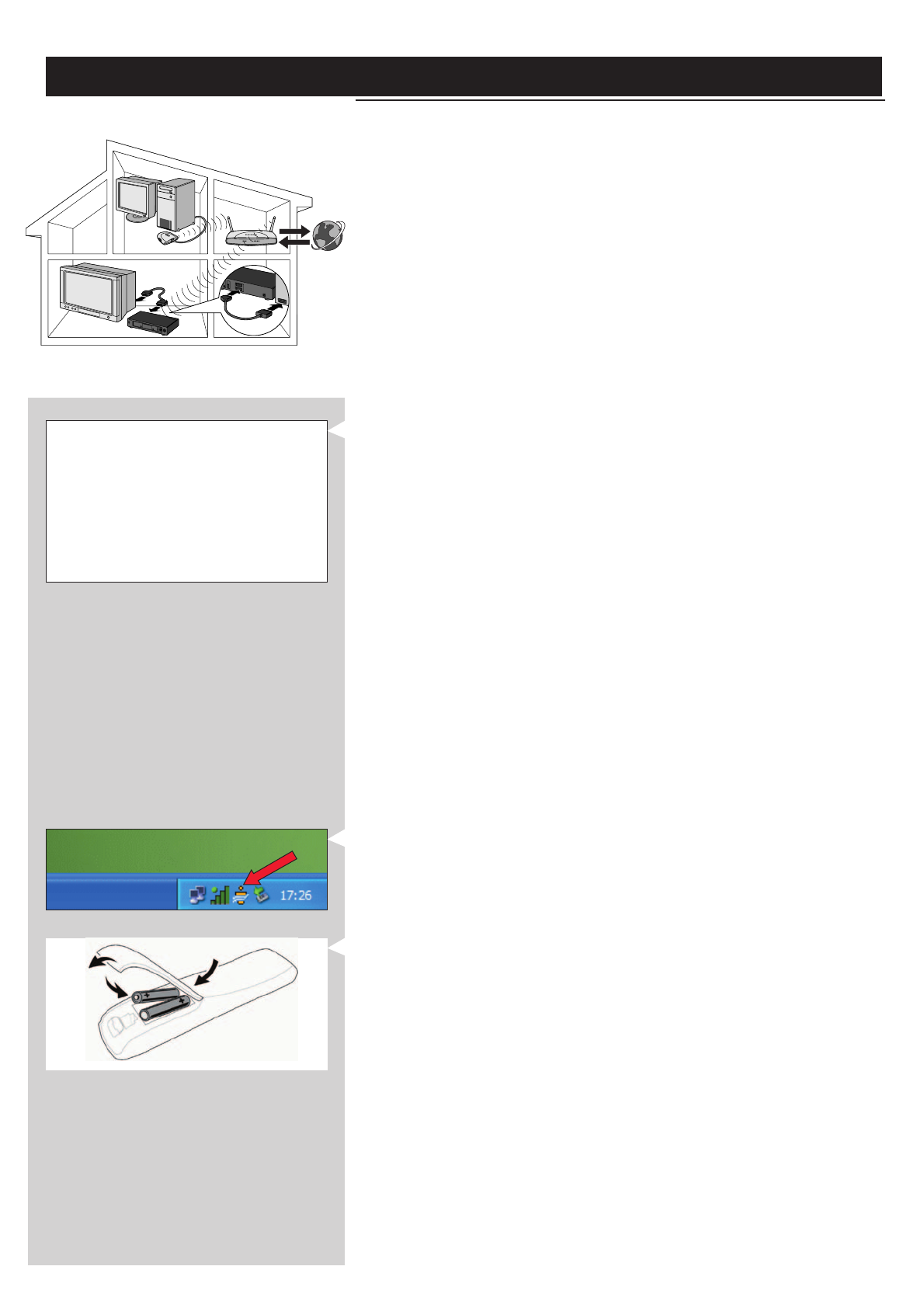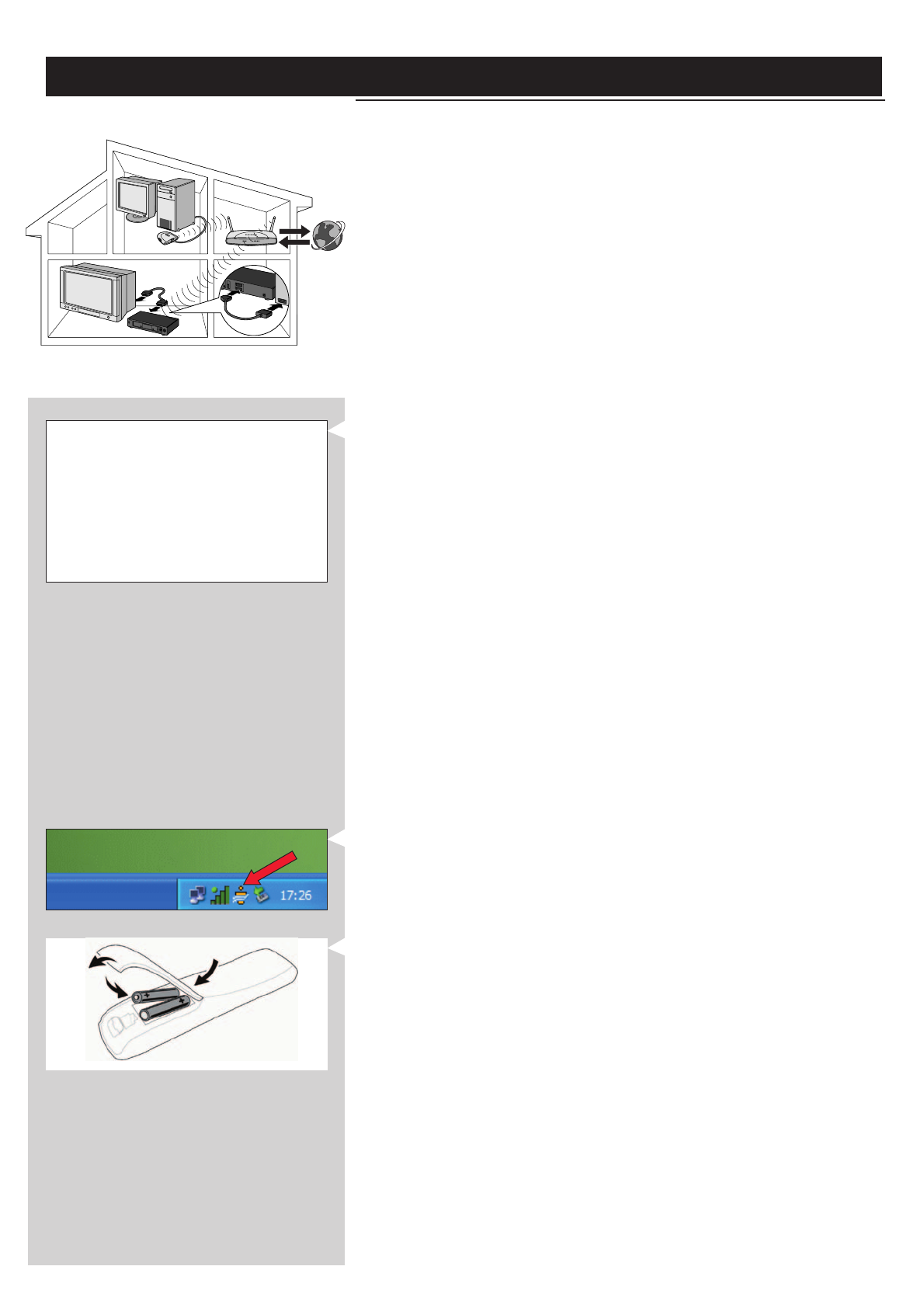
INTERNET
Installing
2.2 If you already have a wireless computer network
Option B
In this configuration you already have a wireless computer network, and a TV.
•You will check the settings of your existing wireless computer network.
•You will connect the SL400i to the TV and adapt its settings to match your network.
At the end, you will be able to send music, photos, and movies from your computer to your TV
12 ENGLISH
Check the:
NETWORK NAME (SSID)
...............
and
ENCRYPTION KEY
...............
of your wireless network
1 Check your existing wireless network settings so you are able to enter them in STEP 7
of this procedure.
Find out the wireless network name (SSID) and the encryption key you used for securing
your wireless network.
Wireless Network Name (SSID):
Usually, you can find the wireless network name in the options menu of your Wireless
Network Adapter or Wireless Base Station.To check this, open the program that came
with your network adapter.
Encryption key:
The wireless encryption key is a 64 or 128 bit WEP code that secures your wireless
network communications.
– 64-bit: 5 characters ASCII, or 10 characters HEX, or
– 128 bit: 13 characters ASCII, or 26 characters HEX.
Note:The encryption key is case sensitive, meaning that ‘ABC’ is not the same as ‘aBc’.Always
input characters in the correct case to avoid problems.
Basically, you will have to try and remember what you set it to. If you cannot remember
the encryption key, you will either have to disable it completely for your entire wireless
network, or set a new one that you can remember.
2 Make sure the Philips Media Manager you installed in chapter 1 is active.
Double-click the Media Manager icon in the lower right corner of your monitor or click
Start / Programs / Philips Media Manager.
Leave the Media Manager window open to be sure it is active.
3 Put the batteries into the remote control.
See ‘Remote Control - Placing batteries’ on page 28 in the extended User Manual on
CD-ROM if you need more information on how to do this.