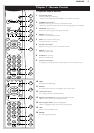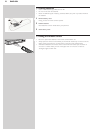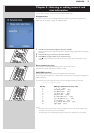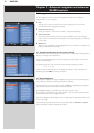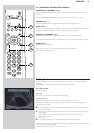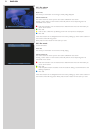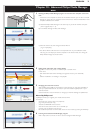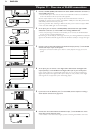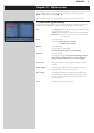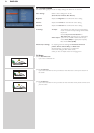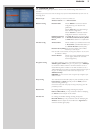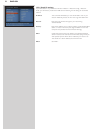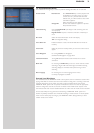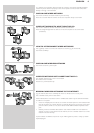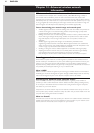ENGLISH 35
Chapter 12 - Options menu
In the Options menu you can view and edit the settings of the SL400i. On the remote control,
press the MENU button to enter the Options menu. Select a menu item by pressing
1, 2, 3, or 4, and select by pressing OK or 2.
Close the Options menu by pressing the MENU button again on the remote control.
12.1 Main Menu (System Menu)
The System Menu is the top-level menu via which all settings are accessible. It is divided into
sub-menus that address different categories of settings, see below for an overview.
Users For selecting a user from the list of existing users.Also, for adding
or removing users from the list.
Add user:You will be asked to enter a new user's email address.
Remove user: To remove a user the primary user must enter his
or her password.
Picture see 12.2 for details
For changing: Colour Settings, TV Settings,
and Advanced (TV Settings)
Network see 12.3 for details
For information on and changing:
Network, Wireless, Encryption and Proxy Settings
Preferences see 12.4 for details
For setting and changing: Access Control, Bandwidth preference,
Dim Level, Smart Power-off, Screen Saver, Smart Navigation,
Interface Animations, Buffer Size and the Menu Language.
Product Info Gives you information on product type, product ID, and version
numbers.
Online Upgrade For checking the availability of firmware upgrades.You need a
broadband Internet connection for this to work.
Reset Settings For resetting all Options menu settings to their default values.
After resetting, the SL400i will restart, and you will be asked to
reconnect to your network and to re-enter your primary user
name and password.
About Provides you with general information.