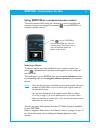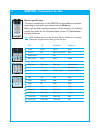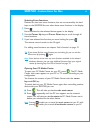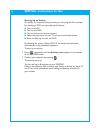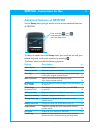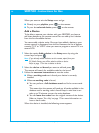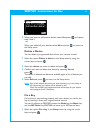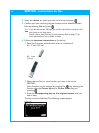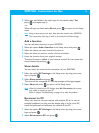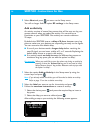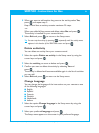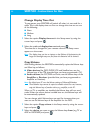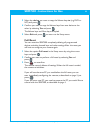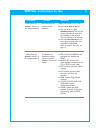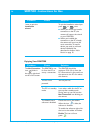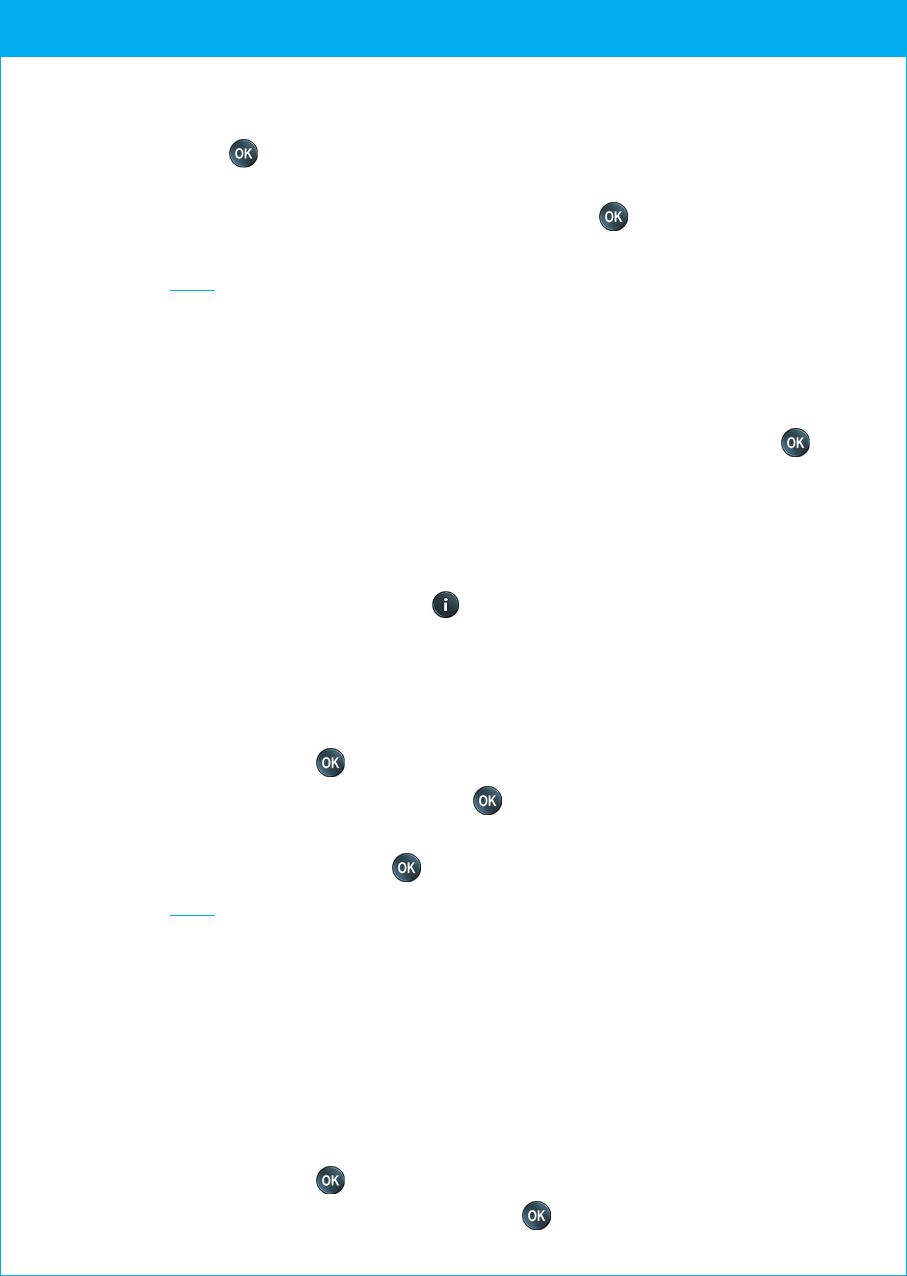
© 2007 - Philips Innovative Applications, Interleuvenlaan 74-76, 3001 Leuven (Belgium) SRM7500 - Instructions for Use
5 When you would like to fix other keys for this device, select Yes ,
press and repeat step 4.
-or-
When all keys are fixed, select No and press to return to the Setup
menu.
Note Fixing a key overwrites the key’s data that was stored in your SRM7500.
This means that if this key is used in an activity this will also change.
Add a function
You can add extra functions to your SRM7500.
1 Select the option Add a function in the Setup menu and press .
2 Select the device you want to add a function to.
3 Select the label you want to use for the extra function.
4 Learn the function from your original remote.
The extra function is added to your remote control. You can access the
extra functions by pressing .
Show details
You can check the status of the connection of your SRM7500.
1 Select the option RF Settings in the Setup menu by using the cursor
keys and press .
2 Select Show details and press .
The name of the connected PC and the strength of the signal appear.
3 Select Next and press to return to the Setup menu.
Note When the details of the RF Settings show No Connection, the remote
was unable to connect to your PC.
Refer to chapter ‘Troubleshooting’ on page 24 to solve the problem.
Reconnect to PC
When you want to use your remote with another PC or in case of
technical problems, you plug out the dongle, plug it in the (new) PC,
install the software and reconnect the remote to the PC.
1 Select the option RF Settings in the Setup menu by using the cursor
keys and press .
2 Select Reconnect to PC and press .
SRM7500 - Instructions for Use
19