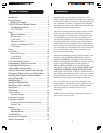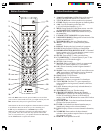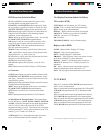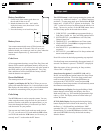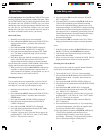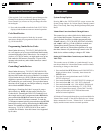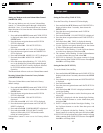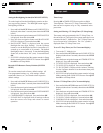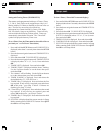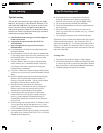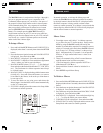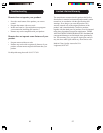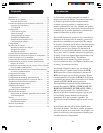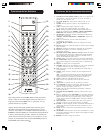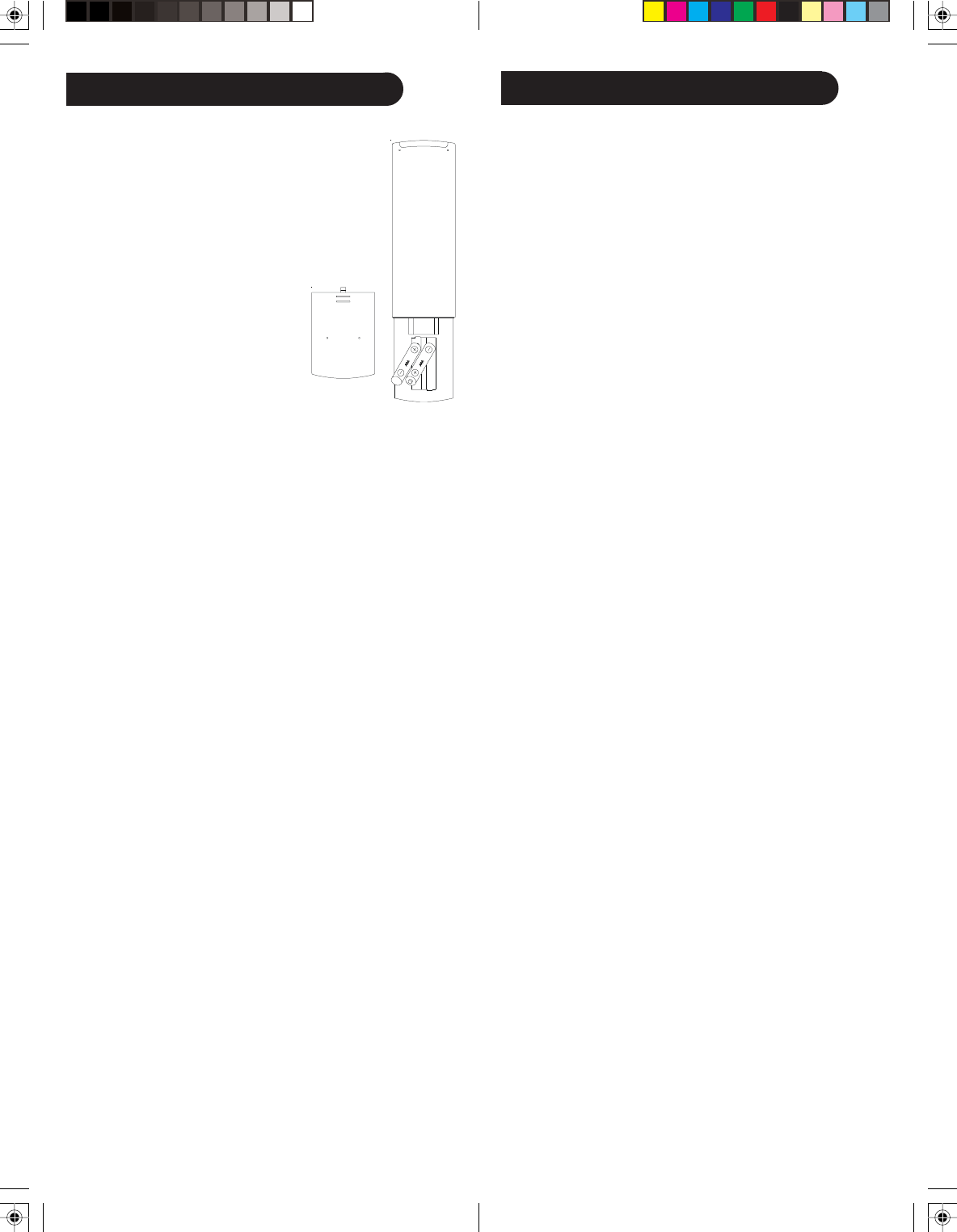
98
Setup, cont.
Battery Installation
1. On the back of the remote, push down on
the tab and lift the cover off.
2. Match the batteries to the + and - marks
inside the battery case, then insert 2 AAA
Alkaline batteries.
3. Press the battery cover back into place.
Battery Saver
Your remote automatically turns off if the buttons are
depressed more than 30 seconds. This will save your
batteries should your remote get stuck in a place where the
buttons remain depressed (e.g., between the sofa
cushions).
Code Saver
All user programmed settings, except Time, Day, Date, and
Macros will be stored in permanent memory while you are
changing batteries, so you will not lose any codes stored in
the remote while you are changing batteries. Time, Day,
Date, and Macros will be cleared to the factory defaults
when the batteries are replaced.
Power-On Default
The remote powers on in TV mode.
Liquid Crystal Display (LCD) The LCD lets you see at a
glance what mode the remote is in. It also includes a clock
that displays the time and day, and a visual indication that
the remote is transmitting when you press a button.
Code Setup
The SETUP button is used to setup the remote. You can
either setup the remote using the code for your brand of
product, from the code tables (on separate sheet), or you
can search through the library of codes until you find a
code that works for your product.
You can store any kind of code under any mode (except
TV). I.E. you can store a VCR code under the CBL button,
or a DVD code under the VCR button, etc. However, you
can only store TV codes under the TV button.
The SETUP button is used for programming the remote and
accessing any additional features - e.g. Shifted functions,
see below. To enter setup mode, press and hold the SETUP
button until “CODE SETUP” appears in the display. The
“SET” symbol will always be shown when the remote is in
Setup. Successive presses of the SETUP button shows
available Setup options in the order shown below.
1. CODE SETUP – press OK here to program a Mode e.g.
Code Entry, Search, etc. See Code Setup options below.
2. SYSTEM SETUP – press OK here to set Time, Date,
Volume Control, etc.
3. TIMER SETUP – press OK here to set Timer events.
4. LEARN SETUP – press OK here to program a Mode
with Learned commands.
5. MACRO SETUP – press OK here to set Macro key
sequences.
6. EXIT SETUP – press OK here to Exit Setup routines and
return to normal operation.
Press OK to select the desired programming step required.
Exit from Setup occurs automatically after approximately 15
seconds if no buttons is pressed. TIMEOUT is displayed.
When the remote is busy processing in Setup routines,
“Please Wait” is displayed.
Setup Screen Navigation Use the SETUP, OK, and Up,
Down, Left and Right navigation buttons for Setup screen
navigation and selection. To exit the Setup routines and
return to normal operation, press the QUIT button or
navigate to the “EXIT SETUP” screen and press OK.
Completion of some Setup routines will automatically return
the remote to normal operation.
Mode button press Display Pressing and holding a Mode
button changes to that Mode and displays the active
Mode and its code, e.g., DVD and the programmed 4-digit
code e.g., 0768. The display returns to normal when you
release the button.
SETUP (Shift) Display Pressing and releasing the Setup
button displays the active Mode of the remote e.g. DVD,
the Date e.g. 3:26 (Month:Day) and indicates “Shift”
operation with “(S)”. Press and release Exit to return to
normal display. To use the SETUP button for Shift - Press
and release SETUP followed by the desired secondary
function button.
Setup