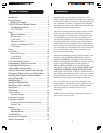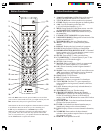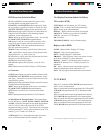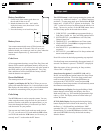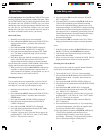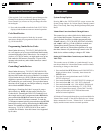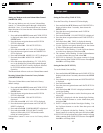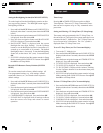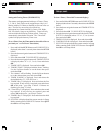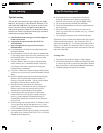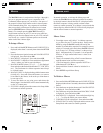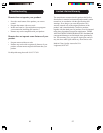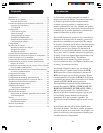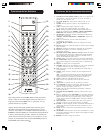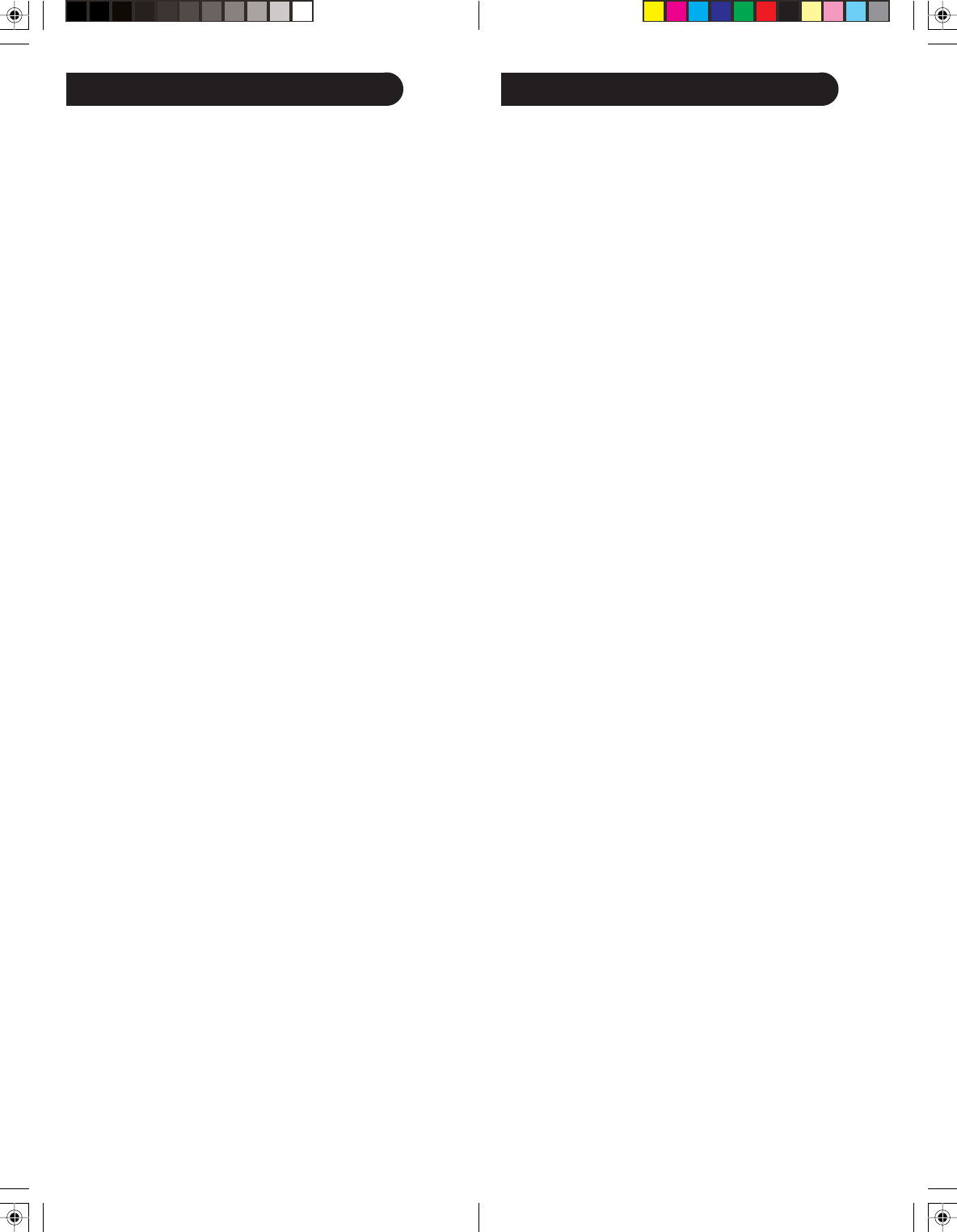
1716
Setting the Backlighting On time (BACKLIGHT SETUP)
To set the length of time the Backlighting remains on after
you stop pressing buttons. The Backlight button toggles
backlighting off and on.
1. Press and hold the SETUP button until CODE SETUP is
displayed (takes about 3 seconds), then release the SETUP
button.
2. Press the down navigation button until SYSTEM SETUP
is displayed. Press and release OK.
3. Press the down navigation button until BACKLIGHT
SETUP is displayed. Press and release OK.
4. BACKLIGHT TIME? is displayed with the current
Backlight On time digits flashing. Use the Up/Down
buttons to set the Backlight On time in increments of 5
seconds up to a maximum of 60 seconds. The default
Backlight On time is 10 seconds. To turn the Backlighting
feature off, set the time to “00” (zero). Press and release
OK.
5. SUCCESS is displayed and the remote remains in Setup
Mode, returning to the CODE SETUP screen. Press QUIT
then OK to exit Setup Mode.
Reset the LCD Remote to Factory Defaults (SYSTEM
RESET)
To reset the remote back to factory default settings. All
User programmed settings, e.g. code settings, learned
commands, Macros, etc., are cleared to their respective
default settings.
1. Press and hold the SETUP button until CODE SETUP is
displayed (takes about 3 seconds), then release the SETUP
button.
2. Press the down navigation button until SYSTEM SETUP
is displayed. Press and release OK.
3. Press the down navigation button until SYSTEM RESET
is displayed. Press and release OK.
4 CONFIRM RESET is displayed. Press and release OK.
5. PLEASE WAIT is displayed while all settings are Reset
then the remote exits Setup and returns to normal
operation.
Setup, cont. Setup, cont.
Timer Setup
Pressing OK at TIMER SETUP accesses the available
Timer Options. These are a TV Sleep Timer and 4 Timers
that can send a sequence of up to 3 key commands at the
preset time.
Setting and Clearing a TV Sleep Timer (TV Sleep Setup)
The remote can be programmed with a TV Sleep Timer. At
the end of the set Timer period, the remote sends the Power
command for the TV Mode device. The TV Sleep Timer can
be set for a period of 1-90 minutes. The “Zzz” symbol is
displayed when a TV Sleep Timer is set.
To set a TV Sleep Timer (no “Zzz” in normal display)
1. Turn on the TV Mode device.
2. Press and hold the SETUP button until CODE SETUP is
displayed (takes about 3 seconds), then release the SETUP
button.
3. Press the down navigation button until TIMER SETUP is
displayed. Press and release OK.
4. TV SLEEP SETUP is displayed. Press and release OK.
5. TV SLEEP SET is displayed. Press and release OK.
6. TV SLEEP TIME? is displayed with “minutes” flashing.
Use the Up/Down buttons to set the minutes then press
and release OK.
7. SUCCESS is displayed and the remote remains in Setup
Mode, returning to the CODE SETUP screen. Press QUIT
then OK to exit Setup Mode.
To clear a TV Sleep Timer (“Zzz” in normal display)
1. Press and hold the SETUP button until CODE SETUP is
displayed (takes about 3 seconds), then release the SETUP
button.
2. Press the down navigation button until TIMER SETUP is
displayed. Press and release OK.
3. TV SLEEP SETUP is displayed. Press and release OK.
4. TV SLEEP CLEAR is displayed. Press and release OK.
5. CONFIRM CLEAR is displayed. Press and release OK.
6. SUCCESS is displayed and the remote remains in Setup
Mode, returning to the CODE SETUP screen. Press QUIT
then OK to exit Setup Mode.