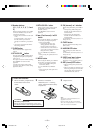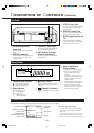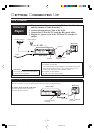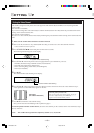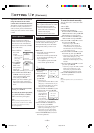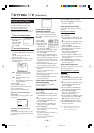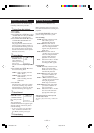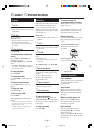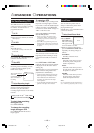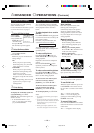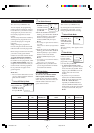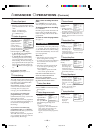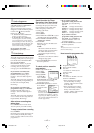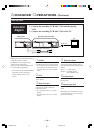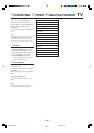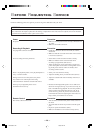— 13 —
One Touch Recording (OTR)
The OTR function lets you quickly
specify how long you want a recording
to continue. You do not have to
programme the timer.
1 On TV
1 Turn on the TV.
2 Select the video channel (or external
video input).
2 On VCR
Insert a cassette with the record tab in
place.
The VCR turns on.
• If a cassette is already in the VCR, turn
on the VCR.
3 Select Channel
Press CH 5 / ∞ or Number buttons to
select the channel to record.
4 Start OTR
Press REC/OTR ¶ twice.
Recording starts immediately, and the
‡ (Record) indicator lights up and
blinks on the display.
This indicates that the
VCR will
automatically shut off
after 30 minutes of
recording.
5 Select Recording Length
Press REC/OTR ¶ repeatedly until the
desired recording length appears.
Each time you press the button,
recording length increases in 30-minute
intervals.
=0:30=1:00=1:30 5:30=6:00
REC (Normal recording)
++
++
+
To check time remaining
during an OTR
Press EXIT/STATUS.
To change the recording
length during an OTR
Press REC/OTR until the desired
length appears.
To cancel an OTR
Press STOP 7 to stop recording before
the preset recording length is reached.
If you want to cancel the OTR mode but
continue recording, press REC/OTR
several times until “OTR” changes to
“REC” on the TV screen.
Notes on the indications on the display
while an OTR operation
• During recording, the displayed time
counts down. When “0:00” is reached,
recording stops and the VCR turns off
automatically.
• If an OTR is engaged during pause, the
displayed time counts down normally but
recording does not begin until you cancel
the pause.
Index Search
You can locate an index marked at the
beginning of each recording on a tape
recorded on this VCR (or an indexed
tape).
Press INDEX ¢ or INDEX 4
repeatedly until the appropriate number
is displayed on the TV screen before
starting play.
Rapid forward or reverse search begins.
When it finds the designated index,
playback starts automatically.
• Locate an index number by pressing the
button repeatedly, indicating how many
index marks ahead of or behind that
recording you want is from the tape’s
current position.
• Up to ±9th index mark from the current
position on the tape can be located.
.....
SmartPicture
You can make the picture softer or
sharper or distinct the picture when
playing back the tape.
SmartPicture is set to NATURAL when
you receive the VCR.
1 Select SmartPicture Mode
1 Press VCR.
2 Press SMART-
PICTURE button.
The current setting
will appear on the
screen for about 5 seconds.
3 While the current setting appears,
press the SMARTPICTURE button
repeatedly, the setting changes as
follows.
NATURAL:
Normally select this mode.
DISTINCT:
Select this mode when you want
the distinct picture. The picture
detail is emphasized.
SOFT:
Select this mode when you want
the soft picture. The signal noise of
the picture is softened.
SHARP:
Select this mode when you want
the sharp picture. The picture
details are emphasized more.
Notes:
It is recommended that the SmartPicture is
set to “SOFT” if playback picture is noisy.
A
DVANCED
O
PERATIONS
OTR(0:30)
CH12
SLP
NATURAL
VR299/499-75 EN 7/6/99, 3:46 PM13