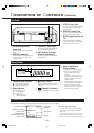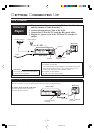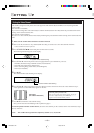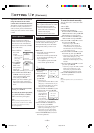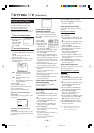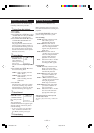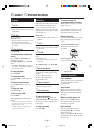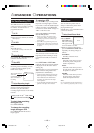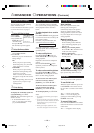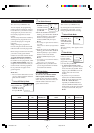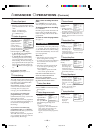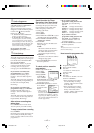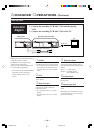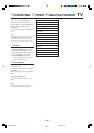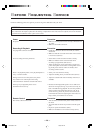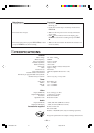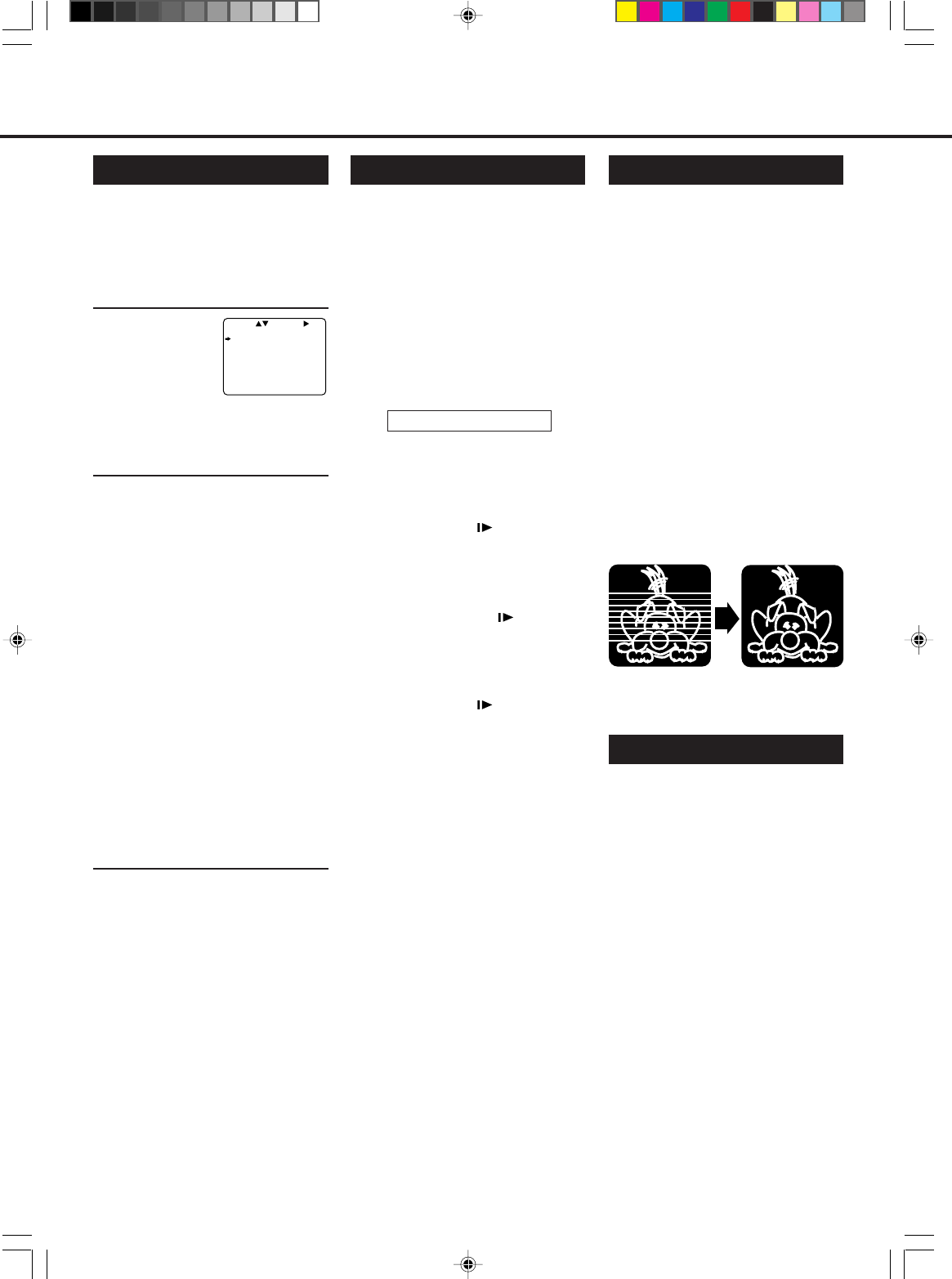
— 14 —
A
DVANCED
O
PERATIONS
(CONTINUED)
Tracking Adjustments
Auto tracking
Each time a tape is inserted, auto
tracking starts working and
continuously analyses the signal to
adjust for optimum picture quality
during playback. So, there is no need
for you to adjust noise in most tapes
during playback.
Manual tracking
• During normal playback:
If auto tracking cannot eliminate
noise well during playback, press
CH 5 or ∞.
• During a slow motion picture:
Press CH 5 or ∞ to minimize noise
in the slow motion picture.
• During a still picture:
Press CH 5 or ∞ to reduce jitter in
the still picture.
To cancel manual tracking, stop the
tape, eject the tape, then re-insert it.
Using On-Screen Display
You can display the VCR operating
status on the TV screen.
For the information about what you can
see on the TV screen, see page 6.
1 Select VCR Set Up Mode
1 Press VCR.
2 Press MENU.
3 Press PLAY 5 or
STOP ∞ to select
“VCR SET UP”
then press 3/OK.
The VCR Set Up menu appears.
2 Select On-Screen Mode
1 Press PLAY 5 or STOP ∞ to select
“ON SCREEN MODE.”
2 Press 3/OK.
Each time you press the button, the
setting changes.
ON:
When you press a tape running
button (Stop, Play, etc.), the VCR
status appears for 5 seconds.
COUNTER:
When you press a tape running
button, the VCR operating status
appears for 5 seconds.
After 5 seconds, the VCR status
disappears except the time counter.
OFF:
The VCR operating status does not
appear even if you press a tape
running button.
3 Finish Setting
Press EXIT/STATUS.
To display the VCR status on the TV
screen manually, press EXIT/
STATUS. The VCR status appears for
about 5 seconds.
• If “ON SCREEN MODE” is set to
“OFF,” no VCR status appears though
you press EXIT/STATUS.
Special Effect Playbacks
Are you familiar with tape playback?
If so, you are ready to enjoy the special
effect playback features described
below.
To skip playback for a certain
period
Press SKIP SEARCH during playback
to search forward for 30 seconds by the
time counter reading.
Each time you press the button, the
search time increases as follows:
30=60=90=120 sec.
The VCR automatically resumes
normal playback after searching for the
specified period.
To view a still picture
Press STILL/SLOW briefly (or
STILL/PAUSE 8 on the front panel)
during playback.
Playback is freezed and a still picture
appears.
Press the STILL/SLOW
button
repeatedly to advance the still picture
frame by frame.
To view a slow motion picture
Press STILL/SLOW (or STILL/
PAUSE 8 on the front panel) for more
than 2 seconds during playback.
To decrease the slow motion speed
(and reverse the slow motion
playback), press STILL/SLOW –.
To increase the slow motion speed
(and forward the slow motion
playback), press STILL/SLOW +.
To resume playback, press PLAY 3.
Notes:
• No sound is present during special effect
playbacks.
• If you keep viewing slow motion and still
pictures for more than 5 minutes, the VCR
automatically stops to protect the tape
and video heads.
• During special effect playbacks, some
noise bars will appear on the TV screen.
Child Lock
You can prevent the VCR operations.
To use Child Lock
When the VCR is turned on, press and
hold POWER on the remote control
for more than 7 seconds to turn off the
VCR.
The “—” appears on the display.
While “—” is on the display, you
cannot turn on the VCR by pressing
POWER on the VCR.
To cancel Child Lock
Press and hold POWER on the remote
control for more than 7 seconds to turn
on the VCR.
The “—” disappears on the display.
SELECT CHOOSE /OK
ON SCREEN MODE ON
TIMER REC SPEED MANUAL
TO END PUSH EXIT
VR299/499-75 EN 7/6/99, 3:46 PM14