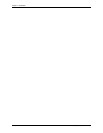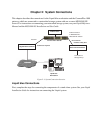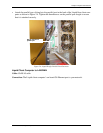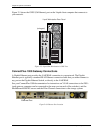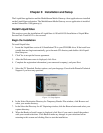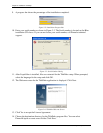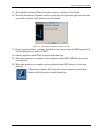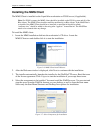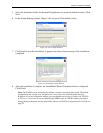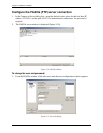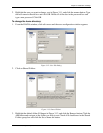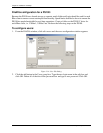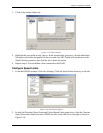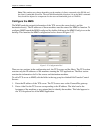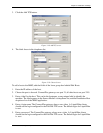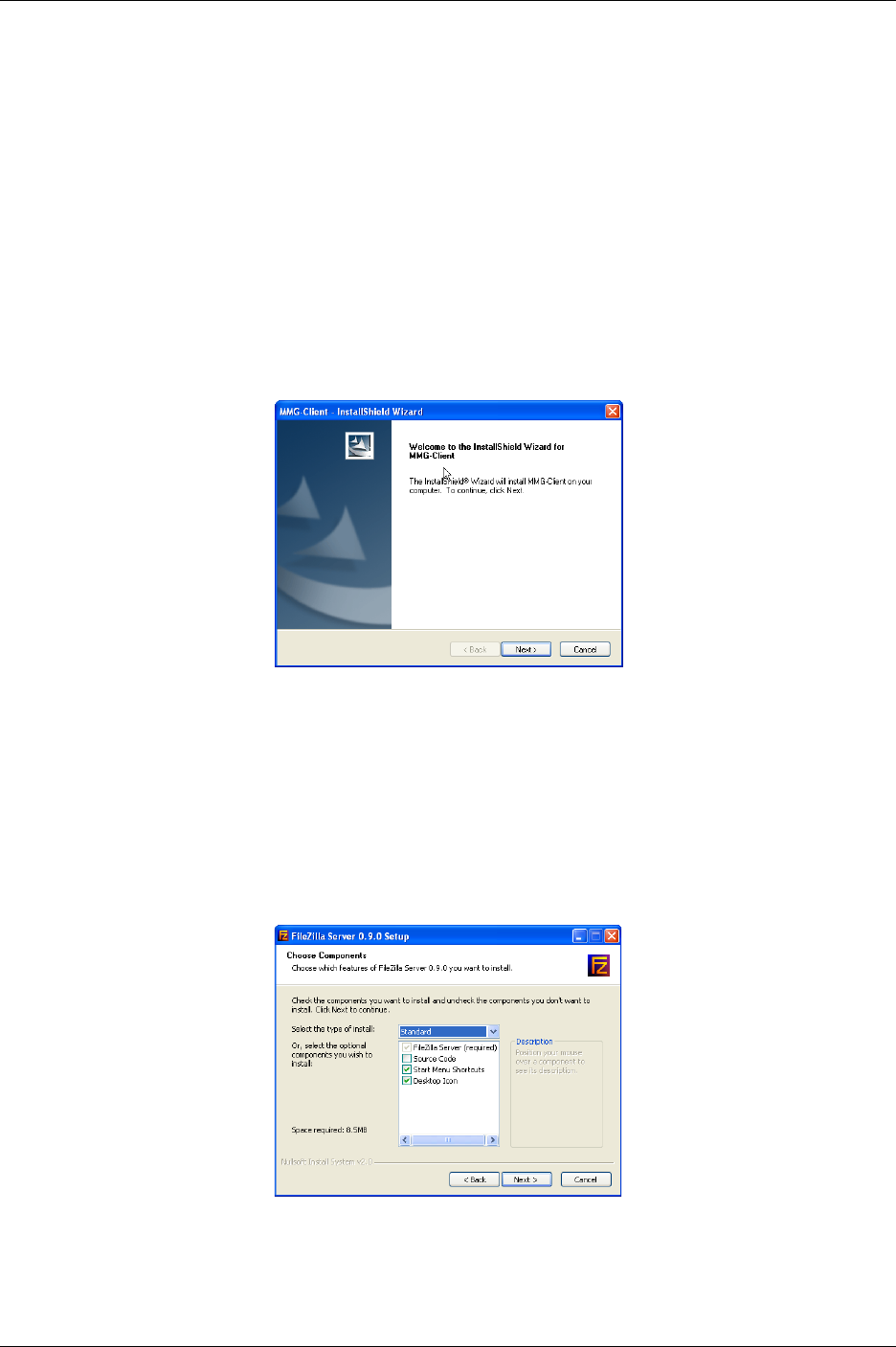
Chapter 3: Installation and Setup
18
MMG Installation, Setup, and Operations Guide
Installing the MMG Client
The MMG Client is installed on the Liquid blue workstation or PS100 server (if applicable).
Note: For PS100 systems, the MMG client should be installed on the PS100 system and all of the
Blue clients. The MMG Client installer modifies masfilter.ini on Blue clients. If the MASFilter is
re-installed, the MMG Client should be re-installed, or masfilter.ini should be edited;
“audioenc.exe;” should be added to the string after “applist=” in masfilter.ini. The MASFilter
needs to be restarted after any change.
To install the MMG client:
1. Insert the MMG installation disk into the workstation’s CD drive. Locate the
MMG-Client.exe and double-click it to start the installation.
Figure 3-6: MMG Client Install Welcome
2. After the Welcome window is displayed, click Next to continue with the installation.
3. The installer automatically launches the installer for the FileZilla FTP server. Read the terms
of the license agreement. Click I Agree to start the installation if you accept these terms.
4. Select the components to be installed. You must install the FileZilla server. You can start and
stop the server from the FileZilla shortcut on your desktop, as well as from the Start menu.
Select only the Start Menu Shortcuts and Desktop Icon options for installation.
Figure 3-7: Select Components for Installation