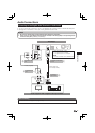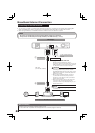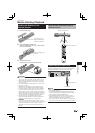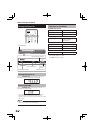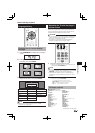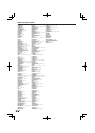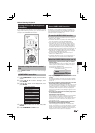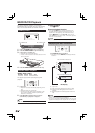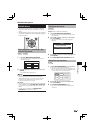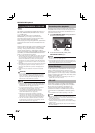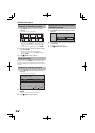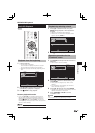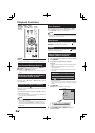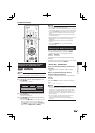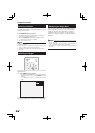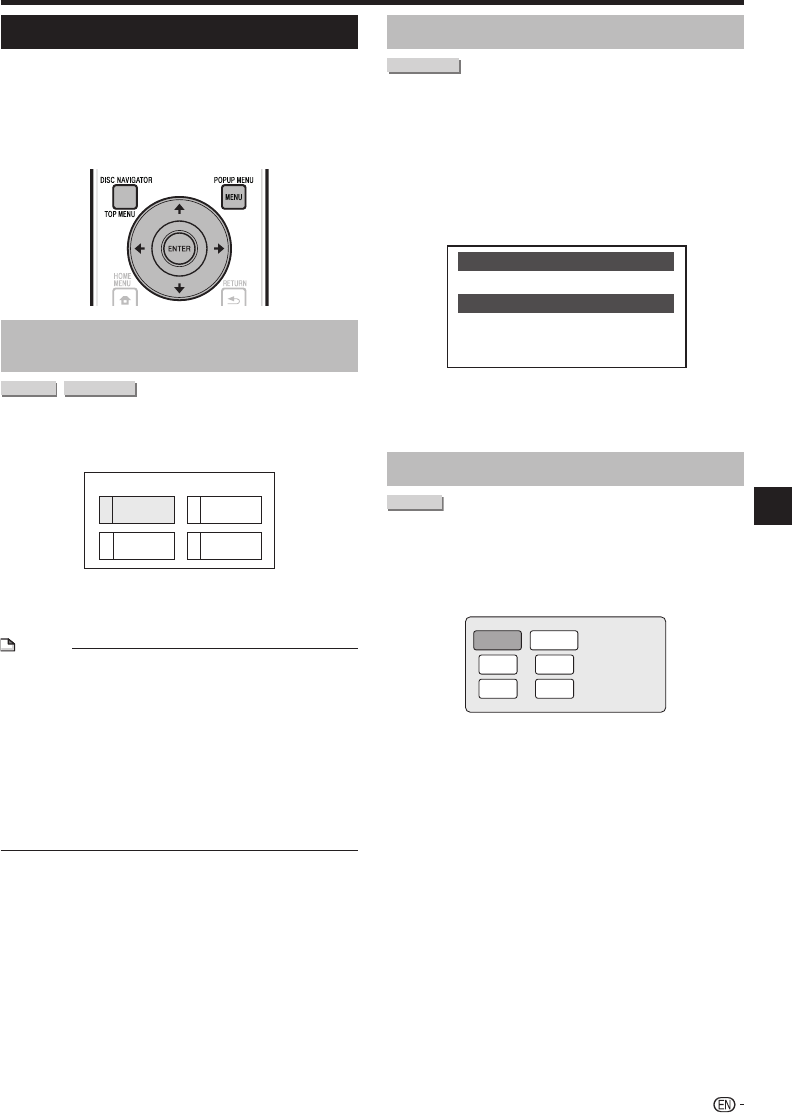
BD/DVD Menus
This section explains how to play back a BD/DVD
video disc with a top menu, disc menu or pop-up
menu.
The titles listed in the top menu and a disc guide (for
options like subtitles and audio languages) are given
in the disc menu.
Start playback by selecting a title
from the top menu
BD VIDEO
DVD VIDEO
Press TOP MENU/DISC NAVIGATOR.
The top menu screen is displayed if present on the
BD/DVD video disc.
2
3
4
Latin
Rock
Classic
1
Jazz
TOP MENU
Press to select the title, then press
ENTER.
The selected title is played back.
NOTE
The procedure explained on this page is the basic
operation procedure. Procedures vary depending on
the BD/DVD video disc, so you may need to follow the
instructions in the BD/DVD video disc manual or the
instructions displayed on the screen.
Top menu
With some BD/DVD discs, the top menu may be referred to
as the “Title Menu”. Use TOP MENU/DISC NAVIGATOR
on the remote control when the instructions refer to “Title
Menu”.
If no top menu is available, the TOP MENU/DISC
NAVIGATOR button will have no effect.
•
•
•
•
•
1
•
2
•
BD/DVD/CD Playback
Using the disc menu
DVD VIDEO
Example: Select “SUBTITLE LANGUAGE”.
Press TOP MENU/DISC NAVIGATOR.
The disc menu screen is displayed if present on the
DVD video disc.
Press to select “SUBTITLE LANGUAGE”,
then press ENTER.
The screen for selecting the subtitle language is
displayed.
MENU
1 AUDIO LANGUAGE
3 AUDIO
2 SUBTITLE LANGUAGE
Press to select the subtitle language, then
press ENTER.
Press TOP MENU/DISC NAVIGATOR to exit.
Using the pop-up menu
BD VIDEO
Press POPUP MENU/MENU during playback.
The pop up menu screen is displayed.
The menu contents displayed vary depending on the
disc. For details on how to see and operate the pop-
up menu, refer to the manual for the disc.
Pop-up menu
Previous page
Next page
Press to select the desired item,
then press ENTER.
Press POPUP MENU/MENU to exit.
The pop-up menu will automatically disappear for
some discs.
1
•
2
•
3
4
1
•
•
2
3
•
25
Disc Playback