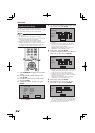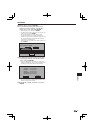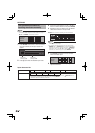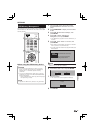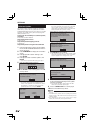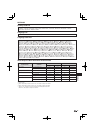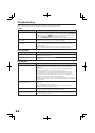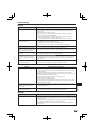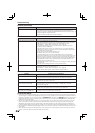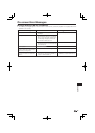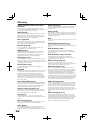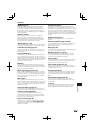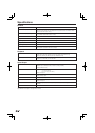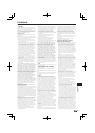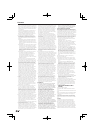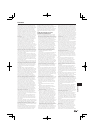Troubleshooting
Problem Possible causes and solutions
Cannot download BD-LIVE contents. Is the LAN cable connected properly? (Page 18)
Is the USB memory device properly connected? Check that the USB memory
device is connected to the BD STORAGE/SERVICE terminal of this Player. (Page 18)
Check if the BD disc supports BD-LIVE.
Check the setting for “BD Internet Access”. (Page 39)
•
•
•
•
KURO LINK
Problem Possible causes and solutions
KURO LINK function does not work. Connect the HDMI cable properly. (Page 14)
Use High Speed HDMI™ cables when using the KURO LINK function. The KURO
LINK function may not operate properly if other HDMI cables are used.
Set “Settings” – “KURO LINK” on the player to “Yes”. (Page 38)
The KURO LINK function does not work with devices of other brands, even if
connected using an HDMI cable.
The KURO LINK function will not work if devices that do not support the KURO
LINK function or devices of other brands are connected between the KURO LINK-
compatible device and the player.
It may also not work with certain Flat Screen TVs.
Set KURO LINK to On on the connected device.
The KURO LINK function works when KURO LINK is set to On for all devices
connected by HDMI cable. Once connections and the settings of all the devices are
finished, be sure to check that the player’s picture is output to the Flat Screen TV.
(Also check after changing the connected devices and reconnecting HDMI cables.)
The KURO LINK function may not operate properly if the player’s picture is not
properly output to the Flat Screen TV.
The KURO LINK function may not work if three or more players, including this player,
are connected.
Also refer to the operating instructions of the connected device.
•
•
•
•
•
•
•
KURO LINK indicator does not light. Connect to a KURO LINK-compatible Pioneer Flat Screen TV using an HDMI cable.
Set KURO LINK to On on the Flat Screen TV.
Set “Settings” – “KURO LINK” on the player to “Yes”. (Page 38)
Check that the player’s picture is being output to the Flat Screen TV.
•
•
•
•
Other
Problem Possible causes and solutions
The TV operates incorrectly. Some TVs with wireless remote control capability may operate incorrectly when
using the remote control of this Player. Use such TVs away from this Player.
•
The Player heats up during use. When using this Player, the console cabinet may heat up depending on the usage
environment. This is not a malfunction.
•
Input of connected TV and AV
system switches automatically.
When “Settings” – “KURO LINK” is set to “Yes” on the player, the input on
the connected TV and AV system (AV receiver or amplifier, etc.) may switch
automatically. (Page 38)
•
STANDBY/ON indicator will remain
lit.
When the AC cord is removed from the outlet, the STANDBY/ON indicator will
remain lit for a short period. This is normal and is not a malfunction.
•
The display panel shows “ ”,
and operations are disabled.
KEY LOCK is in effect. Depress the remote control unit's KEY LOCK button for five
seconds or more to cancel the KEY LOCK function.
•
To Reset this Player
If this Player receives strong interference from a source such as excessive static electricity, strong external noise, malfunction
of power supply, or voltage caused by lightning during use or a wrong operation is sent to the Player, errors like the Player not
accepting an operation may occur. Press and hold STANDBY/ON on the Player until “ ” appears on the front panel
display when the Player does not operate properly even after the power has been turned off. Then, after the STANDBY/ON
indicator is lit, turn on the power.
When a reset is performed while the power is on, the Player will turn off. Turn the power on again. At this point, it may take
a few moments for the system processing to finish before the Player is ready for use. During the system processing, the
BD/DVD/CD disc indicator on the front panel display of the Player will blink. Once the system processing has finished, the
indicators will finish blinking and then light up normally. You can operate the Player when the BD/DVD/CD disc indicator is lit.
Since all settings including the language setting stored in memory are also reset when a reset has been performed, they must
be set again.
When the problem persists even after performing a reset, unplug the AC cord and plug it in again. If this does not solve the
problem, contact the nearest service center approved by Pioneer.
•
•
•
•
Network (Continued)
48