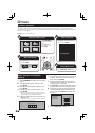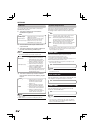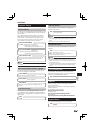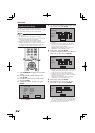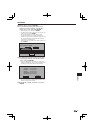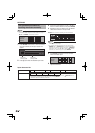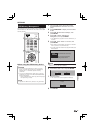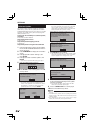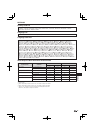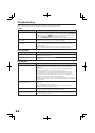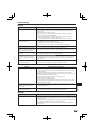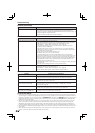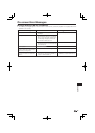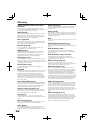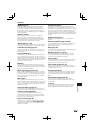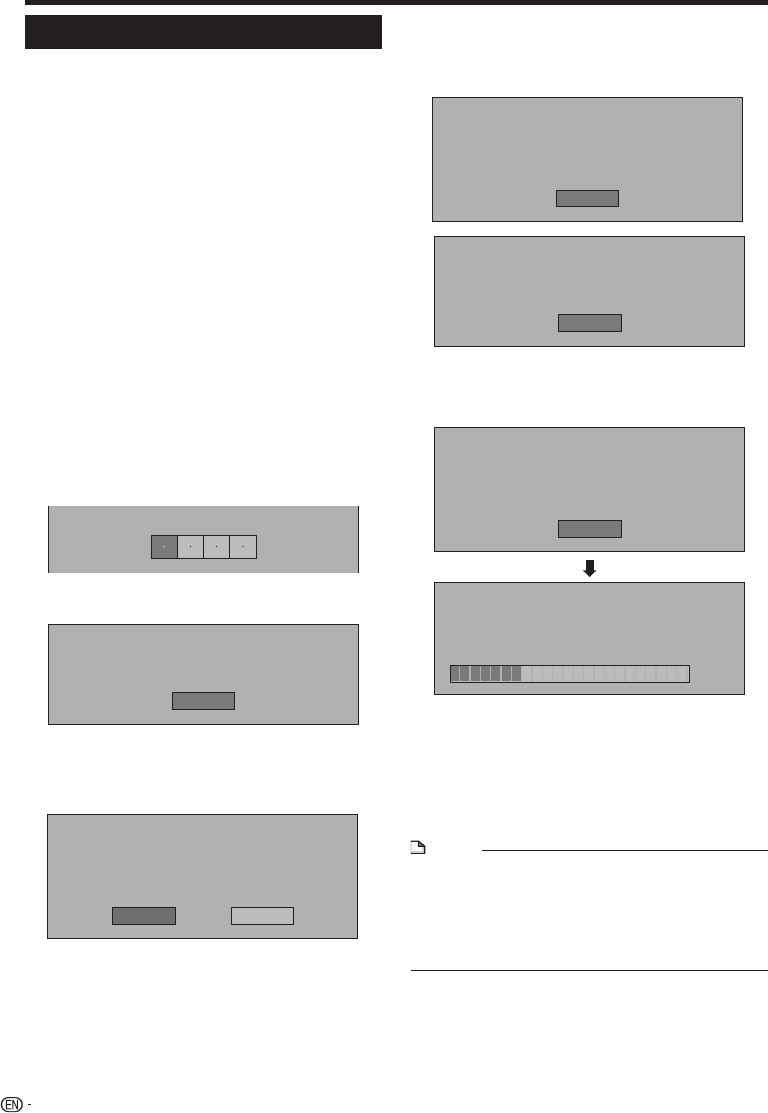
SETTINGS
Software Update
This function allows software updates by inserting a
USB memory device with the update file into the BD
STORAGE/SERVICE terminal on this player. (To update
software, use a USB memory device complying with
USB specification 2.0.)
To check for the availability of a software update,
visit below.
IN Australia and New Zealand:
http://www.pioneer.com.au/
IN Hong Kong:
http://www.pioneerhongkong.com.hk/
IN Singapore:
http://www.pioneer.com.sg/firmwaredownload
Insert the USB memory device with the update
file into the BD STORAGE/SERVICE terminal on
rear of this player.
Press HOME MENU to display the Home Menu
screen.
Press to select “Settings”, then
press ENTER.
Press to select “Software Update”, then
ENTER.
If you have not yet set the PIN code, go to step 6.
Enter the 4-digit number using 0-9.
Enter 4-digit PIN code
Press ENTER to start checking data in the USB
memory device.
Insert USB memory device containing
the software update file.
OK
The screen message appears during data checking.
The current version of this unit software and the
version of the update file on the USB memory device
are displayed. To update this player software with
update file, select “Yes”, and press ENTER.
Software update file is detected in the USB memory device.
Start update?
Current Ver. :
Update Ver. :
**1234567
**2345678
Yes
No
1
2
3
4
•
5
6
•
•
If the USB memory device is not properly installed or
the correct update file cannot be found on the USB
memory device, an error message is displayed.
Check the file on the USB memory device, and then
reinsert the USB memory device correctly.
Software update file is not detected in the USB memory device.
Confirm that you have transferred the file
to the USB memory device and retry software update.
Confirm that you have inserted the USB memory device
into the correct device.
OK
There is more than one software file
in the USB memory device.
Confirm that only the software update file is
in the USB memory device.
OK
Press ENTER to start updating.
The screen becomes dark for a while until the update
screen can be displayed. Please wait for the update
screen to appear. Do not unplug the AC cord.
The picture will temporarily go dark until
the software update display appears.
Wait several minutes and do not unplug the AC cord.
OK
Now updating
Do not unplug AC cord.
Update Version
*
30%
**2345678
When the software is successfully updated, a
screen is displayed indicating that the update
process is completed.
If the update has failed, check the file in the USB
device and try Software Update again.
Press STANDBY/ON to turn off the player.
Remove the USB memory device.
NOTE
When updating software, remove any disc loaded in the
disc tray.
The USB memory device used for updating the software
should contain no files other than those necessary for the
software update.
The USB memory device should contain only a single
version (the most recent) of the update software.
•
•
•
•
7
•
8
•
9
10
44