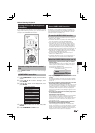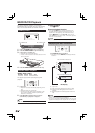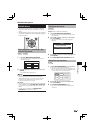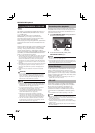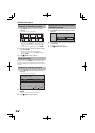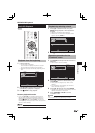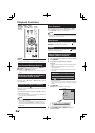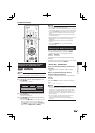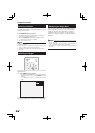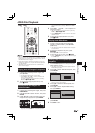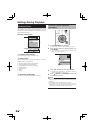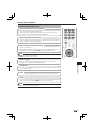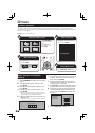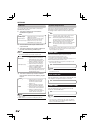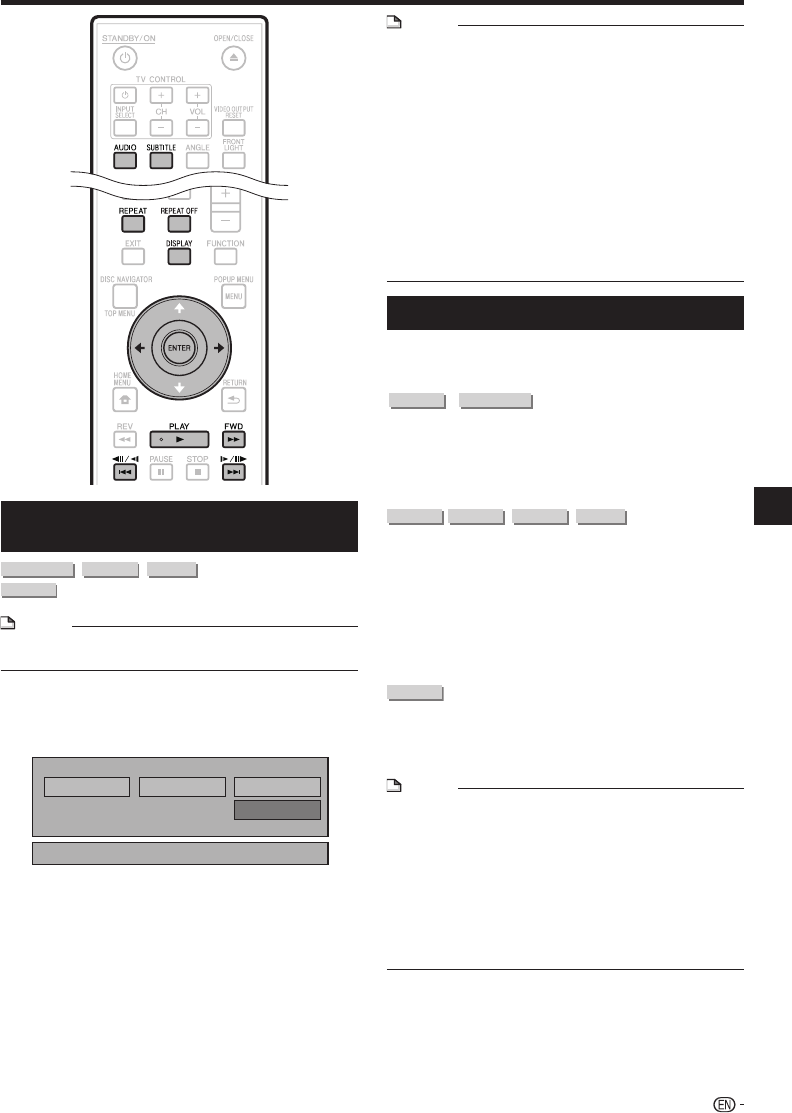
Playback Functions
Partial Repeat Playback (Repeat
Playback of a Specified Part)
DVD VIDEO
DVD-R
DVD-RW
AUDIO CD
NOTE
Some operations in the following playback function cannot
be performed depending on the specifications of the disc.
•
Press REPEAT during playback.
Press to select “Scene Selection”, then
press ENTER.
“Set Start Point” displays.
Playback Title Playback Chapter Scene Selection
Set Start Point
Press ENTER at the scene where you want to
set the start point.
“Set End Point” displays.
Press ENTER at the scene where you want to
set the end point.
You can press V FWD to fast forward to the scene
where you want to set the end point. When you
reach the desired scene, simply press I PLAY and
then ENTER to set the end point. To cancel Repeat
Playback, press REPEAT OFF or REPEAT.
1
2
•
3
•
4
•
NOTE
Press l, the Repeat Playback is cancelled and
the next chapter (track) being play back.
Press k once, the Repeat Playback is cancelled
and the player returns to the start of current chapter (track).
If you press k again (within about 5 seconds) the
player will skip to the beginning of the previous chapter
(track).
For Partial Repeat Playback, set the start and end points
within the same title.
Repeat Playback may be forbidden depending on the disc.
During BD video, the same scene cannot be played
repeatedly.
Partial Repeat Playback may not work in multi-angle
scenes.
If you press DISPLAY, you can confirm the Repeat
Playback status.
•
•
•
•
•
•
•
•
Displaying the Audio Information
You can display the audio information on the disc
currently being played back by pressing AUDIO.
The displayed contents vary depending on the disc.
DVD VIDEO
BD VIDEO
The audio track currently being played back will be
displayed.
If multiple audio channels are recorded, you can switch
the audio channel by pressing AUDIO.
DVD-R
DVD-RW
BD-RE BD-R
In the event bilingual (multiplex) broadcasts are
recorded:
The display will show “MAIN”, “SUB” or “MAIN
SUB”
When a recorded broadcast with stereo or
monaural audio is played back:
“Stereo” is displayed. (Audio cannot be switched.)
AUDIO CD
Each time AUDIO is pressed, the audio change as
below.
“ L ” “ R ” “ L+R ” “ L ”
NOTE
When you play a program recorded in stereo or monaural,
and if you are listening to the Bitstream sound via the digital
output jack, you cannot select the audio channel. Set
“Audio Out” to “PCM” (Page 38), or if you want to change
the audio channel, listen via the analog output jacks.
Settig for audio can be changed also in Function Control
Screen (Page 34).
Some discs allow changing of the audio channel via a
menu. For details, see the manual for the disc.
The display for audio automatiocally disappear after 5
seconds.
•
•
•
•
•
•
•
•
31
Disc Playback