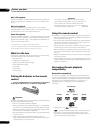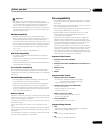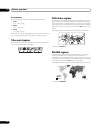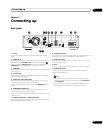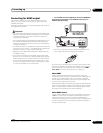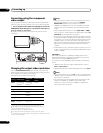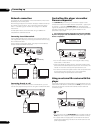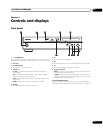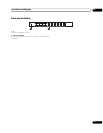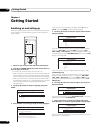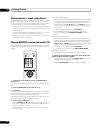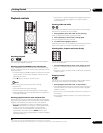Connecting up02
16
En
Network connection
This player can be connected to a local area network (LAN) via the
Ethernet port on the rear panel.
After making the physical connection the player needs to be set up
for network communication. This is done from the Initial Setup
menu — see Setting up for network use on page 21 for detailed
instructions.
For best performance, we recommend using a 100BASE-TX
compatible PC and Ethernet hub.
Connecting via an Ethernet hub
If you already operate one or more PCs on a local area network, you
can integrate this player by connecting it to the Ethernet hub using
the included LAN cable.
In the example configuration below, this player would be able to
access content from either of the PCs.
Connecting directly to a PC
If you only need to use one PC to act as a media server, you can
connect this player directly to the PC using the included LAN cable.
Controlling this player via another
Pioneer component
The CONTROL IN jack allows you to control this player via the
remote control sensor of another Pioneer component — typically an
AV receiver — that has a CONTROL OUT jack. Remote control
signals are passed through to the player from the remote sensor of
the other component, allowing you greater freedom in the
placement of your player.
• Use a miniplug cord (not supplied) to connect the CONTROL
IN jack of this player with the CONTROL OUT jack of your other
Pioneer component.
• You will also need to connect a coaxial digital cable, analog
audio cable, or video cable.
• When connected via System Control, point the remote control
toward the connected component (such as an AV receiver). The
remote will not work correctly when pointed at this unit.
• You cannot connect use System Control with components that
do not have a System Control jack or with components
manufactured by companies other than Pioneer.
Using an external IR receiver with this
player
If you prefer to keep your AV equipment in a closed cabinet, you can
use an external IR receiver connected to the IR IN jack. You can thus
have just the receiver outside of the cabinet and still be able to
control the player.
Tip
• You may need to set the IR RECEIVER switch (located under the
IR IN jack) for this player to recognize the IR receiver correctly.
• This player does not supply power to the external IR receiver.
Please see the operating instructions of the IR receiver for the
power requirements.
AUDIO OUT
(5.1ch)
DIGITAL AUDIO OUT
AUDIO OUT
(2ch)
CENTER
SUB WOOFER
FRONT
SURROUND
L
L
R
R
COAXIAL OPTICAL
COMPONENT
VIDEO OUT
VIDEO OUT
LAN(10/100)
HDMI OUT
Y
S
P
B
PR
SETTING 2
SETTING 1
IR RECEIVER
IR
CONTROL
IN
IN
AC IN
LAN(10/100)
PC 1 PC 2
Ethernet hub
(router with hub functionality)
LAN(10/100)
1234
AUDIO OUT
(5.1ch)
DIGITAL AUDIO OUT
AUDIO OUT
(2ch)
CENTER
SUB WOOFER
FRONT
SURROUND
L
L
R
R
COAXIAL OPTICAL
COMPONENT
VIDEO OUT
VIDEO OUT
LAN(10/100)
HDMI OUT
Y
S
P
B
PR
SETTING 2
SETTING 1
IR RECEIVER
IR
CONTROL
IN
IN
AC IN
LAN(10/100)
PC
AUDIO OUT
(5.1ch)
DIGITAL AUDIO OUT
AUDIO OUT
(2ch)
CENTER
SUB WOOFER
FRONT
SURROUND
L
L
R
R
COAXIAL OPTICAL
COMPONENT
VIDEO OUT
VIDEO OUT
LAN(10/100)
HDMI OUT
Y
S
P
B
P
R
SETTING 2
SETTING 1
IR RECEIVER
IR
CONTROL
IN
IN
CONTROL
OUT
AV Receiver
AUDIO OUT
(5.1ch)
DIGITAL AUDIO OUT
AUDIO OUT
(2ch)
CENTER
SUB WOOFER
FRONT
SURROUND
L
L
R
R
COAXIAL OPTICAL
COMPONENT
VIDEO OUT
VIDEO OUT
LAN(10/100)
HDMI OUT
Y
S
P
B
PR
SETTING 2
SETTING 1
IR RECEIVER
IR
CONTROL
IN
IN
IR receiver