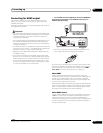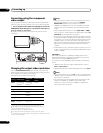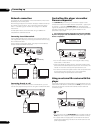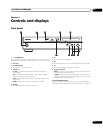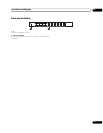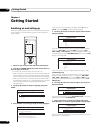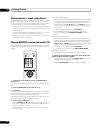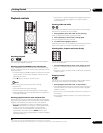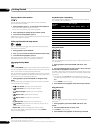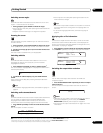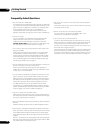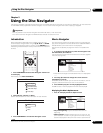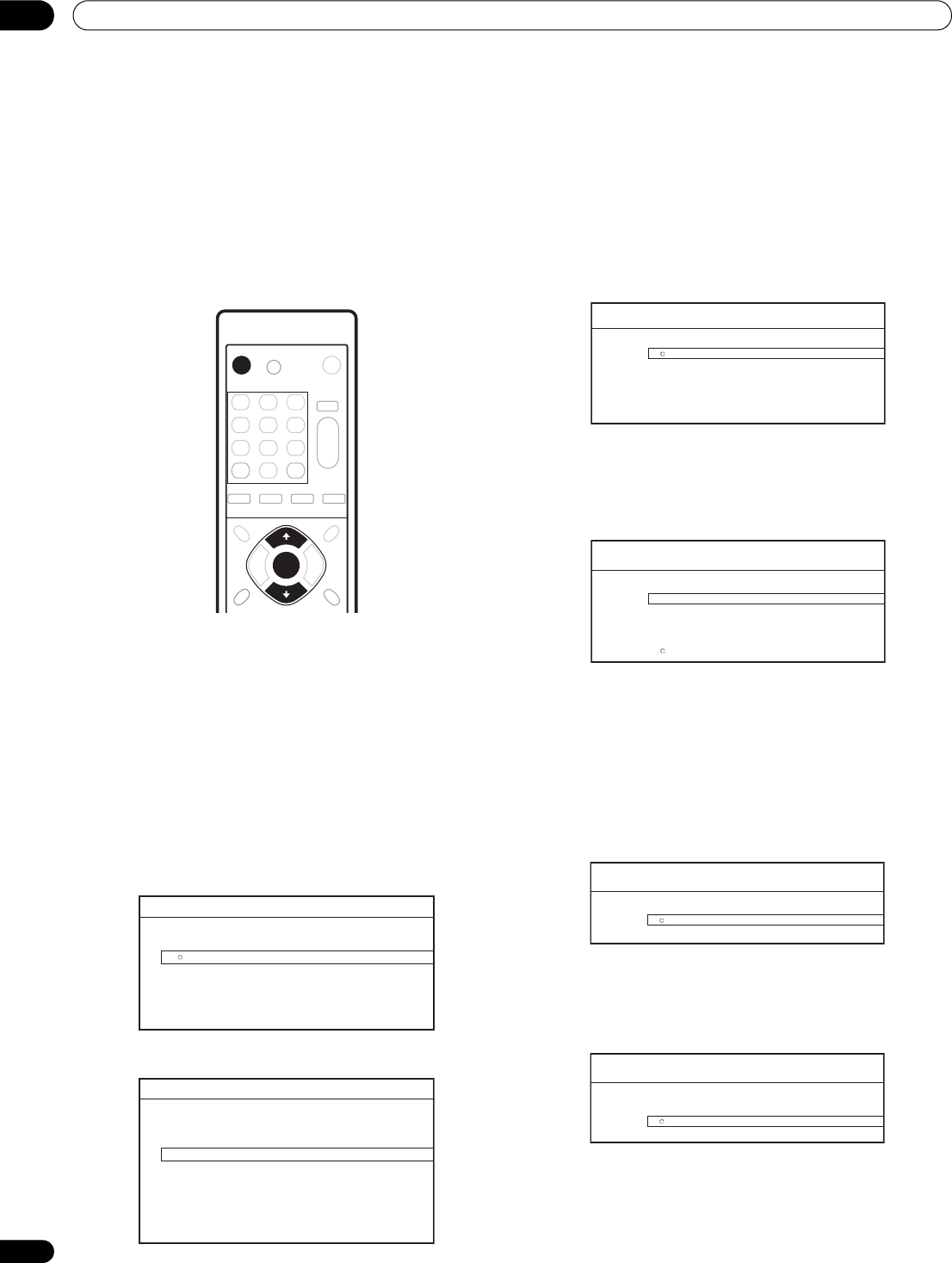
Getting Started04
20
En
Chapter 4
Getting Started
Switching on and setting up
When you switch the player on for the first time the Setup Navigator
screen appears. We recommend using this to make a few basic
player settings.
1 Switch on your TV and set the video input to this player.
2 Press the STANDBY/ON button on the remote control or
the front panel to switch on.
• It can take up to one minute for the unit to turn on.
• When you switch on for the first time, your TV should display the
Setup Navigator screen. (If the Setup Navigator doesn’t appear,
you can also access it from the Initial Setup menu; see page 43).
• When you have this unit connected to a plasma television that is
compatible with HDMI Control, language settings are imported
from the plasma television’s OSD settings before Setup
Navigator begins.
3Use the / buttons to choose a language, then press
ENTER.
4 Press ENTER to start setting up using the Setup Navigator.
If you don’t want to use the Setup Navigator, press to select
Cancel, then press ENTER to exit the Setup Navigator.
5Use the / buttons to select the output video resolution
then press ENTER.
If you connected this player to your TV using the HDMI connector,
select from Auto, 480i (interlaced), 480p (progressive), 720p,
1080i, 1080p, or Source Direct, then skip to step 7 (the aspect ratio
will automatically be set to 16:9 (Widescreen)). Generally, the Auto
setting is recommended.
If you’re using an S-Video or composite video connection, select
S-Video/Video only.
If you’re using a component video connection, match the output
setting with the capabilities of your TV. Select from: 480i, 480p,
720p, 1080i or Don’t Know. If you select 720p or 1080i, skip the
next step since the aspect ratio will automatically be set to 16:9
(Widescreen).
6Use the / buttons to select the aspect ratio of your TV
then press ENTER.
If you have a widescreen TV, select 16:9 (Widescreen); if you have a
standard size TV, select 4:3 (Standard).
7 Select ‘Finish Setup’ to accept the settings and exit the
Setup Navigator, or ‘Go Back’ to go through the settings again.
You can run the Setup Navigator at any time by selecting it from the
Options menu — see page 43.
STANDBY/ON
ENTER
Setup Navigator
Language
English
français
Español
Setup Navigator
Before using, make some simple
settings for the BD player.
Start
Cancel
Please use the Initial Setup if you
want to make more detailed settings.
Setup Navigator
Auto
480i
480p
720p
1080i
1080p
Source Direct
Output Video
Resolution
Setup Navigator
S-Video/Video only
480i
480p
720p
1080i
Don't Know
Output Video Resolution
Setup Navigator
16:9 (Widescreen)
4:3 (Standard)
TV Aspect Ratio
Setup Navigator
Finish Setup
Go Back
Setup is complete!
Enjoy using your BD player!