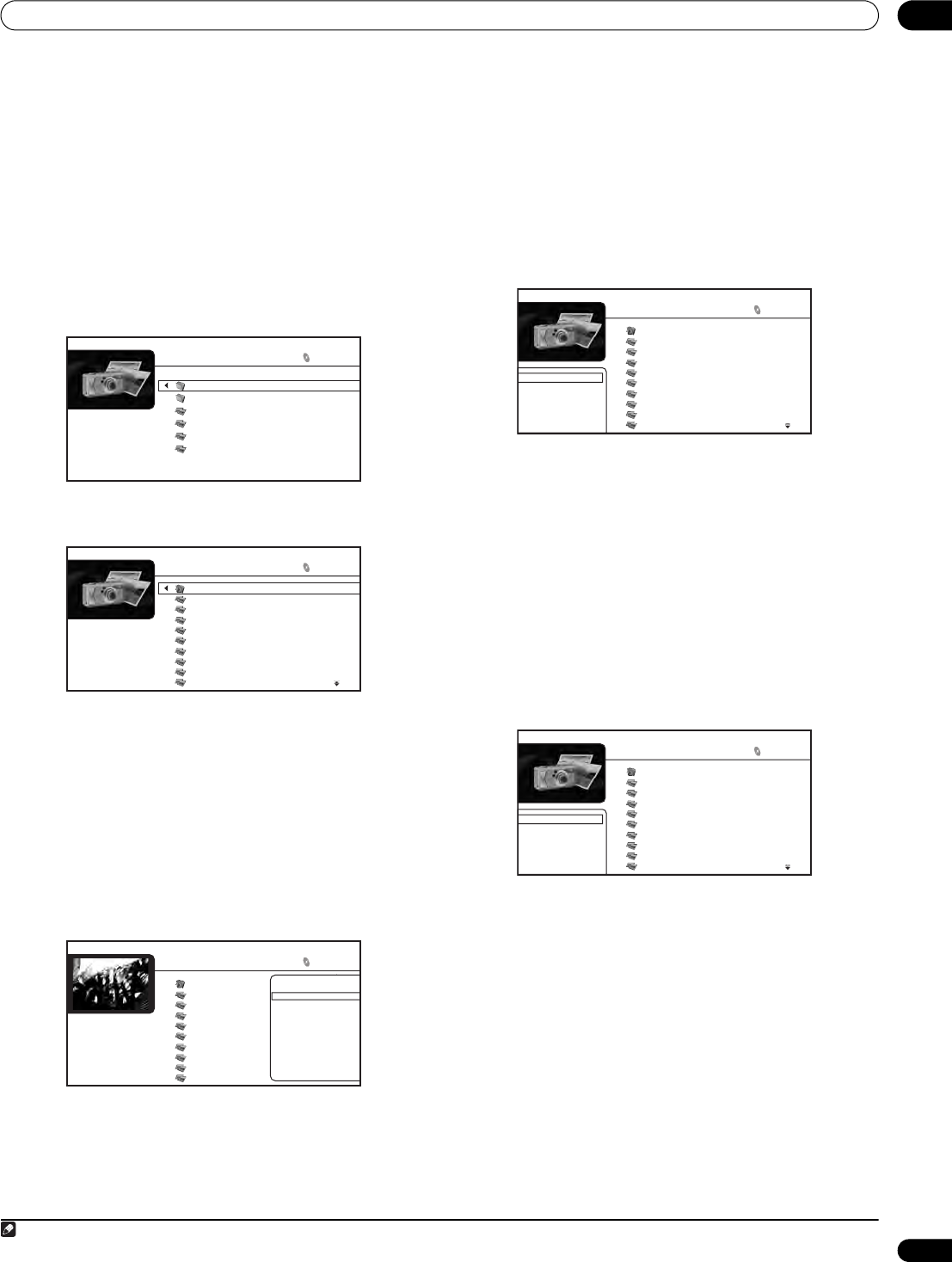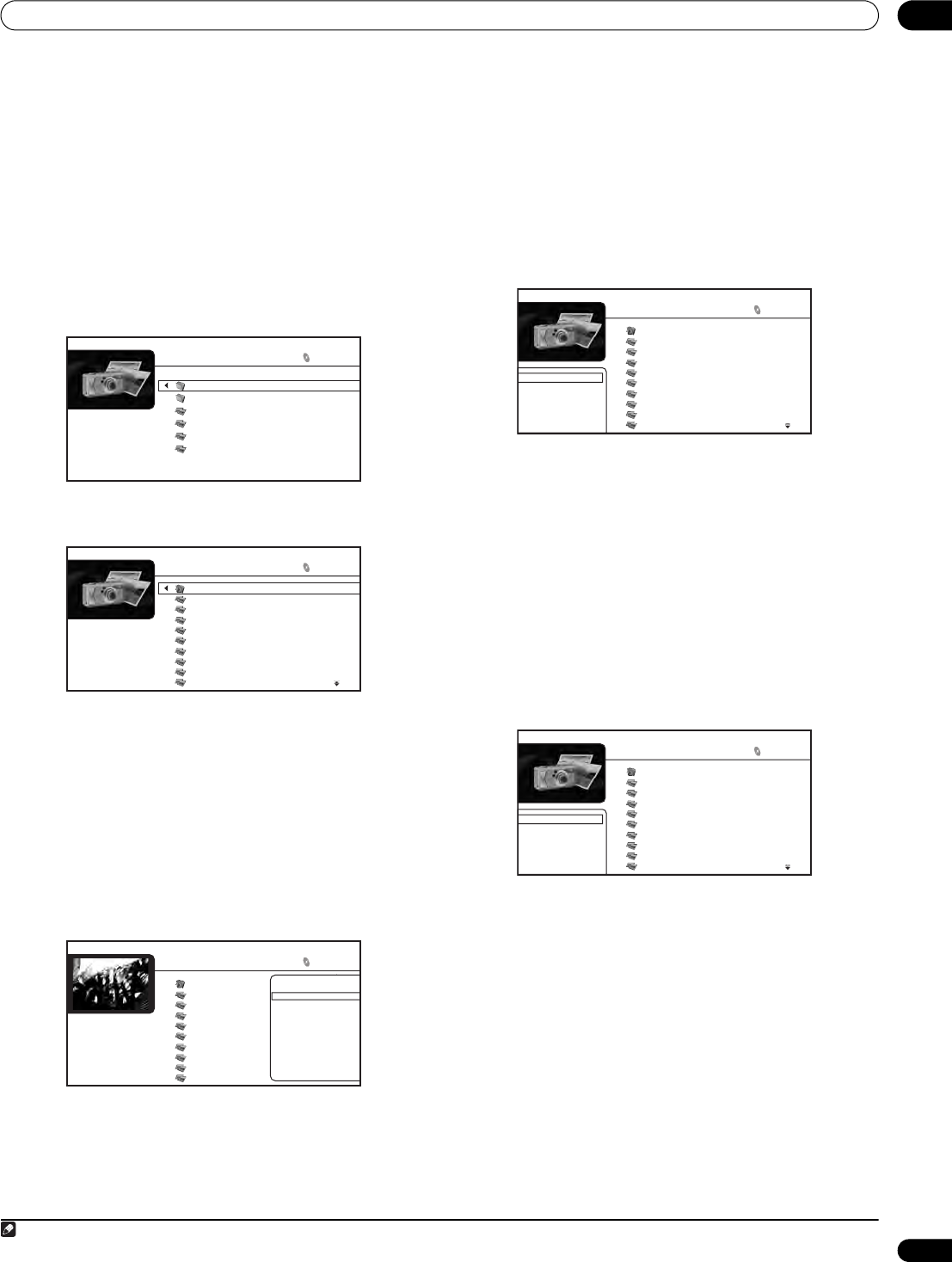
Using the Disc Navigator 05
29
En
Photo Navigator
The photo section of the Disc Navigator allows you to browse and
display all the compatible photo files found on the loaded BD-ROM
or DVD-R/-RW disc (non-photo files are not displayed).
See also File compatibility on page 9 for more on compatible file
types.
1 If you haven’t already done so, select ‘Disc Navigator’ from
the Home Menu, then ‘Photos’.
You should see a list of folders/photo files from the disc.
2Use the / buttons to change the current selection
(highlighted in yellow).
3 Select a folder and press ENTER to see the list of photos and
subfolders within the folder.
4Use the / buttons to change the current selection
(highlighted in yellow).
• Press ENTER to start full-screen slideshow playback from the
currently selected photo.
• Press to start or resume slideshow playback from the last
photo displayed.
Displaying the Photo Options menu
• Press to display the Photo Options menu.
• Press ENTER to display the Photo Options menu when
displaying photos in thumbnail view.
• Slideshow: Start full-screen slideshow playback from the
currently selected photo. During the slideshow, press to
advance to the next photo; to go back to the previous photo;
PAUSE to pause the slideshow; STOP to stop and exit the
slideshow; ZOOM to enlarge the picture on the screen.
• Add to Quicklist: Add the selected photo to your Quicklist. The
Quicklist feature is a useful way to organize photos for handy
selection and slideshow playback. The Quicklist can contain up
to 25 photos.
1
Displaying the Browse menu
•Press to display the browse menu.
• From the left-most column, press to display the browse menu
when displaying photos in thumbnail view:
Depending on the browse menu, certain options may not be
selectable.
• All Photos: Display all photos found on the disc as thumbnail
files.
• Browse: Browse photos by Date, Quicklist or Folders. See also
Browsing photos below.
• Search: Find a photo by entering a name (or a few letters) to
search for. The search results are narrowed down as you enter
more letters. See also Searching photos on page 30.
• Sort: Sort photos by date (oldest first or most recent first), or
alphabetically by name (‘A’ first or ‘Z’ first).
Browsing photos
The Browse sub-menu gives you several ways to browse photos.
• Go back: Return to the previous menu.
•Date: Browse photos as thumbnails by date (year and month).
Select a year then press ENTER to further browse by month.
Select a month and press ENTER to see the photos taken that
month.
Folders
6 items
Folder1
Folder2
File1
File2
File3
File4
Folder1
30 items
Go back
file_001
file_002
file_003
file_004
file_005
file_006
file_007
file_008
file_009
Folder1
30 items
Date: 1/23/2006
Resolution: 196 x 298
Format: JPEG
Go back
file_001
file_002
file_003
file_004
file_005
file_006
file_007
file_008
file_009
Photo Options
Slideshow
Add to Quicklist
Note
1 Quicklists are lost when you exit Photo Navigator.
Go back
file_001
file_002
file_003
file_004
file_005
file_006
file_007
file_008
file_009
All Photos
Browse
Search
Sort
Folder1
30 items
Go back
file_001
file_002
file_003
file_004
file_005
file_006
file_007
file_008
file_009
Go back
Date
Quicklist
Folders
Folder1
30 items