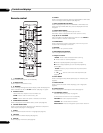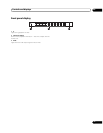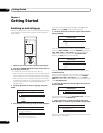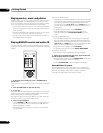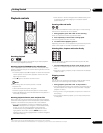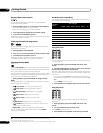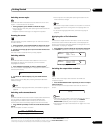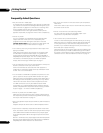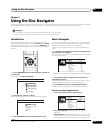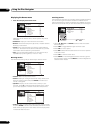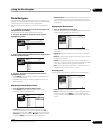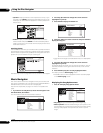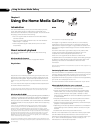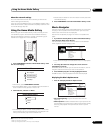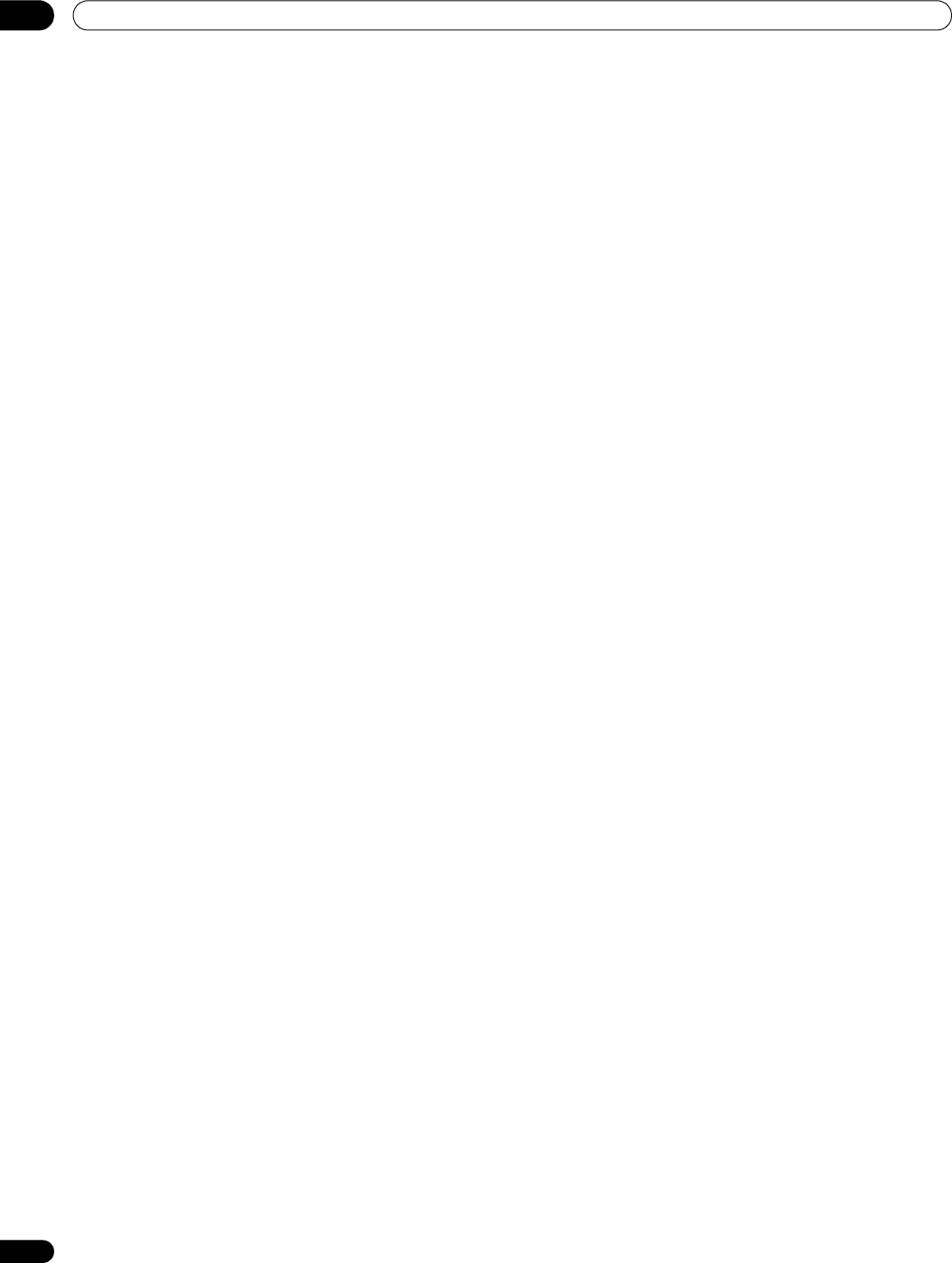
Getting Started04
24
En
Frequently Asked Questions
• Why won’t the disc I loaded play?
First check that you loaded the disc the right way up (label side
up), and that it’s clean and not damaged. See Taking care of your
player and discs on page 44 for information on cleaning discs.
If a disc loaded correctly won’t play, it’s probably an
incompatible format or disc type. See Disc/content format
playback compatibility on page 6 for more on disc compatibility.
• There’s no picture!
Your TV is probably not compatible with the selected video
output resolution. Check your TV for compatibility with
progressive scan video and higher resolutions. Press the
OUTPUT RESOLUTION button to switch the video output. See
also Changing the output video resolution on page 12.
• I can’t see any picture, or get high definition video output when
playing some BDs!
When playing some discs, there may be no composite video,
S-Video and/or component video output, or high-definition
content may be converted to standard-definition 576i/480i or
576p/480p component output. This is for content protection. To
view the disc, connect the player to an HDMI-compatible
display. See Connecting for HDMI output on page 11.
• I have a widescreen TV so why are there black bars at the top and
bottom of the screen when I play some discs?
Some movie formats are such that even when played on a
widescreen TV, black bars appear at the top and bottom of the
screen. This is not a malfunction.
• I’ve connected to a HDMI/DVI compatible component but I can’t
get any signal and the front panel HDMI indicator won’t light!
Make sure that you’ve selected this player as the HDMI input in
the settings for the component you’re using. You may need to
refer to the instruction manual of the component to do this.
An HDMI connection can only be made with other HDMI
components, or a High-bandwidth Digital Content Protection
(HDCP)-compatible DVI component. See Connecting for HDMI
output on page 11 for more on HDMI compatibility.
• There’s no picture from the HDMI output!
Make sure the output resolution of this player matches that of
the component you have connected using HDMI. See Changing
the output video resolution on page 12.
• Why is the playback sample rate of the DVD only 48 kHz instead of
96 kHz?
Playback sample rate of the audio is downsampled to 48 kHz.
• My AV receiver is definitely compatible with 96 kHz Linear PCM
audio, but it doesn’t seem to work with this player. What’s wrong?
192 kHz/96 kHz BD and 96 kHz DVD discs only output digital
audio downsampled to 48 kHz through the optical and coaxial
outputs.
96 kHz 7.1ch BD discs only output digital audio downsampled to
48 kHz through HDMI output when video output is 576i/480i or
576p/480p over HDMI. These are not malfunctions.
• Why is the mono audio on some discs rather quiet compared to
other discs?
When mono audio is split into the L and R channels, there may
be a small loss of volume.
• There’s no sound when connected using HDMI!
You won’t hear any sound from the HDMI output if your
component is only DVI/HDCP-compatible.
• I can’t connect to my local area network!
First of all check the settings of the media server you’re using.
Make sure that if you made the network settings automatically
on this player then you also select auto setup on the server.
(Likewise, if you made the settings manually on the server, you
should set up this player manually.)
Check also that you are using the right kind of LAN cable for the
type of connection you made: a standard straight LAN cable if
this player is connected to a hub; a crossed LAN cable for direct
connection to a PC. See also Network connection on page 14.