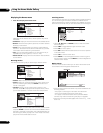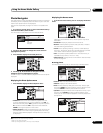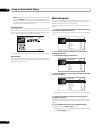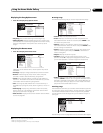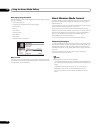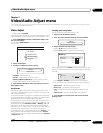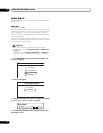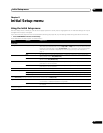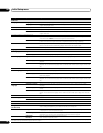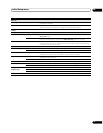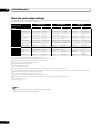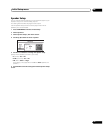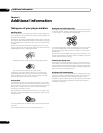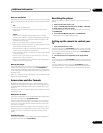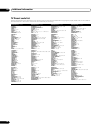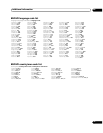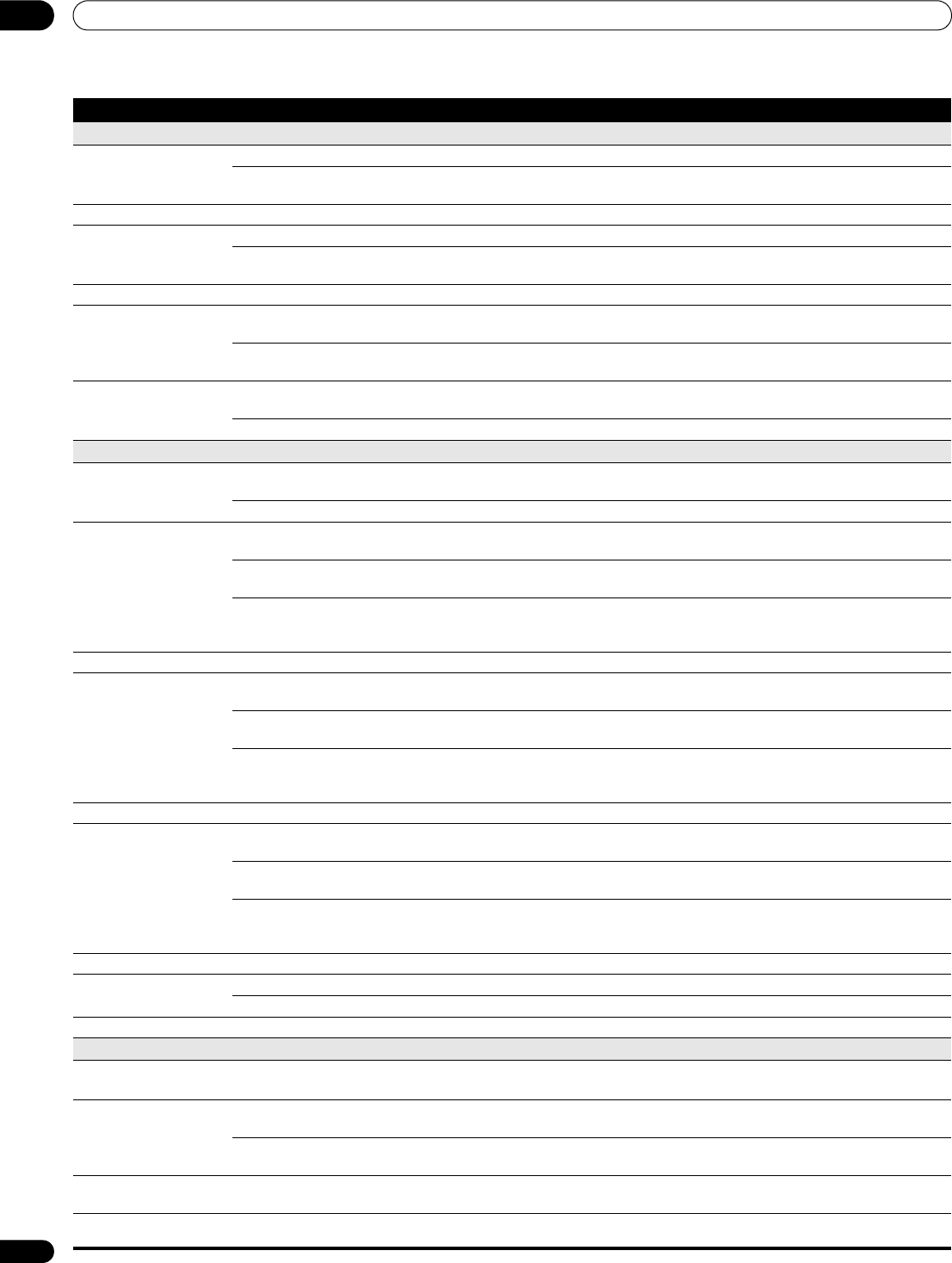
Initial Setup menu08
40
En
Audio Out
Dolby Digital Out
Dolby Digital • Outputs a Dolby Digital signal when a Dolby Digital source is being played.
Dolby Digital PCM Converts Dolby Digital sources to Linear PCM output. Use if your connected equipment doesn’t
support Dolby Digital audio.
This setting is effective in digital audio outputs.
DTS Out
DTS • Outputs a DTS signal when a DTS source is being played.
DTS PCM Converts sources with DTS audio to Linear PCM output. Use if your connected equipment doesn’t
support DTS audio.
This setting is effective in digital audio outputs.
DTS Downmix
Stereo • If you’ve selected DTS PCM in DTS Out above, you can choose the way the DTS signal is down-
mixed PCM audio. Stereo downmixes the signal to 2-channel stereo.
Lt/Rt Downmixes to a 2-channel signal compatible with Dolby surround matrix decoders. (This allows you
to hear surround sound if your AV receiver or amplifier has Dolby Pro Logic capability.)
HDMI Audio Out
Auto • Dolby Digital and DTS sources are output as a bitstream signal. However, depending on the HDMI
device connected and the content being played, Linear PCM audio may be output.
PCM All audio signals are converted to Linear PCM.
Language
OSD Language
English • Sets the language of the on-screen displays to English.
available languages Choose from the languages displayed for the on-screen displays.
Audio Language
English • Sets both the BD-ROM and DVD-Video default audio language to English.
available languages Choose from the languages displayed to set the default audio language for BD-ROM and DVD-Video
playback.
Other Continue to the next screen to set the default audio language for BD-ROM and DVD-Video disc
playback. You can select the language name or enter the code number (see on page 47 for the code
list).
Discs do not necessarily have audio in your selected language. Also, some discs override the Audio Language preference.
Subtitle Language
English • Sets the default subtitle language for BD-ROM and DVD-Video playback to English.
available languages Choose from the languages displayed to set the default subtitle language for BD-ROM and
DVD-Video playback.
Other Continue to the next screen to set the default subtitle language for BD-ROM and DVD-Video disc
playback. You can select the language name or enter the code number (see on page 47 for the code
list).
Discs do not necessarily have subtitles in your selected language. Also, some discs override the Subtitle Language preference.
BD/DVD Menu
Language
w/Subtitle Language
•
Sets the language of BD-ROM and DVD-Video menus to the same as that set for the subtitle
language.
available languages Choose from the displayed languages to set the default language for BD-ROM and DVD-Video
menus.
Other Continue to the next screen to set the default menu language for BD-ROM and DVD-Video disc
menus. You can select the language name or enter the code number (see on page 47 for the code
list).
Discs do not necessarily have menus in your selected menu language.
Subtitle Display
On • Select to have BD-ROM and DVD-Video discs display subtitles.
Off Select to switch off subtitle display.
Some discs may override these settings.
Parental Lock
Change Password
(Set Password)
Next Screen Set or change the password necessary to play BD or DVD discs that have level/age restrictions. In
order to change the password, you’ll need to first enter your existing one.
DVD Parental Lock
Change Level Enter your password and then set the parental lock level. Discs with a lock level higher than that set
in the player will require the password to play.
DVD Country Code Enter your password and then set a country/area code. This ensures that you see the scenes
intended for your country or area. See BD/DVD country/area code list on page 47.
BD Parental Lock
Change Age
Restriction
Enter your password and then set the age restriction.
“255” indicates no parental control.
Only certain discs have parental lock features. Check the disc packaging to see what features the disc has. If you forget your password you can reset it by resetting the player
to its factory settings. See BD/DVD language code list on page 47.
Setting Options Explanation