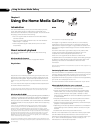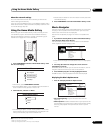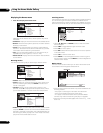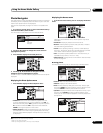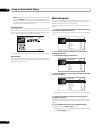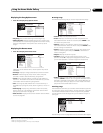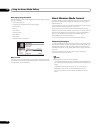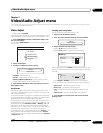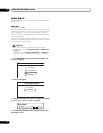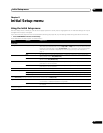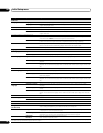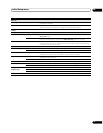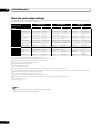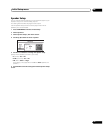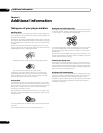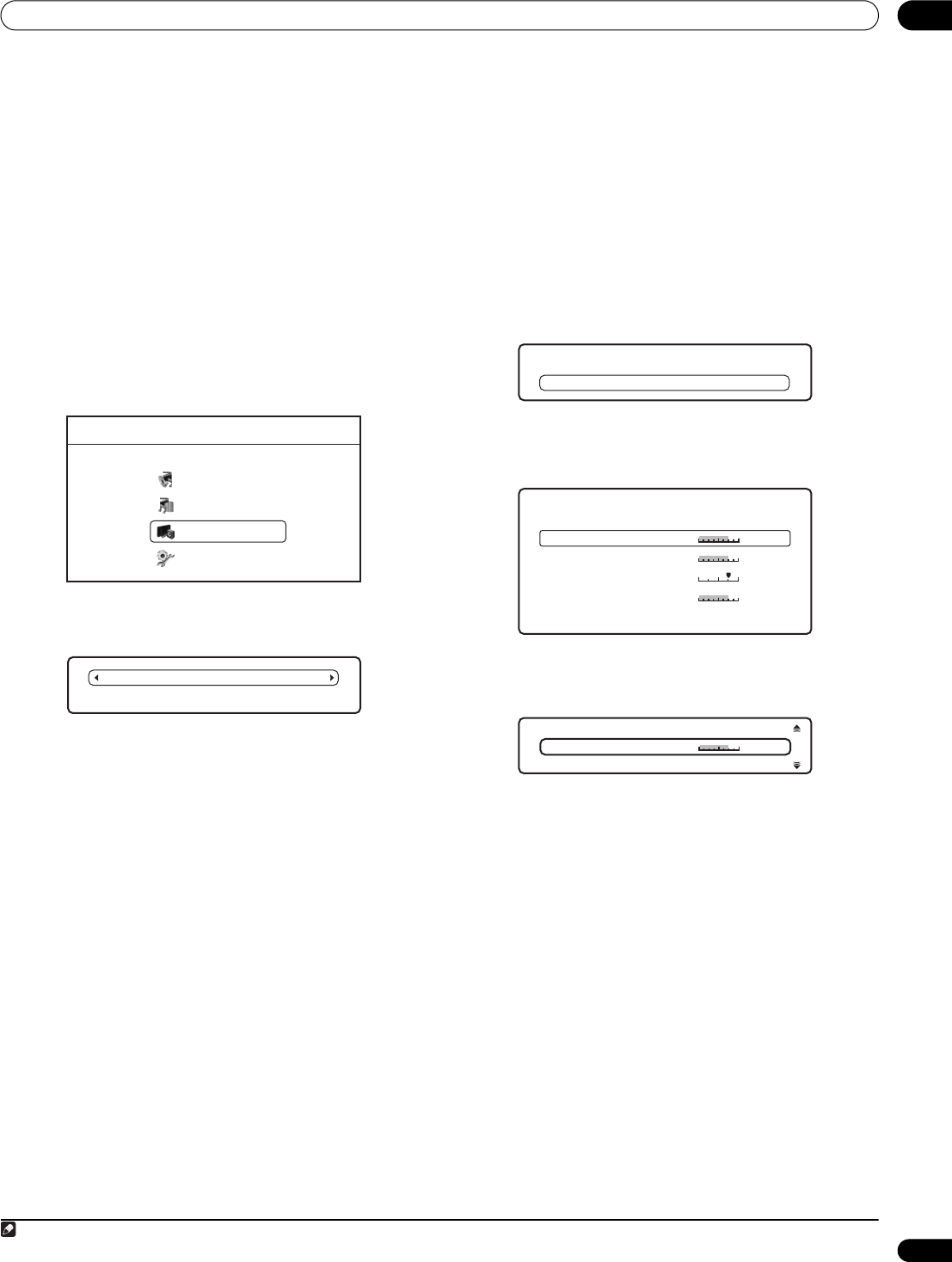
Video/Audio Adjust menu 07
37
En
Chapter 7
Video/Audio Adjust menu
From the Video/Audio Adjust menu you can make various settings that affect how video is presented on your TV and how the sounds. Items in the Video/Audio Adjust
menu can only be changed during playback.
Video Adjust
• Default setting: Standard
From the Video Adjust screen you can select the Standard or Cinema
video presentation or define presets of your own in Memory 1 to 3.
1 Press HOME MENU and select ‘Video/Audio Adjust’ from
the on-screen display.
You can press VIDEO ADJUST on the remote to display the Video
Adjust screen.
2 Select ‘Video Adjust’.
3Use the / buttons to select a preset.
• Standard – Standard setting
• Cinema
1
– Optimized for watching movies
• Memory1/Memory2/Memory3 – Use for saving your own
presets (see Creating your own presets below)
4 Press ENTER or RETURN to make the setting and exit the
Video Adjust screen.
PureCinema
There are two types of video signals: Video material, with a frame
rate of 25 or 30 frames/second; and film material, that has a frame
rate of 24 frames/second.
In PureCinema mode film material is converted to 50 or 60 frames/
second progressive for an exceptionally clear picture. Video output
at 24 frames/second is converted to 60 frames/second.
For film material or sources otherwise recorded with a frame rate of
24 frames/second, video is output in PureCinema mode even if you
have Video Adjust set to Standard, Cinema, or Memory 1, 2 or 3.
Additionally, for PAL movie discs (25 frames/second BD-ROM or
DVD discs) with film material or sources not correctly recorded at a
frame rate of 24 frames/second, film materials are output in
PureCinema even if you have the Video Adjust set to Cinema. If you
notice problems with the images projected when set to Cinema
(images appear to move, or zigzag), set the Video Adjust to Standard
or Memory 1, 2 or 3.
Creating your own presets
You can create up to three presets of your own.
1 Select one of the Memory presets.
2Press to select ‘Detailed Settings’ then press ENTER.
3 Adjust the picture quality settings.
•Use the / buttons to select a setting.
•Use the / buttons to adjust the current setting.
Select a setting then press ENTER to display just that setting. This
gives you more screen area in which to see the effects of changes
you make.
• Press ENTER or RETURN to go back to full-screen display.
You can adjust any or all of the following picture quality settings:
• White Level
1
– Adjusts the intensity of white.
• Black Level
1
– Adjusts the intensity of black.
• Hue – Adjusts the overall colour balance between red and
green.
• Chroma Level – Adjusts how saturated colours appear.
4 Press RETURN to save the preset and exit the Detailed
Settings screen.
Note
1 Effective only for video output from HDMI OUT or COMPONENT VIDEO OUT connections (settings do no affect video output from VIDEO OUT or S-VIDEO OUT).
Home Menu
Disc Navigator
Home Media Gallery
Video/Audio Adjust
Initial Setup
Standard
Detailed Settings
Memory 1
Detailed Settings
Memory 1
Hue
Min
Max
White Level
Max
Black Level
Max
Chroma Level
Green Red
Min
Min
Memory 1
Min
Max
White Level