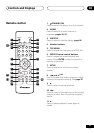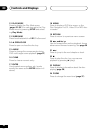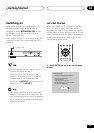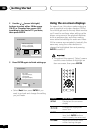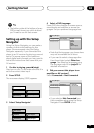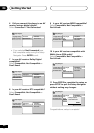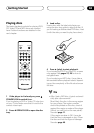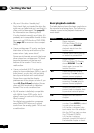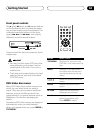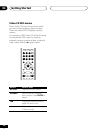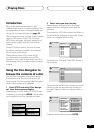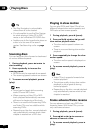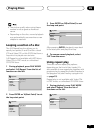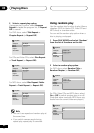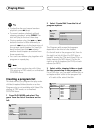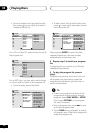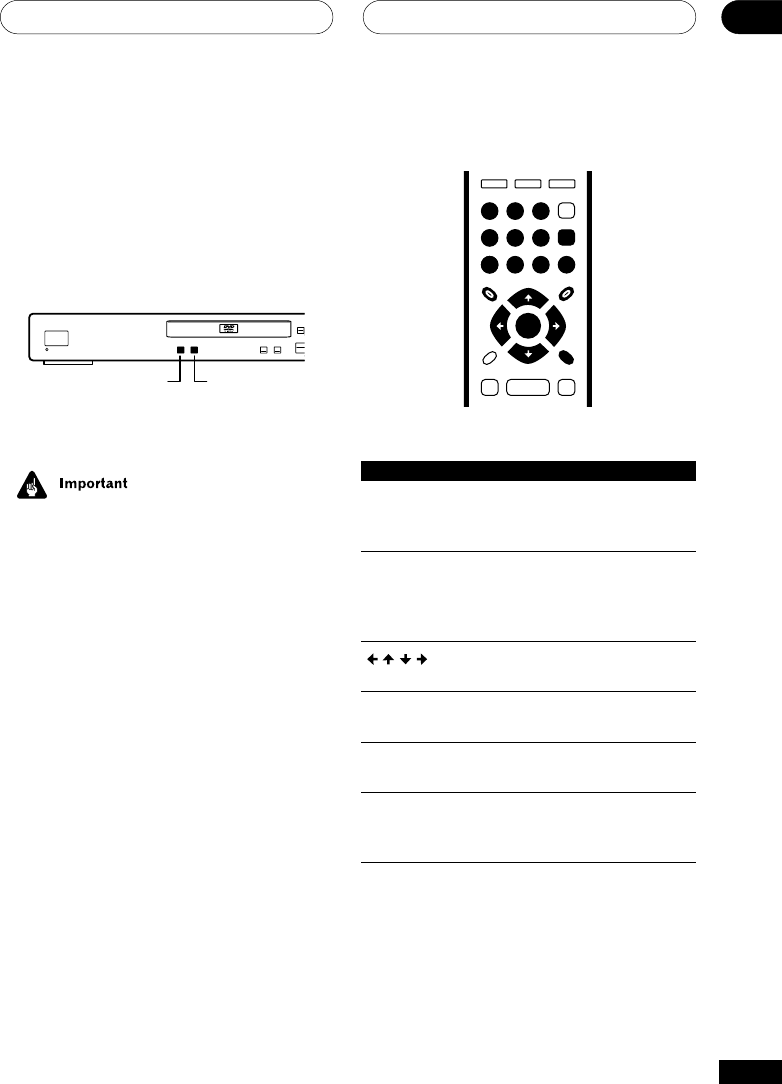
Getting Started
04
27
En
Front panel controls
The 3 (play), 7 (stop), and 8 (pause) buttons
on the front panel work in exactly the same
way as their remote control equivalents. The
combined scan/skip buttons on the front
panel (4 1 and ¡ ¢) work slightly
differently from the remote buttons.
STANDBY/ON
3
OPEN/
CLOSE
0
8
7
1
4
¡
¢
DV-353
41 ¡¢
Press and hold for fast scan; press for track/
chapter skip.
• You may find with some DVD discs that
some playback controls don’t work in
certain parts of the disc. This is not a
malfunction.
• Track skip and number buttons for track
selection do not work with unfinalized
CD-R/RW discs.
DVD-Video disc menus
Many DVD-Video discs contain menus from
which you can select what you want to
watch. They may give access to additional
features, such as subtitle and audio lan-
guage selection, or special features such as
slideshows. See the disc packaging for
details.
Sometimes DVD-Video menus are displayed
automatically when you start playback;
others only appear when you press MENU or
TOP MENU.
TOP MENU MENU
RETURN
ENTER
0
1
23
4
56
789
ENTER
Button What it does
TOP MENU Displays the ‘top menu’ of a
DVD disc—this varies with the
disc.
MENU Displays a DVD disc menu—
this varies with the disc and
may be the same as the ‘top
menu’.
Moves the cursor around the
screen.
ENTER Selects the current menu
option.
RETURN Returns to the previously
displayed menu screen.
Numbers Highlights a numbered menu
option (some discs only).
Press ENTER to select.