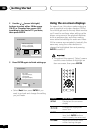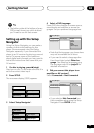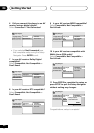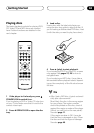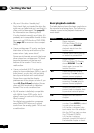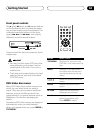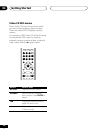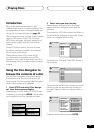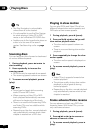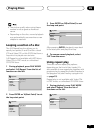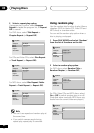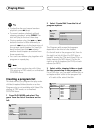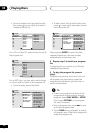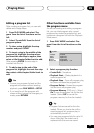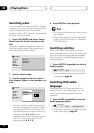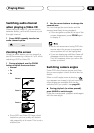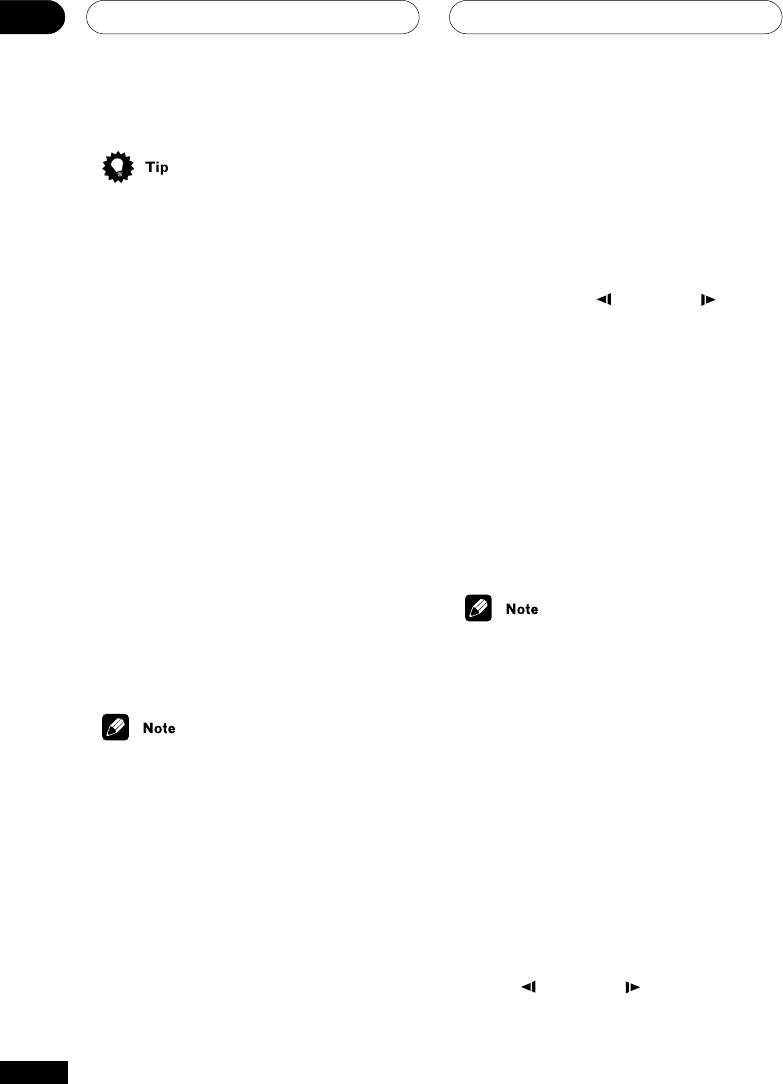
Playing Discs05
30
En
Playing in slow motion
You can play DVDs and Video CDs at four
different forward slow motion speeds, and
DVDs also at two reverse speeds.
1 During playback, press 8 (pause).
2 Press and hold
/e
or
E/
until
slow motion playback starts.
• The slow motion speed is shown on-
screen.
• There is no sound during slow motion
playback.
3 Press repeatedly to change the slow
motion speed.
• The slow motion speed is displayed on-
screen.
4 To resume normal playback, press 3
(play).
• Video CD only supports forward slow
motion playback.
• The picture quality during slow motion
playback is not as good as during
normal playback.
• Depending on the disc, normal playback
may automatically resume when a new
chapter is reached.
Frame advance/frame reverse
You can advance or back up a DVD disc
frame-by-frame. With Video CDs, you can
only use frame advance.
1 During playback, press 8 (pause).
2 Press
/e
or
E/
to reverse or
advance a frame at a time.
3 To resume normal playback, press 3
(play).
• The Disc Navigator is not available
unless there is a disc loaded.
• It’s not possible to use the Disc Naviga-
tor when playing a Video CD in PBC
mode, or an unfinalized CD-R/RW disc.
• Another way to find a particular place on
a disc is to use one of the search
modes. See Searching a disc on page
36.
Scanning discs
You can fast-scan discs forward or backward
at various different speeds.
1 During playback, press 1 or ¡ to
start scanning.
2 Press repeatedly to increase the
scanning speed.
• MP3s can only be scanned at one speed.
• The scanning speed is shown on-screen.
3 To resume normal playback, press 3
(play).
• Sound can be heard while scanning
audio CDs and MP3 discs.
• When scanning a Video CD or MP3
track, playback automatically resumes
at the end or beginning of the track.
• There is no sound while scanning DVDs
and Video CDs, and no subtitles while
scanning DVDs.
• Depending on the disc, normal playback
may automatically resume when a new
chapter is reached on a DVD disc.