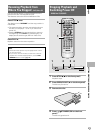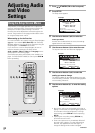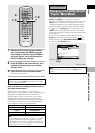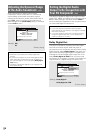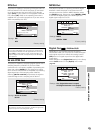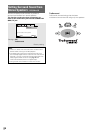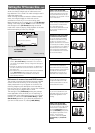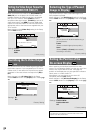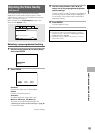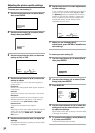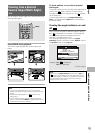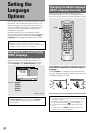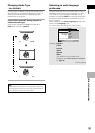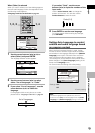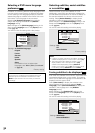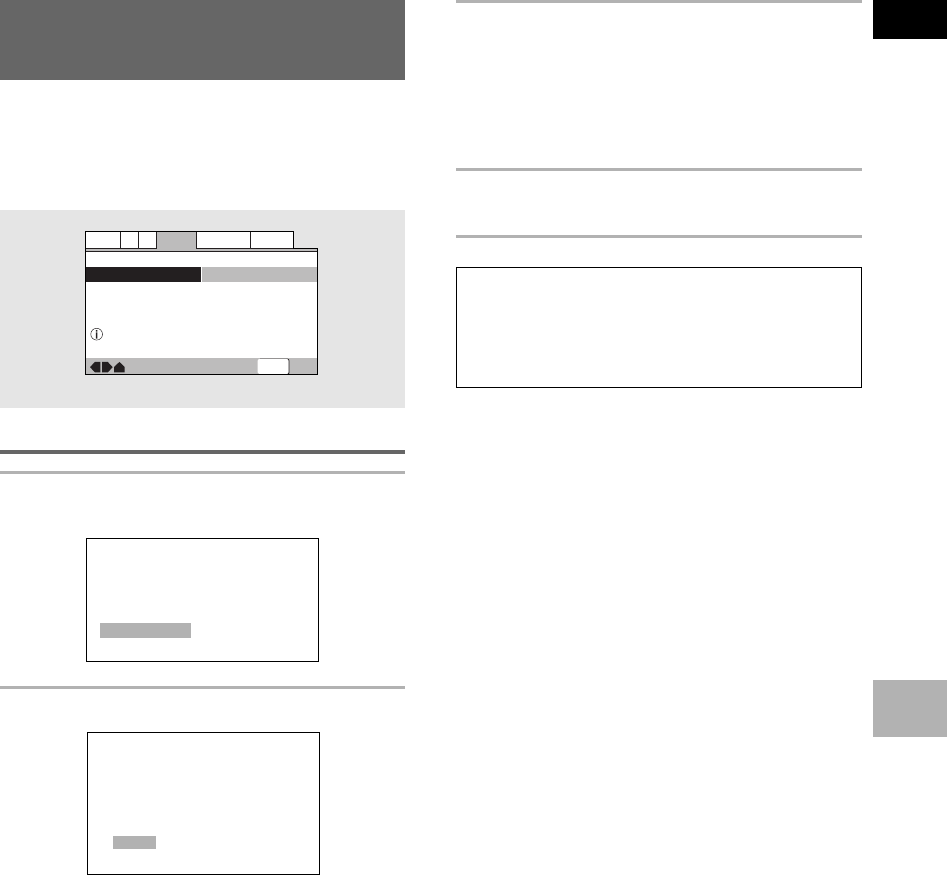
29
En
English
ADJUSTING AUDIO AND VIDEO SETTINGS
Adjusting the Video Quality
– DVD/Video CD
You can either select a preprogrammed setting
designed to match certain program types or make
adjustments to match your own preferences and save
them in the player’s memory.
Make changes to the [Video Adjust] setting in the
Setup screen Video 2 menu.
Selecting a preprogrammed setting
1 Use the cursor button (3) to select [Start]
then press ENTER.
—
—
Video2
A2
Language
General
Audio1
V1
Exit
Move
Background
Video Adjust
Pioneer Logo
Start
Picture Quality Controls
SETUP
Memory 1
Memory 2
Memory 3
Cinema AnimationStandard
Video Memory Select
Video Setup
2 Press ENTER.
Standard*
Presents the video with no effect added.
Cinema
Delivers a cinema-like picture.
Animation
Provides images with bright clear colors.
Memory1, Memory2, and Memory3
These are user programmable settings. See
‘Adjusting the picture quality settings’
on page 30
for more information.
*Factory Setting
3 Use the cursor buttons (2/3/5/∞) to
select one of the preprogrammed picture
quality settings.
If there is a DVD or Video CD playing, the effects of
each setting can be viewed while it is highlighted
on the screen. This may be useful in selecting an
appropriate setting.
4 Press ENTER.
The new selection is set.
Notes
• Each picture quality setting is defined by a number of
individual settings, described in
‘Adjusting the picture
quality settings’
on page 30.
• Depending on the disc and the TV/monitor, you may not
see the effect clearly.