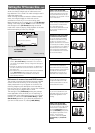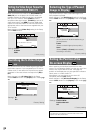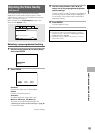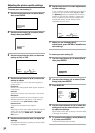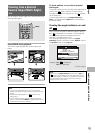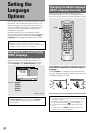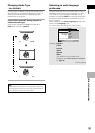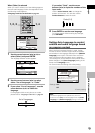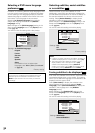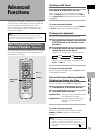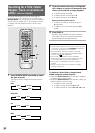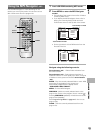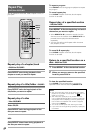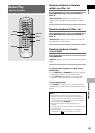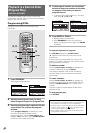English
35
En
SETTING THE LANGUAGE OPTIONS
Setting Auto Language to control
subtitle and audio language based
on program content
When the Auto Language function is used, foreign
movies are shown with the original audio soundtrack
and subtitles in the language selected in the [Subtitle
Language] menu option. Domestic films are shown
with the original audio soundtrack and no subtitles.
(This setting may not be effective with all DVD discs. )
Make changes to the [Auto Language] setting in the
Setup screen Language menu.
You cannot make this setting with a disc playing.
Settings: On*
Off
*Factory setting
Note
The Auto Language function operates only when this
function is set to [On], and the language set for the [Audio
Language] and [Subtitle Language] settings is the same.
Code (0~2)
1001
When [Other] is selected
When you want to select one of the 136 languages as
the main audio language, follow the steps below when
the following screen appears.
A language code list can be found on page 55.
ja: Japanese
List of Languages
1 Use the cursor buttons (2/3/5/∞) to
select [Other] and press ENTER.
The language selection screen appears.
2 Use the cursor buttons (2/3) to select
either “List of Languages” or “Code”.
3 If you select “List of Languages”, use the
cursor buttons (5/∞) to select the
language.
For languages which are only shown as a code,
please refer to
‘Language Code List’
on page 55.
C EAR
3
2
1
1
REV
FWD
¡
PLAY
3
PAUSE
8
STOP
7
e
STEP/SLOW
E
NEXT
¢
PREV
4
RETURN
REPEAT
ANGLE
SUB TITLE
AUDIO
SETUP
MENU
TOP MENU
DISPLAY
¶
5
∞
3
2
REPEAT
A-B
¶
¶
5
5
5
5
E
N
T
E
R
¶
¶
1, 4
1, 2, 3
List of Language Code (0~2)
ja: Japanese
Setup audio language
Language
A2
V2
General
Audio1
Video1
Exit
Return
Move
Select
–/+
Audio Language
1001
ENTER
SETUP
RETURN
If you select “Code”, use the cursor
buttons (5/∞) to input the numbers of the
input code.
Use the cursor buttons (2/3) to change the
position of the cursor. You can also use the
number buttons to enter the code.
4 Press ENTER to set the new language.
To exit the screen without making any changes,
press RETURN.
SETUP
ENTER
Language
A2
V2
General
Audio1
Video1
Exit
Move
Select
OSD Language
Audio Language
Subtitle Language
Auto Language
English
French
German
Italian
Spanish
Other
Setup audio language
—
—
—
—
Language
A2
V2
General
Audio1
Video1
Exit
Move
OSD Language
Audio Language
Subtitle Language
Auto Language
English
English
English
On
Off
Play dialog, etc. in original language
Subtitle ON with foreign audio
SETUP