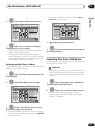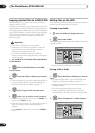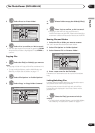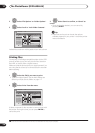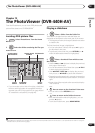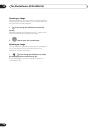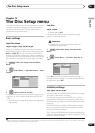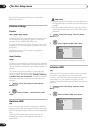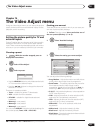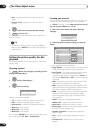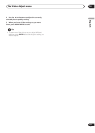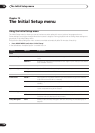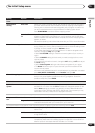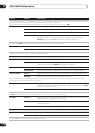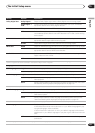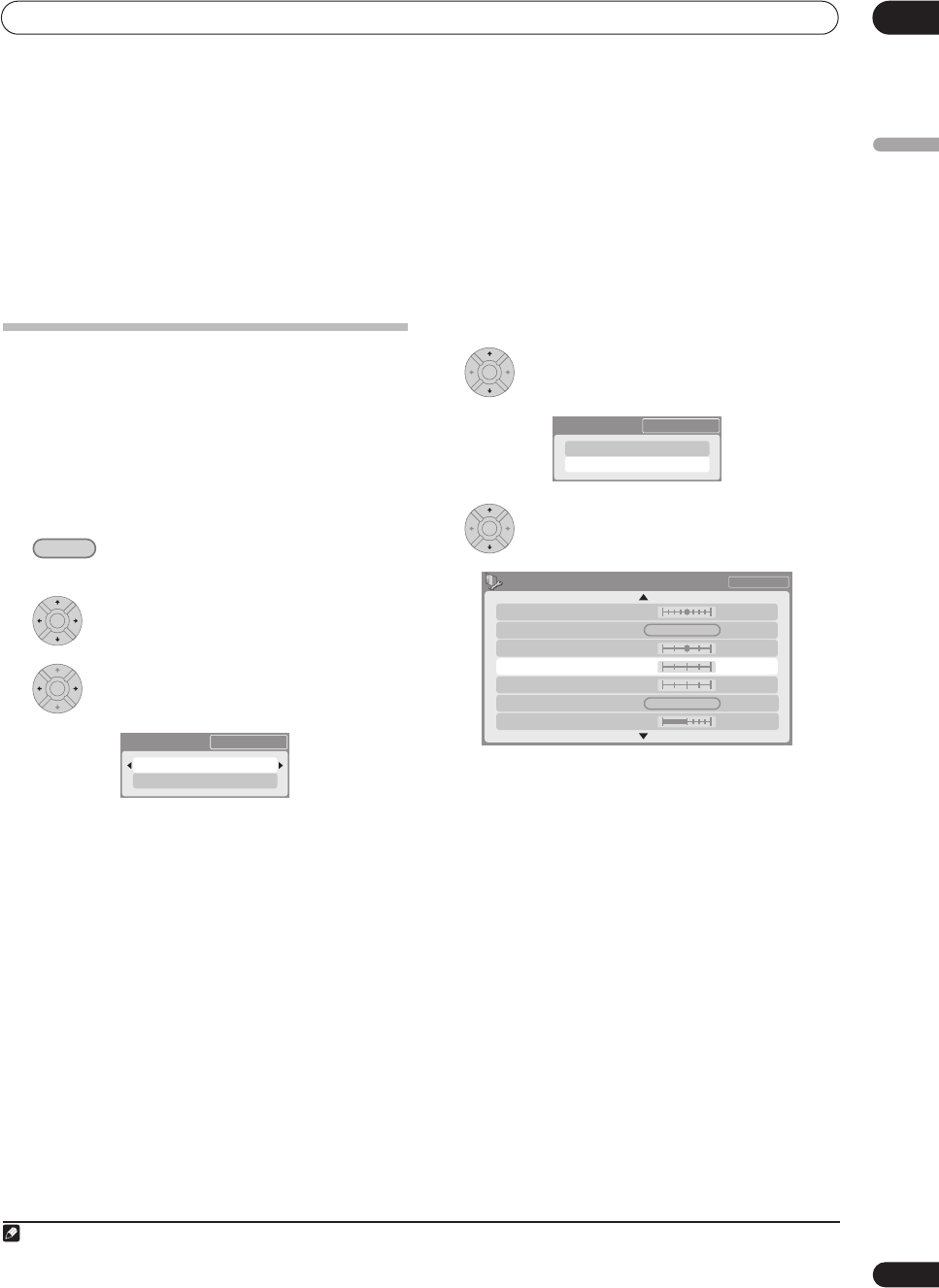
The Video Adjust menu
14
125
En
English
Chapter 14
The Video Adjust menu
Using the Video Adjust menu you can set up the picture
quality for the built-in tuner and external inputs, for disc
playback, and for recording.
Setting the picture quality for TV and
external inputs
Picture Creation lets you choose a set of picture quality
settings for the built-in TV tuner and for each external
input. There are several preset settings that suit various
sources, or you can create up to three of your own sets.
Choosing a preset
1 With the recorder stopped, press to
display the Home Menu.
2 Select ‘Video Adjust’.
3 Select a preset.
• Use the VIDEO IN button to switch between the built-
in TV tuner and the external inputs.
• Use the / buttons to change the channel of
the built-in TV tuner.
There are six presets available:
• Tuner – suitable for general TV broadcasts
• VCR – suitable for video cassettes
• DTV/LDP – suitable for digital broadcasts and
Laserdiscs
• Memory1 – user preset 1
• Memory2 – user preset 2
• Memory3 – user preset 3
You can press DISPLAY to see the individual settings for
the current preset (Tuner, VCR or DTV/LDP).
Creating your own set
There are three user presets in which you can save your
own set of picture quality settings.
1 Follow Choosing a preset above and select one of
the user presets (Memory 1, 2 or 3).
2 Select ‘Detailed Settings’.
3 Select the setting you want to adjust.
You can adjust the following settings:
• Prog. Motion – Adjusts the motion and still picture
quality when video output is set to progressive.
• PureCinema – This setting optimizes the picture for
film material when the video output is set to
progressive. Usually this is best left set to Auto; try
switching to Off if the picture appears unnatural.
• 3-D Y/C – Adjusts the brightness / colour separation
(NTSC video input only).
• YNR – Adjusts the amount of noise reduction (NR)
applied to the Y (brightness) component.
• CNR – Adjusts the amount of noise reduction (NR)
applied to the C (colour) component.
• White AGC – Turn on for automatic white level
adjustment.
1
• White Level – Adjusts the intensity of white.
• Black Level – Adjusts the intensity of black.
• Black Setup – Corrects the standard reference black
level (NTSC video input only).
HOME MENU
ENTER
ENTER
Detailed Settings
Pr 1
Tuner
Note
1 When White AGC is On, the White Level setting can’t be adjusted.
ENTER
Detailed Settings
Pr 1
Memory1
ENTER
Memory1
3-D Y/C
Motion Still
PureCinma
Prog. Motion
Auto1
Motion Still
Pr 1
White Level
CNR
YNR
White AGC
Off
Max
Off
Off
Max
MaxMin