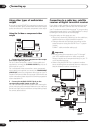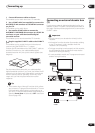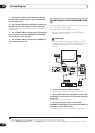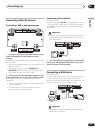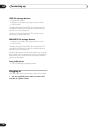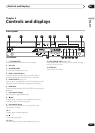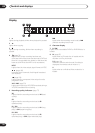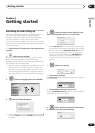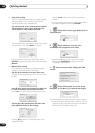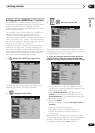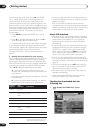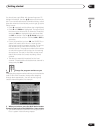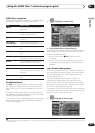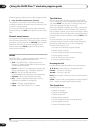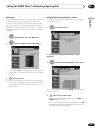Getting started
04
60
En
• Auto clock setting
Some TV channels broadcast time signals together
with the program. This recorder can use these
signals to set the clock automatically.
Set ‘Clock Set CH‘ to the channel preset number
that broadcasts a time signal, then move the
cursor down to ‘Start’ and press ENTER.
The recorder takes a short while to set the time. After
you see that it’s set, select Next to proceed.
If the time could not be set automatically, press
RETURN to go back to the previous screen and select
Manual.
• Manual clock setting
If no stations in your area are broadcasting time
signals, you can set the clock manually.
Use the / buttons to set your time zone.
You can set this by selecting a city or a time relative
to GMT.
Press then use the / buttons to select ‘On’
or ‘Off’ for summer time, then press ENTER.
Select On if you are currently using summer time.
Set the date (day/month/year) and time, then
press ENTER to make all the settings.
Use the / buttons to change the value in the
highlighted field.
Use the / buttons to move from one field to
another.
• You can go back to the previous screen at anytime in
the Setup Navigator by pressing RETURN.
7 Select the TV screen type, ‘Wide (16:9)’ or
‘Standard (4:3)’.
8 Select whether or not your TV is
compatible with progressive scan video.
• Note that progressive scan video is only output
through the AV1(RGB)-TV connector and the
component video outputs.
9 Press to continue after reading the HDD
caution.
10 Select ‘Finish Setup’ to exit the Setup
Navigator, or ‘Go Back’ if you want to start again.
That completes basic setup using the Setup Navigator.
• If there are blank channels with no station, you can
set these to skip using the manual channel setting.
See Manual CH Setting on page 129.
k
Setting
Line System
e
r Save
P
p
Navigator
p
Navigator
Auto Clock Setting
Date
Time
Clock Set CH
–– / –– / ––––
–– : ––
Pr 1
Start
k
Setting
Line System
e
r Save
P
p
Navigator
p
Navigator
Auto Clock Setting
Date
Time
Clock Set CH
SUN 01 / 01 / 2006
11 : 20
Pr 1
Start
Next
k
Setting
Line System
e
r Save
P
p
Navigator
p
Navigator
Manual Clock Setting
Time Zone
Summer Time
Off
Austria
Vienna
1/2
k
Setting
Line System
e
r Save
P
p
Navigator
p
Navigator
Manual Clock Setting
Time Zone
Summer Time
On
Austria
Vienna
1/2
k
Setting
Line System
e
r Save
P
p
Navigator
p
Navigator
Manual Clock Setting
Date
Time
Time Zone
Summer Time
On
Austria
Vienna
01 / /01
00 : 00
2006SUN
2/2
ENTER
k
Setting
Line System
e
r Save
P
pNavigator
pNavigator
TV Screen Size
Wide (16:9)
Standard (4:3)
ENTER
k
Setting
Line System
e
r Save
P
p
Navigator
p
Navigator
Progressive
Compatible
Not Compatible
Don't Know
Not Compatible
ENTER
k
Setting
Line System
e
r Save
P
p
Navigator
p
Navigator
In the event of HDD failure, recordings may
be lost or normal playback/recording may
not be possible.
As recordings might be lost in case of a HDD
failure, we recommend to use the HDD only
as temporary storage media.
Please copy recordings you want to keep
to recordable DVD.
Press ENTER to continue.
ENTER
k
Setting
Line System
e
r Save
p
Navigator
p
Navigator
Setup is complete!
Enjoy using your DVD recorder!
Finish Setup
Go Back
Finish Setup