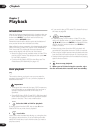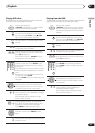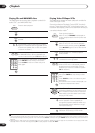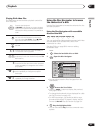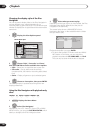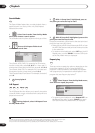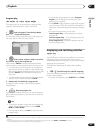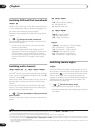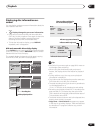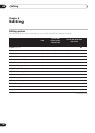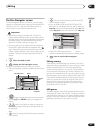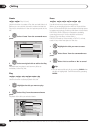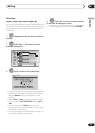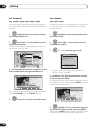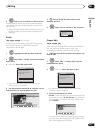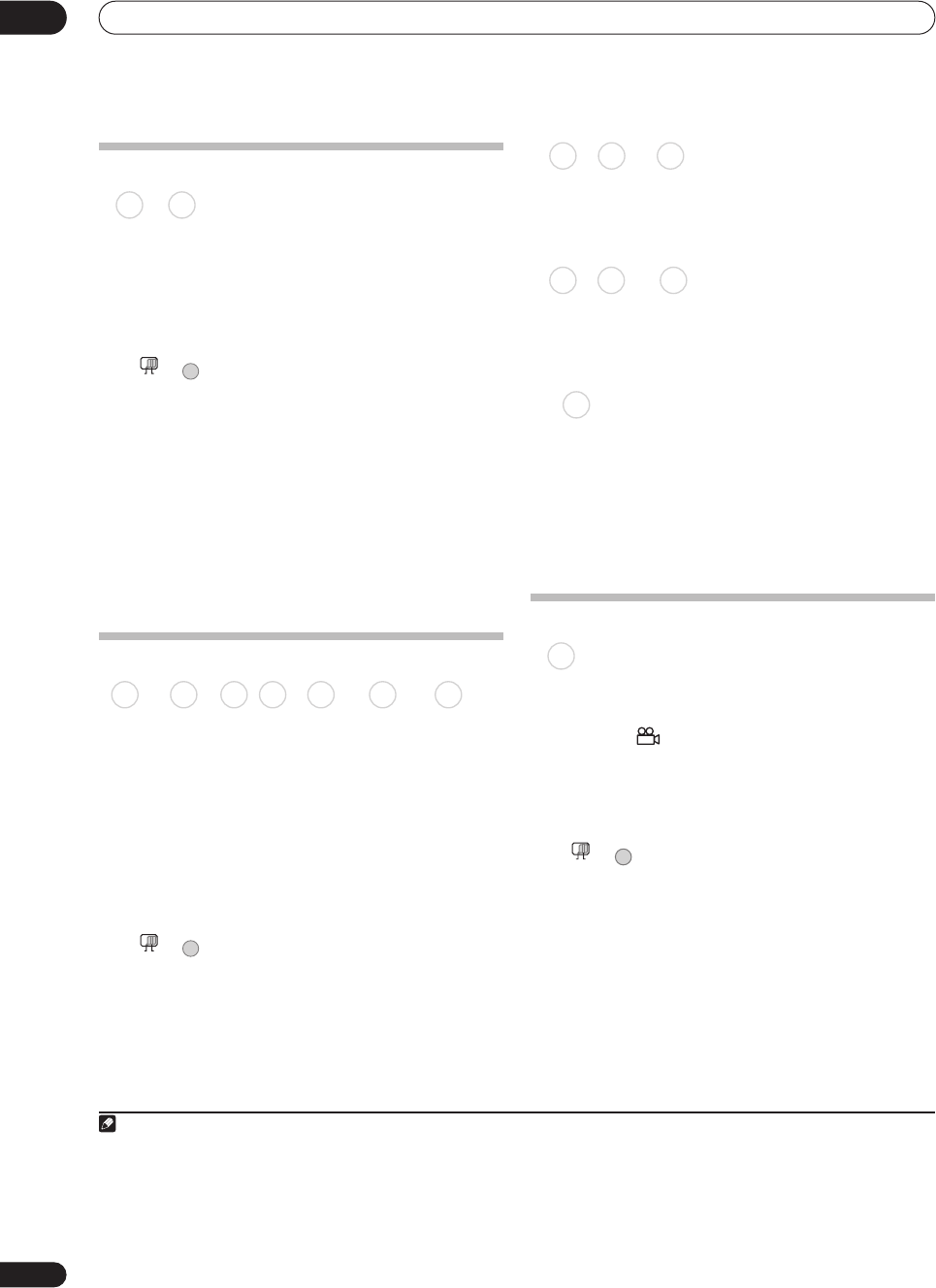
Playback
07
94
En
Switching DVD and DivX soundtracks
When playing a DVD disc or DivX title recorded with two
or more soundtracks (often in different languages), you
can switch the soundtrack during playback.
1
Check the disc packaging for details of the soundtrack
options.
• Change the audio soundtrack.
The current audio language is shown on-screen and in
the front panel display.
• The sound may drop out for a few seconds when
switching soundtracks.
• Some discs feature both Dolby Digital and DTS
soundtracks. There is no analog audio output when
DTS is selected. To listen to the DTS soundtrack,
connect this recorder to a DTS decoder or AV amp/
receiver with built-in DTS decoder via the digital
output.
Switching audio channels
For HDD
2
and VR mode content recorded with bilingual
audio, you can switch between left (L) channel, right (R)
channel, or both (L+R).
3
When playing Video CDs and audio CDs you can switch
between stereo, just the left channel or just the right
channel.
Some Super VCDs have two soundtracks. With these
discs you can switch between the two soundtracks as
well as individual channels in each.
• Press repeatedly to display/switch the
audio channel.
The audio channel(s) currently playing are indicated on-
screen.
L+R – Both channels (default)
L – Left channel only
R – Right channel only
Stereo – Stereo (default)
1/L – Left channel only
2/R – Right channel only
1 Stereo – Soundtrack 1 / Stereo (default)
1 L – Soundtrack 1 / Left channel
1 R – Soundtrack 1 / Right channel
2 Stereo – Soundtrack 2 / Stereo
2 L – Soundtrack 2 / Left channel
2 R – Soundtrack 2 / Right channel
Switching camera angles
Some DVD-Video discs feature scenes shot from two or
more angles—check the disc box for details: it should be
marked with a icon if it contains multi-angle scenes.
When a multi-angle scene is playing, the same icon
appears on screen to let you know that other angles are
available (this can be switched off if you prefer—see
Angle Indicator on page 133).
• Switch the camera angle.
• The angle number is displayed on-screen.
• If the disc was paused, playback starts again with the
new angle.
Note
1• Some discs only allow you to change audio language from the disc menu. Press MENU or TOP MENU to access.
• To set audio language preferences, see Audio Language on page 131.
2 Only when HDD Recording Format is set to Video Mode Off (HDD Recording Format on page 133).
3• When playing a Bilingual recording on a VR mode disc, if you are listening to the Dolby Digital soundtrack via the digital output, you cannot
switch the audio channel. Set Dolby Digital Out to Dolby Digital PCM (see Dolby Digital Out on page 131) or listen via the analog outputs
if you need to switch the audio channel.
• When playing a Dolby Digital source, you can also switch channels from the Dual Mono menu of the receiver subwoofer—see Dual mono
setting on page 32.
DVD-Video
DivX
+
AUDIO
MAIN SUB
DVD (VR) DVD-RAM HDD CD Video CD Super VCD
WMA/MP3
+
AUDIO
MAIN SUB
HDD DVD (VR) DVD-RAM
CD Video CD
WMA/MP3
Super VCD
DVD-Video
+
MAIN SUB
ANGLE