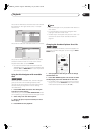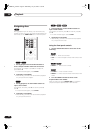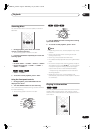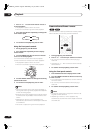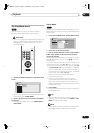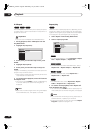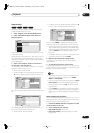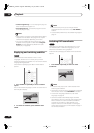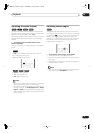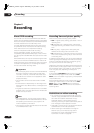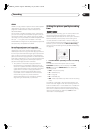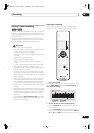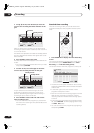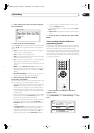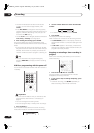Playback
05
41
En
Switching the audio channel
For VR mode content that has both a main and a SAP
(Second Audio Program) audio channel, you can switch
between main (
L
), SAP (
R
), or both (
L+R
).
When playing Video CDs and audio CDs you can switch
between stereo, just the left channel or just the right
channel.
1 To display/switch the audio channel, press
AUDIO repeatedly.
The audio channel(s) currently playing are indicated on-
screen.
•
L+R
– Stereo (default) /main and SAP channels
•
L
– Left/main channel only
•
R
– Right/SAP channel only
•
Stereo
– Stereo (default)
•
1/L
– Left channel only
•
2/R
– Right channel only
Note
• When playing a Dual Mono recording on a VR mode
disc, if you are listening to the Dolby Digital
soundtrack via the digital output, you cannot switch
the audio channel. Set
Dolby Digital Out
to
Dolby
Digital
PCM
(see
Dolby Digital Out
on page 75) or
listen via the analog outputs if you need to switch the
audio channel.
Switching camera angles
Some DVD-Video discs feature scenes shot from two or
more angles—check the disc box for details: it should be
marked with a icon if it contains multi-angle scenes.
When a multi-angle scene is playing, the same icon
appears on screen to let you know that other angles are
available (this can be switched off if you prefer—see
Angle Indicator
on page 82).
• To switch the camera angle, press ANGLE.
• The angle number is displayed on-screen.
• If the disc was paused, playback starts again with the
new angle.
• Repeat play is canceled if you change the angle while
repeat playback is active.
Note
• You can also change the angle from some DVD-Video
disc menus. Press
TOP MENU
to access.
VR mode CD Video CD
WMA/MP3
VR mode
AUDIO
CD Video CD
WMA/MP3
DVD-Video
ANGLE
DVR-03_KU.book Page 41 Wednesday, July 16, 2003 1:59 PM