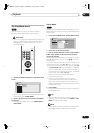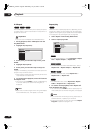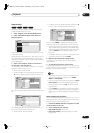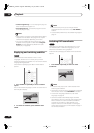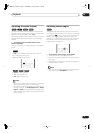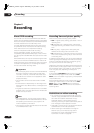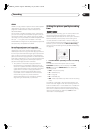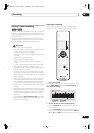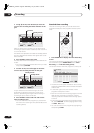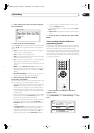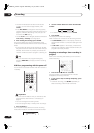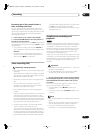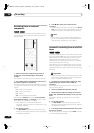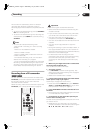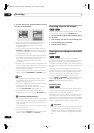Recording
06
45
En
Setting a timer recording
Using the timer recording features you can program up
to 32 timer recordings up to a month in advance. Timer
recording programs can be set to record just once, every
day, or every week.
You can also set the recorder so that it will adjust the
recording quality to try and fit the recording on the disc
(see
Optimized Rec
on page 78 for more on this).
Important
• Timer recording can’t be used if:
– There is another timer recording in progress, or the
recorder is in timer record standby.
– Auto Start Recording is in progress.
– There are already 32 timer programs waiting to be
recorded.
• Timer recording will not start if:
– The recorder is already recording
– The timer programming screen is displayed on-
screen
– A disc is being initialized, finalized or unfinalized.
• Except for finalized Video mode discs, timer
recording will start when the operation preventing
timer recording has finished.
• The timer indicator lights in the front panel display
when the timer is active. If the indicator is blinking it
means that there is no disc loaded, or the disc loaded
is not recordable.
• Timer recordings have higher priority than the Auto
Start Recording function (see
Automatic recording
from a satellite tuner
on page 50). A timer recording
will interrupt an Auto Start Recording. (Auto Start
Recording will resume after the timer recording has
finished.)
• Approximately two minutes before a timer recording
is set to start, the recorder will go into timer recording
standby (assuming that a recordable disc is loaded).
In timer recording standby you cannot use some
functions.
• If you change the
Auto Channel Setting
(from cable
to antenna or the other way around), existing timer
programs will be erased.
Easy timer recording
As the name suggests, easy timer recording makes
setting up a timer recording as simple as possible.
1 Press EASY TIMER.
Alternatively, you can also access from the Home Menu
(press
HOME MENU
and select
Timer Recording
then
Easy Timer Recording
).
2 Set the TV channel and recording quality.
• Use the
CHANNEL +/–
buttons to set the channel you
want to record.
• Use the
REC MODE
button to set the recording
quality. Press repeatedly to switch between
FINE
,
SP
,
LP
and
EP
(and
MN
if manual recording mode is on).
VR mode Video mode
DVD RECORDER
RETURN
HOME
MENU
EASY
TIMER
ENTER
CHANNEL
REC MODE
ì
8:00 9:00 10:00 11:00 12:00 1:00 2:00
12/13
12/14
12/15
AM PM
12/13
WED AM
--:--
Easy Timer Recording
9:30
FINE32
CHANNEL
+
/
–
REC MODE
DVR-03_KU.book Page 45 Wednesday, July 16, 2003 1:59 PM