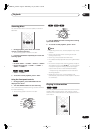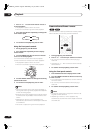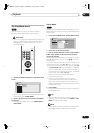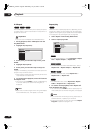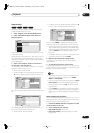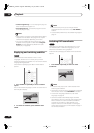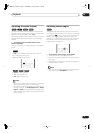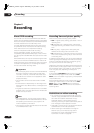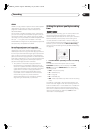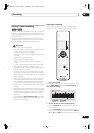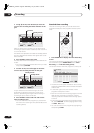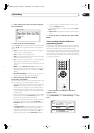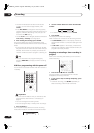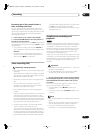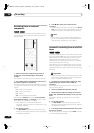Recording
06
43
En
CPRM
CPRM is a copy protection system with scramble system
regarding the recording of ‘copy once’ broadcast
programs. CPRM stands for
Content Protection for
Recordable Media
.
This recorder is CPRM compatible, which means that
you can record copy-once broadcast programs, but you
cannot then make a copy of those recordings. CPRM
recordings can only be made on CPRM-compatible DVD-
RW (ver. 1.1 or higher) discs formatted in VR mode.
DVD CPRM recordings can only be played on players that
are specifically compatible with CPRM.
Recording equipment and copyright
You may use this product only to reproduce or copy
materials for which you own the copyright or have
obtained permission to copy from the copyright owner or
for which you otherwise have a legal right to reproduce or
copy. Unless you own the copyright or have obtained
permission from the copyright owner or otherwise have a
legal right to reproduce or copy, you may be violating the
law, including copyright law, and may be subject to
payment of damages and other remedies.
• This product incorporates copyright protection
technology that is protected by method claims of
certain U. S. patents and other intellectual property
rights owned by Macrovision Corporation and other
rights owners. Use of this copyright protection
technology must be authorized by Macrovision
Corporation, and is intended for home and other
limited viewing uses only unless otherwise
authorized by Macrovision corporation. Reverse
engineering or disassembly is prohibited.
Setting the picture quality/recording
time
Before starting a recording, you will usually want to set
the picture quality/recording time. There are four
standard settings available, which allow you to choose a
balance between picture quality and recording time.
It’s also possible to create a fifth, ‘manual’ setting for
picture quality/recording time. Before you can select this,
however, you will need to set the
Manual Recording
option in the Initial Settings menu (see
Manual Recording
on page 78).
• Press REC MODE repeatedly to select a recording
setting.
You can also use the front panel controls: Press
FUNCTION
repeatedly until the display shows
REC
MODE
, then use the
SMART JOG
dial to select the
recording mode.
•
FINE
– Fine picture quality
•
SP
– Standard play
•
LP
– Long play
•
EP
– Extended play
•
MN
– Manual (available only when manual recording
is on)
The setting is indicated in the front panel display, and
shown on-screen together with the recording time for a
blank recordable disc. If a recordable disc is loaded, the
approximate remaining recording time for that disc is
also shown. (Note that if the On Screen Display setting
(see
On Screen Display
on page 72) is
Off
then this
information is not displayed.)
VR mode Video mode
REC MODE
DVR-03_KU.book Page 43 Wednesday, July 16, 2003 1:59 PM