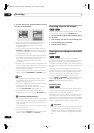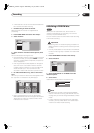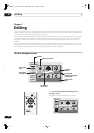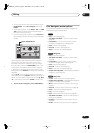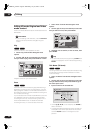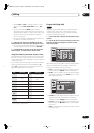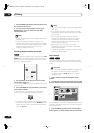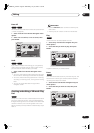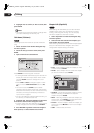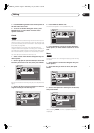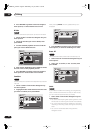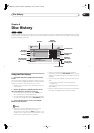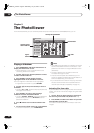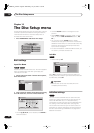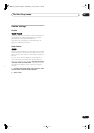Editing
07
60
En
3 Highlight ‘Yes’ to confirm, or ‘No’ to cancel, then
press ENTER.
Note
• The remaining recording time doesn’t change when
you erase something from the Play List.
Title Name (Ttl Name)
You can give titles new names of up to 64 characters
long.
1 Select ‘Ttl Name’ from the Disc Navigator Play
List menu options.
2 Select the title you want to name, then press
ENTER.
3 Input a name for the selected title.
Press
ENTER
after selecting each character.
•A name generated automatically by the recorder will
already be in the name input section of the screen.
Use the
/
buttons to change the cursor
position.
• Select
CAPS
or
small
to change to upper or lower-
case, or use the
CASE SELECTION
buttons (
/
).
• You can also use the
CLEAR
button to delete
characters directly (press and hold for 2 seconds to
delete the whole name). For other remote control key
shortcuts, see
Using the remote key shortcuts to
input a name
on page 57.
• For discs formatted on a different DVD recorder, you
will see only a limited character set.
4 Highlight ‘OK’, then press ENTER to fix the name
and return to the main Disc Navigator screen.
• To return to the main Disc Navigator screen without
saving changes to the title name, press
RETURN
.
5 Press RETURN to go back to the Disc Navigator
menu options, or select another title to name.
Chapter Edit (Chpt Edit)
When editing VR mode DVDs you can edit individual
chapters within a title, with commands for erasing,
moving, combining and dividing. You can also play
individual chapters to check their content.
1 Select ‘Chpt Edit’ from the Disc Navigator Play
List menu options.
2 Select the title that contains the chapters you
want to edit, then press ENTER.
After selecting a title, thumbnails of each chapter appear
and you’ll see that the Disc Navigator menu items
change to the chapter editing commands:
•
Erase
– Erase chapters: Select the chapter you want
to erase and press
ENTER
.
•
Divide
– Split a chapter into two: Select the chapter
you want to divide and press
ENTER
.
•
Combine
– Combine two adjacent chapters into one:
Select the dividing line between two adjacent
chapters and press
ENTER
.
•
Move
– Rearrange chapters: Select the chapter you
want to move, press
ENTER
, then highlight the new
location for it, then press
ENTER
again.
•
Preview
– Preview chapters: Select the chapter you
want to play; press
STOP
to return to the chapter
edit screen.
•
Undo
– Undo the last command.
VR mode
Input Title Name
CAPS
small
OK Clear Space
A B C D E F G H I J K L M . , ? !
N
O
P
Q
R S T U V W X Y Z ( ) : ;
A A A A A A
Æ
ç
E E E E I I I I #
2
3
´
µ ¶ ·
1
¿
`
D
N
O
O
O
O
O
ø
U U U U Y ß $
%
0 1 2 3 4 5 6 7 8 9
<
=
>
_
&
£ \ § ¨ © ¬ – ®
_
˚
+ – / @ [ ¥ ] ˆ ÷ x ± { | }
~
¡
c
a
–
o
–
<<
<<
1
/4
1
/2
3
/4
¸
11/04Wed 12:30PM 2ch LP
VR mode
DVD
1/1
Chapter Edit
Back
Erase
Divide
Combine
Move
Undo
1 3
4 5 6
7 8 9
10/07Wed 3:00PM 2ch LP
Title
1
Chapter
0h03m
2
Play List
Chapter 1
Divide Chapter
12/13Wed 3:00PM 2ch LP
Title
1
Chapter
0h03m
1-1 0.02.12.00
Play Pause
Divide
Exit
DVD
Back
Erase
Divide
Combine
Move
Undo
Play List
DVR-03_KU.book Page 60 Wednesday, July 16, 2003 1:59 PM