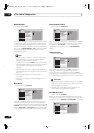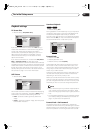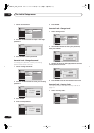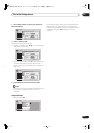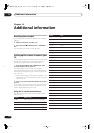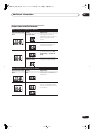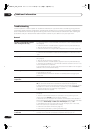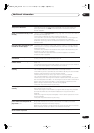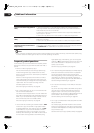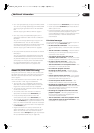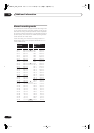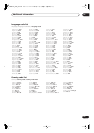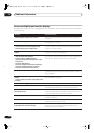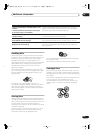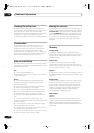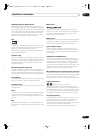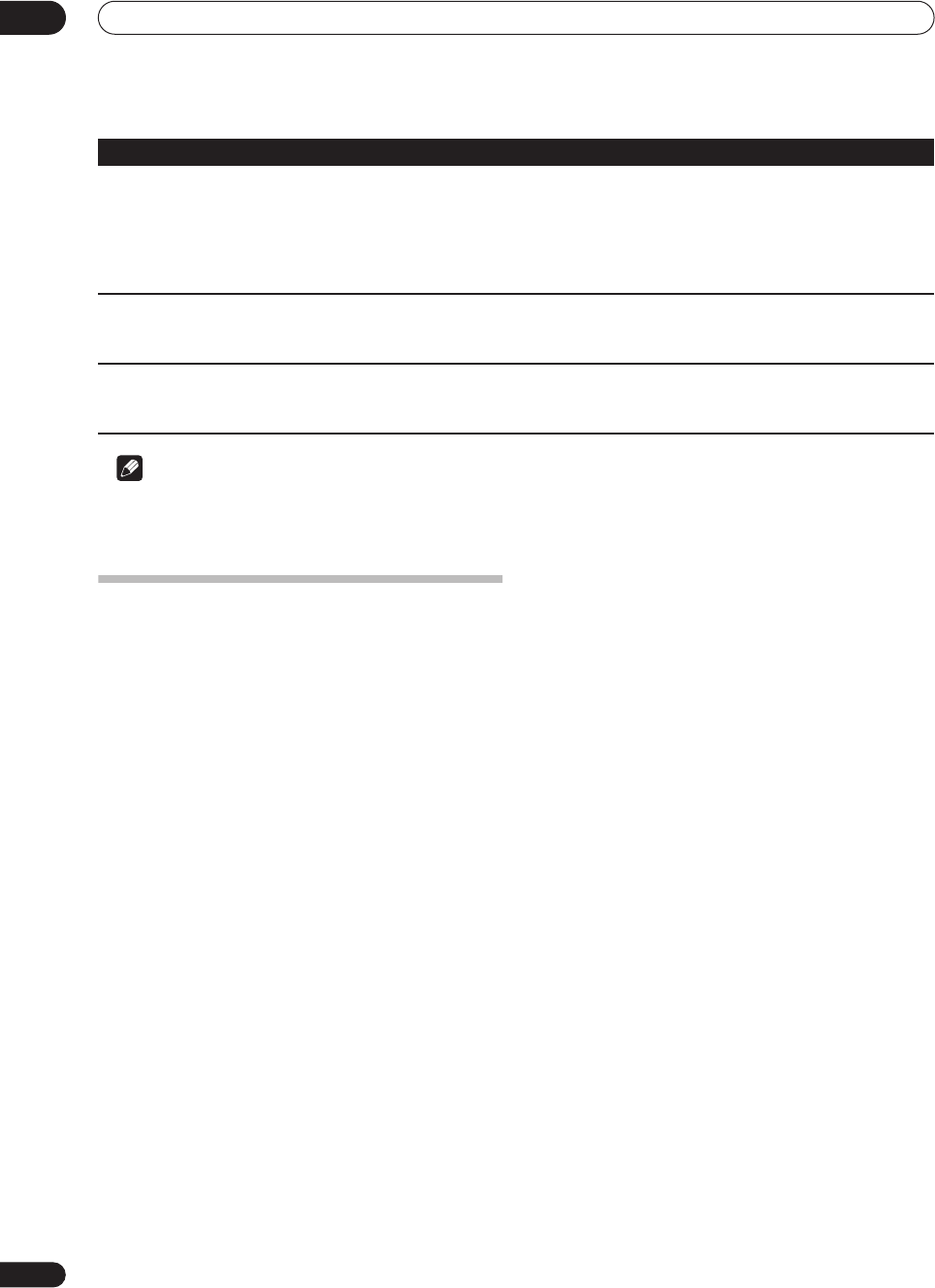
Additional information
14
116
En
Note
• If the unit does not operate normally due to external effects such as static electricity, disconnect the power plug
from the outlet and insert again to return to normal operating conditions.
Frequently asked questions
In this section you can find answers to frequently asked
questions on how to use your DVD recorder and what it
can do.
• How do I make a high-quality copy?
We recommend that you use the high-speed copy
mode. Although the copy is faster than real time,
there is no loss of picture or sound quality compared
to the original.
If there is not enough space on the disc to make a
copy at the same picture quality as the original, we
recommend that you change the recording mode to
‘Optimized’. This will fit the recording on to the
available space on the disc.
See also
Copying and back-up
on page 61.
• Can I make a DVD copy of, say, a movie that has had
the commercials edited out?
Yes. There are two ways to do this. You can either edit
the video on the HDD then copy the edited version to
DVD, or you can assemble a Copy List that cuts out
the commercials, then record that to DVD.
See also
Copying and back-up
on page 61.
•I have a two-hour recording on the HDD made in
FINE
mode. Can I copy this to DVD in high-speed mode?
A standard DVD disc can hold only an hour of
FINE
mode material, so you wouldn’t be able to make a
high-speed copy of this on to one disc. You could
divide up the recording on the HDD into two titles of
an hour each and copy these to two DVDs (using
high-speed copy). Alternatively, you could copy the
material in
SP
(or Optimized) so as to fit it all on to one
disc (note that there will be some loss in picture
quality if you do this).
See also
Copying and back-up
on page 61.
• Can I record a bilingual broadcast to the HDD, keeping
both audio channels and switch them on playback?
No. Only the audio channel set in the Bilingual
Recording setting in the Initial Settings menu will be
recorded. If you need to record both channels of
audio, please record using a VR mode DVD-RW disc.
See also
Bilingual Recording
on page 104.
• Can I record continuously on the HDD for more than
six hours?
Yes, timer recordings made to the HDD can by set for
up to 24 hours. However, because the maximum
length of a title is six hours, the recording will be
spread over two or more titles. Note that there will be
a short break in the recording between titles.
See also
Setting a timer recording
on page 49.
• Can I copy a finalized Video mode disc (DVD-R or DVD-
RW) to the HDD?
Yes. Start playing the Video mode disc and use the
One Touch Copy button to copy the currently playing
title to the HDD. Repeat for as many titles on the disc
as you want to copy.
See also
One Touch Copy* (DVD to HDD)
on page 62.
Can’t use One Touch Copy (HDD to
DVD)
• Make sure that there is a recordable DVD loaded with some free space for
recording and fewer than 99 titles already on the disc. Also make sure that for a
Video mode disc, the disc isn’t finalized.
• If the title currently playing contains material that is copy-once protected, One
Touch Copy will not work.
• One Touch Copy doesn’t work if the recorder is already recording to DVD.
Can’t use One Touch Copy (DVD to
HDD)
• Make sure that there is space available on the HDD and that there are fewer than
250 titles on the HDD.
• One Touch Copy doesn’t work if the recorder is already recording to the HDD.
The picture freezes and the front
panel and remote control buttons
stop working
• Press the front panel
STANDBY/ON
button to switch the power off, then
switch back on and restart playback. If the power fails to switch off, press and hold
STANDBY/ON
for 10 seconds until the power switches off.
Problem
Remedy
DVR-04_HDD_UK.book 116 ページ 2004年4月11日 日曜日 午後6時11分