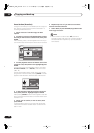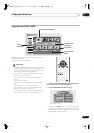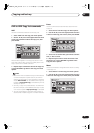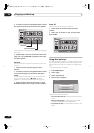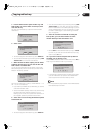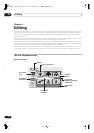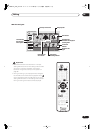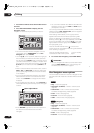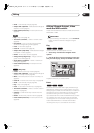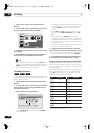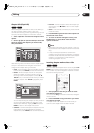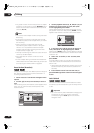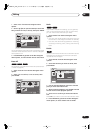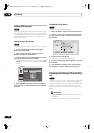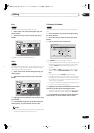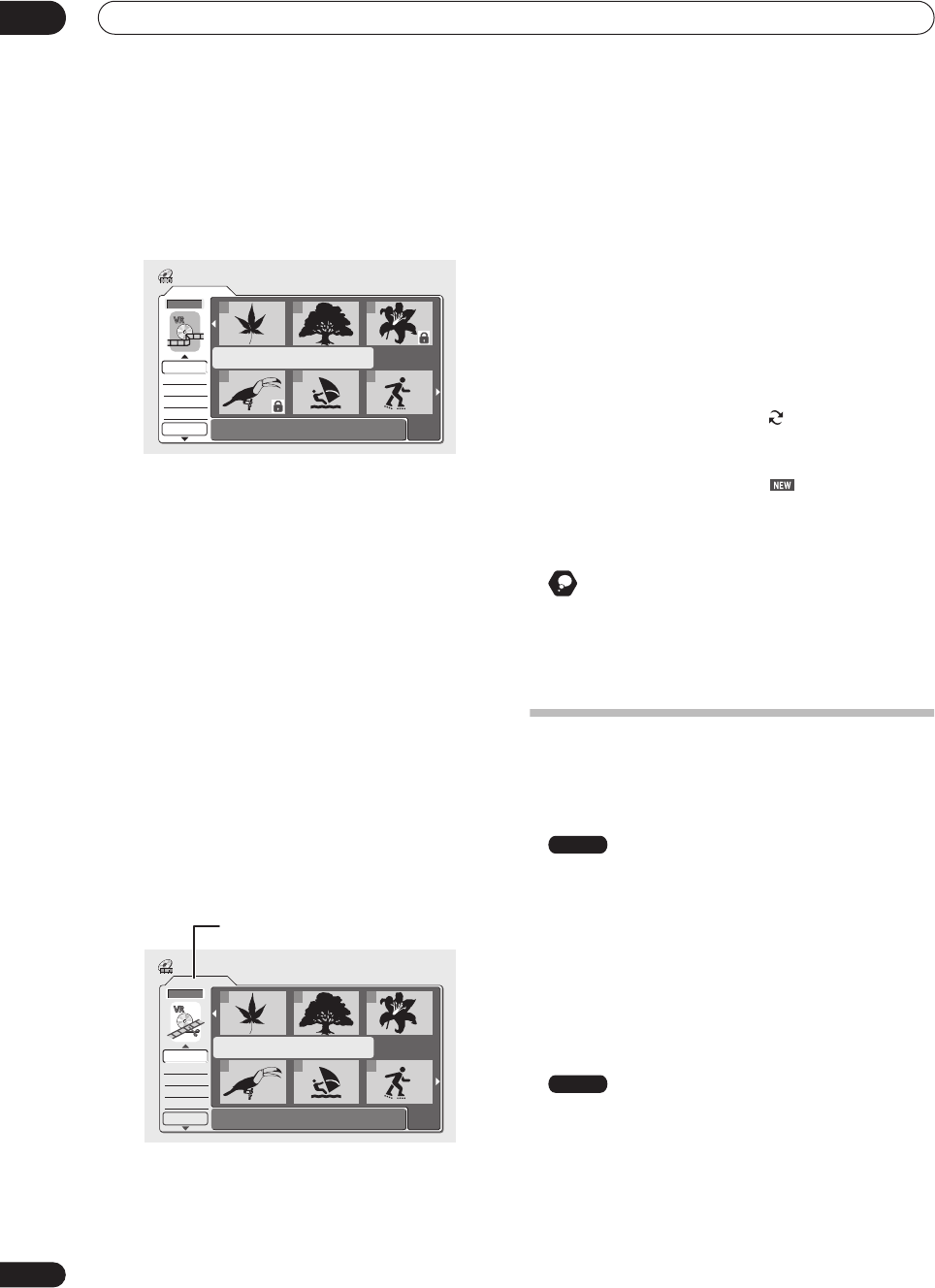
Editing
08
78
En
1 Press HDD or DVD to select the hard disk drive or
the DVD.
2 Press DISC NAVIGATOR to display the Disc
Navigator screen.
Playback will automatically stop when you do this.
• You can also access the Disc Navigator from the
Home Menu (press
HOME MENU
, select
Disc
Navigator
then press
ENTER
).
• Use the
/
(cursor up/down) buttons to highlight
the command you want from the menu options on
the left, then press
ENTER
. Most commands require
you then to select a title (or chapter) or location from
the thumbnail views area of the screen. Use the
/
//
(cursor buttons) followed by
ENTER
to do
this.
• When in the thumbnails area of the screen, use the
PREV
(
) and
NEXT
(
) buttons to display the
previous/next page if there are more than six titles/
nine chapters.
• As you highlight different thumbnails, information
about the title is shown in the central area of the
screen. Press
DISPLAY
to change the information
displayed.
• If you are editing a VR mode disc, press
PLAYLIST
to
switch between Original and Play List Disc Navigator
screens.
• Press
RETURN
to get back to the menu options on
the left from the thumbnail area of the Disc
Navigator.
• You can switch between the HDD and the DVD Disc
Navigator screens using the
HDD
and
DVD
buttons
(front panel or remote).
You can copy a selected HDD title to DVD, or DVD title to
HDD by pressing
ONE TOUCH COPY
(see also page 62
for more on One Touch Copy).
When editing HDD content, a row of group names
appears above the title thumbnails (see
Editing HDD
groups
on page 84 for more details). You can access
these by pressing
(cursor up) repeatedly until the
All
group is highlighted, then using the
/
(cursor left/
right) buttons to select a group. Press
ENTER
to ‘open’
the highlighted group.
Titles on the HDD marked with a icon are timer
recordings set to Auto Replace Recording (see
Standard
timer recording
on page 51).
Titles on the HDD marked with a icon are recently
recorded titles that haven’t yet been played.
3 To exit the Disc Navigator, press HOME MENU
.
Remember
• You can change the thumbnail pictures used for titles
using the
NAVI MARK
button—see
Changing the
thumbnail picture for a title
on page 37.
Disc Navigator menu options
The commands available from the Disc Navigator for the
VR mode and Video mode discs and the HDD are shown
below.
•
Play
– Play a title (page 79)
•
Title Name
(
Ttl Name
) – Name or rename a title
(page 80)
•
Lock/Unlock
– Lock or unlock a title to prevent
accidental changes being made (page 82)
•
Erase
– Erase a title (page 79)
•
Erase All
– Erase all titles (page 83)
•
Undo
– Undo the last change (page 83)
(Original)
•
Play
– Play a title (page 79)
•
Title Name
(
Ttl Name
) – Name or rename a title
(page 80)
•
Lock/Unlock
– Lock or unlock a title to prevent
accidental changes being made (page 82)
•
Erase
– Erase a title (page 79)
•
Erase All
– Erase all titles (page 83)
Original
1/1
Undo
DVD
123
456
Disc Navigator
Play
Erase
Ttl Name
Chpt Edit
Erase Sec
DVD Remain
0h37m(FINE)
Play List
1/1
Undo
DVD
123
456
Disc Navigator
Play
Erase
Ttl Name
Chpt Edit
Erase Sec
DVD Remain
0h37m(FINE)
Playlist / Original indicator
Video mode
VR mode
DVR-04_HDD_UK.book 78 ページ 2004年4月11日 日曜日 午後6時11分