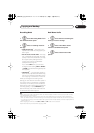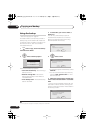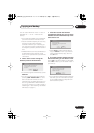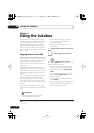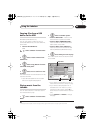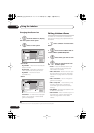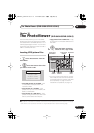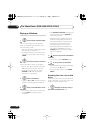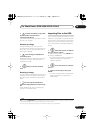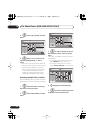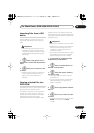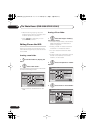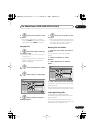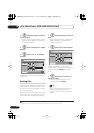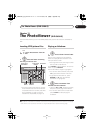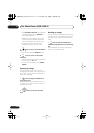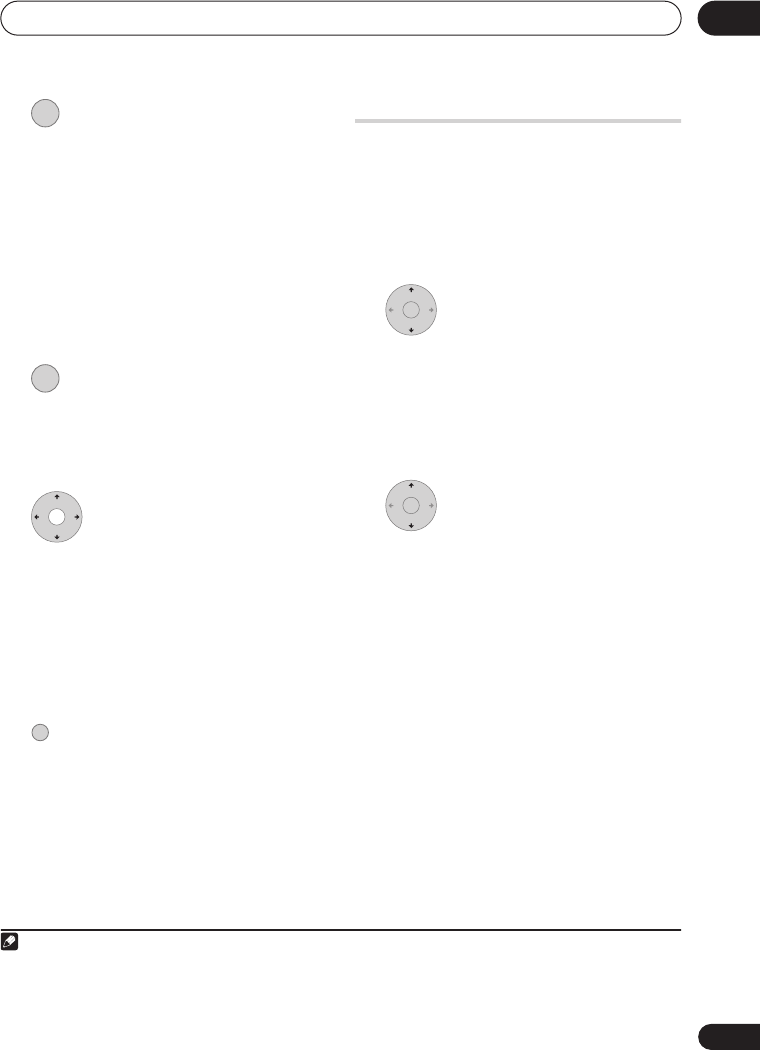
The PhotoViewer (DVR-640H-S/DVR-543H-S)
10
95
En
2 Load the next batch of up to 999
files/99 folders from the disc or
connected USB device.
It will take a moment (at most a few minutes)
to load in the images.
1
Zooming an image
During a slideshow you can zoom in to
enlarge a portion of the picture by a factor of
two or four. You can also move the area of
the picture displayed.
1 Press during the slideshow to
zoom the picture.
Repeated presses cycle between zoom off, 2
x zoom and 4 x zoom. The zoom factor is
displayed on-screen.
2 Use to move the zoomed
area.
Rotating an image
You can rotate the displayed picture during a
slideshow so you can always view pictures
the right way up, whichever way they were
taken.
• Press during the slideshow to
rotate the displayed picture clockwise by
90º.
Press repeatedly to continue rotating the
picture in increments of 90º.
Importing files to the HDD
You can import files and save them on to the
HDD
2
from a CD, DVD or a connected USB
camera. Once on the HDD you can edit and
organize your pictures and print them out if
you’ve connected a PictBridge-compatible
printer.
1 Select the location of folders/
files you want to import.
To import a whole folder, press
ENTER
here
and skip to step
4
below.
• To import multiple folders, use the Multi-
Mode; see
Selecting multiple files or
folders
on page 96.
2 Select ‘File Selection’ from the
menu.
3 Select a file to import, then press
ENTER
..
..
• To import multiple folders, use the Multi-
Mode; see
Selecting multiple files or
folders
below.
Note
1 You can press
HOME MENU
to exit the PhotoViewer screen while the recorder is reloading images. (If you enter
the PhotoViewer again, it will resume reloading if from a CD or DVD.)
ENTER
ENTER
ANGLE
2 For files you want to keep permanently, we recommend backing up to DVD-R/-RW.
ENTER
ENTER
DVR640H_KU_EN.book 95 ページ 2006年3月7日 火曜日 午後3時18分