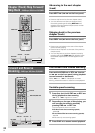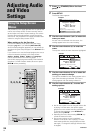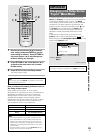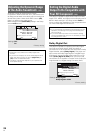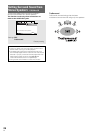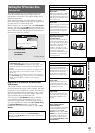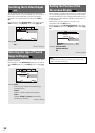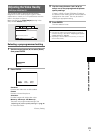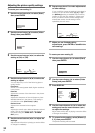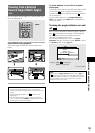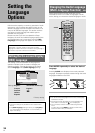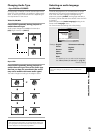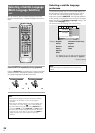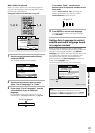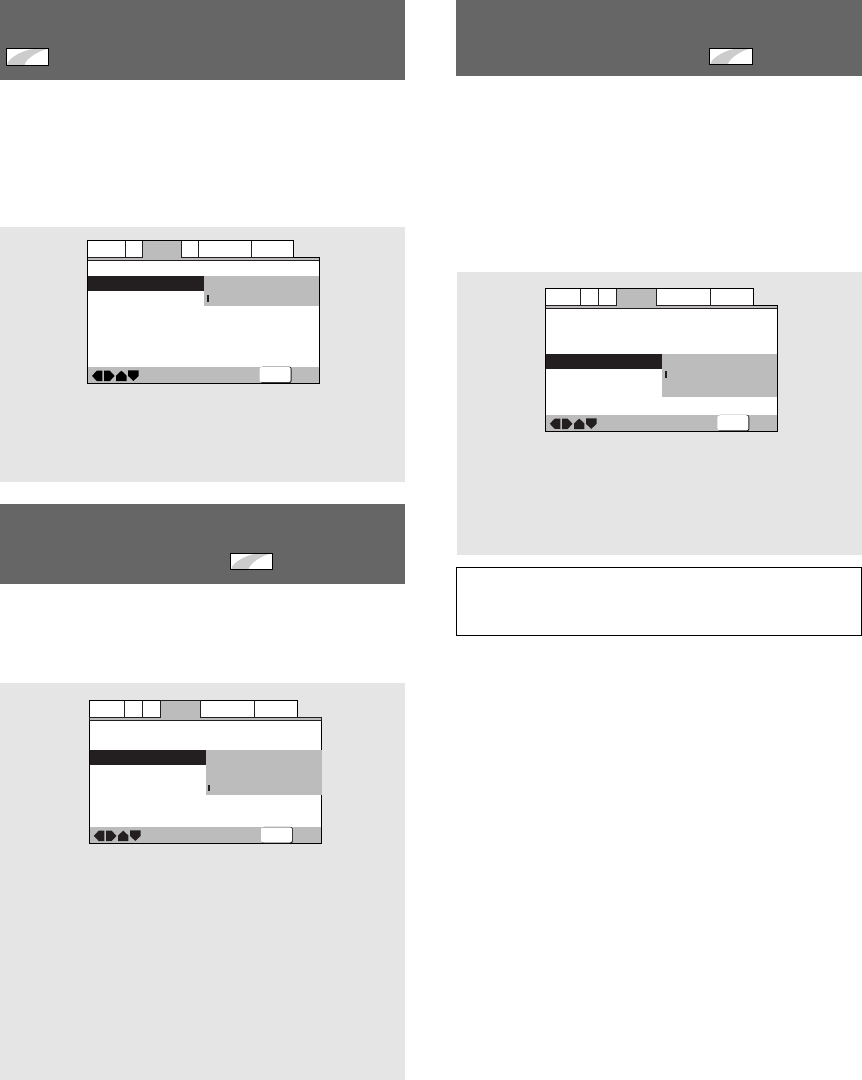
30
En
Selecting the Type of Paused
Image to Display
Expert
This function lets you view a clear still-image when DVD
playback is paused.
Make changes in the [Still Picture] setting in the Setup
screen Video 2 menu in the [Expert] menu mode (page
25).
Settings: Field
(Picture shake will be eliminated during a
paused picture.)
Frame
(Select to obtain higher picture quality.)
Auto*
(Selects [Field] or [Frame] automatically
according to the disc.)
*Factory setting
Switching the S-Video Output
Expert
– DVD
You can Switch the kind of S-Video signal output from
the S-Video outputs. If you connected your TV with an S-
Video cord, in rare cases the TV picture may appear
stretched. In this case switch the output from [S2] to
[S1].
Make changes in the [S-Video Out] in the Setup screen
Video 1 menu in the [Expert] menu mode (page 25).
Settings: S1
S2*
*Factory Setting
Setting the Position of the
On-screen Display
Expert
When watching conventional software on a wide screen
TV, the operation display is at the very top of the screen,
and may be difficult to see. Changing the position of the
display lets you see operation indicators clearly even on
a wide screen TV.
Alternatively, you can choose to turn them off
completely with the [Off] setting.
Make changes in the [On Screen Display] in the Setup
screen Video 2 menu in the [Expert] menu mode (page
25).
Note
This setting is only effective with DVDs that contain a 4:3
aspect ratio video presentation.
Settings: Position-Wide
Position-Normal*
Off
*Factory setting
—
—
Audio1
Video1
Language
General
A2
V2
Exit
Move
TV Screen
S-Video Out
Screen Saver
16:9(Wide
)
S1
S2
SETUP
—
—
—
Video2
A2
Language
General
Audio1
V1
Exit
Move
Background
Video Adjust
Still Picture
On Screen Display
Angle Indicator
Pioneer Logo
t
Field
Frame
Auto
SETUP
—
—
—
Video2
A2
Language
General
Audio1
V1
Exit
Move
Background
Video Adjust
Still Picture
On Screen Display
Angle Indicator
Pioneer Logo
Auto
Position-Wide
Position-Normal
On
SETUP