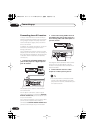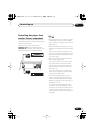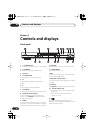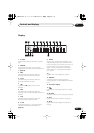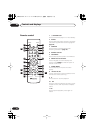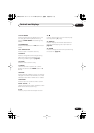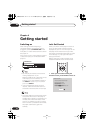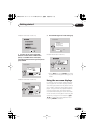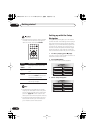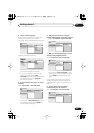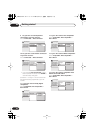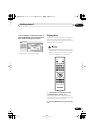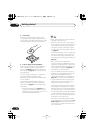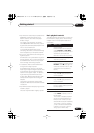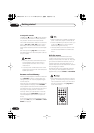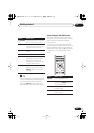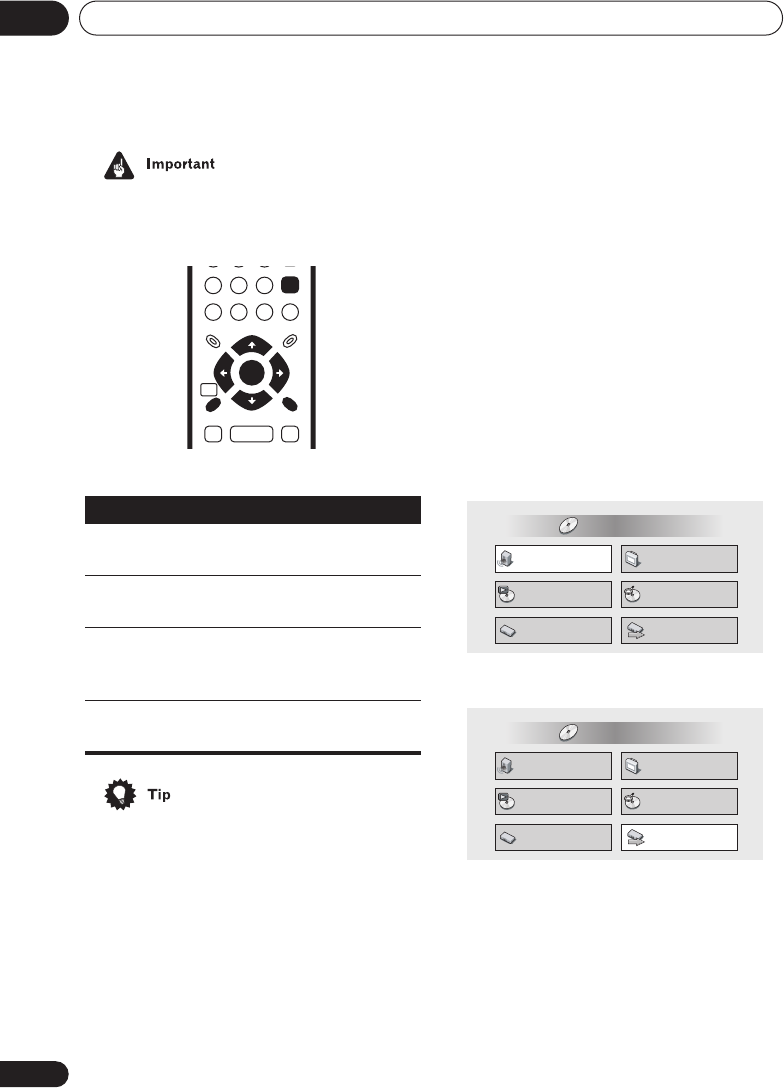
Getting started
04
26
En
• Throughout this manual, ‘Select’ means
use the cursor buttons to highlight an
item on-screen, then press
ENTER
.
• The buttons to navigate the on-screen
displays are available on the front panel
as well as the remote control. (See
Front
panel
on
page 20
for the location and
description of all the front panel controls.)
• The button guide at the bottom of every
OSD screen shows you which buttons
you’ll need to use for that screen.
Setting up with the Setup
Navigator
Using the Setup Navigator you can make a
number of other initial settings for this player.
We recommend using the Setup Navigator,
especially if you connected this player to an
AV receiver for playing surround sound. To
answer some of the questions about digital
audio formats you may need to look at the
instructions that came with your AV receiver.
1 If a disc is playing, press
(stop).
Also turn on your TV and make sure that it is
set to the correct video input.
2 Press HOME MENU.
The on-screen display (OSD) appears.
3 Select ‘Setup Navigator’.
Button
What it does
HOME
MENU
Display/exit the on-screen dis-
play.
///
Changes the highlighted menu
item.
ENTER
Selects the highlighted menu
item (both
ENTER
buttons work
in exactly the same way).
RETURN
Returns to the main menu with-
out saving changes.
ENTER
GUIDE
RETURN
ENTER
HOME
MENU
RETURN
Audio Settings
Play Mode
Setup Navigator
Disc Navigator
Initial Settings
Video Adjust
HOME MENU
DVD
Audio Settings
Play Mode
Setup Navigator
Disc Navigator
Initial Settings
Video Adjust
HOME MENU
DVD
DV563.book 26 ページ 2003年4月25日 金曜日 午後8時11分