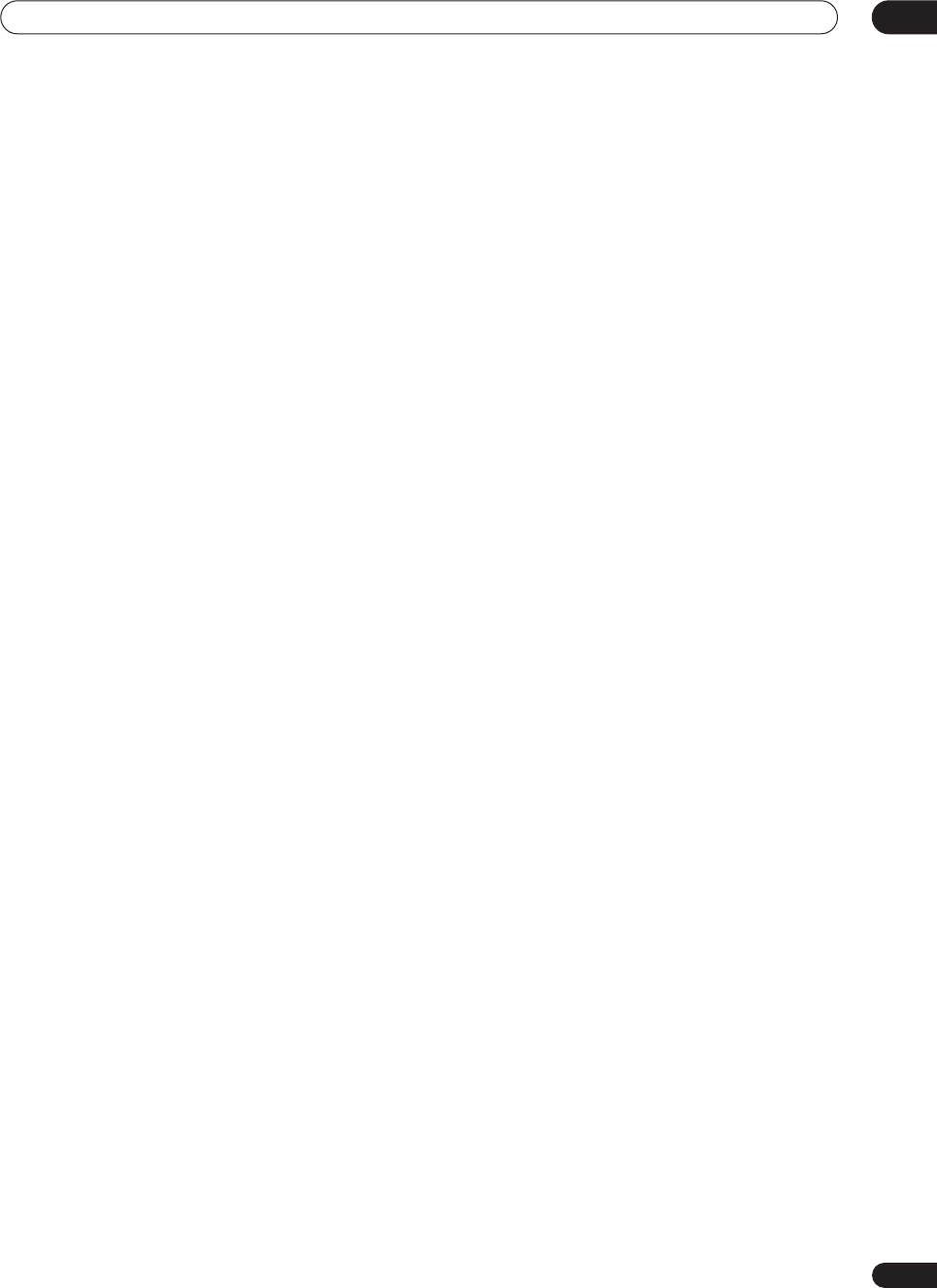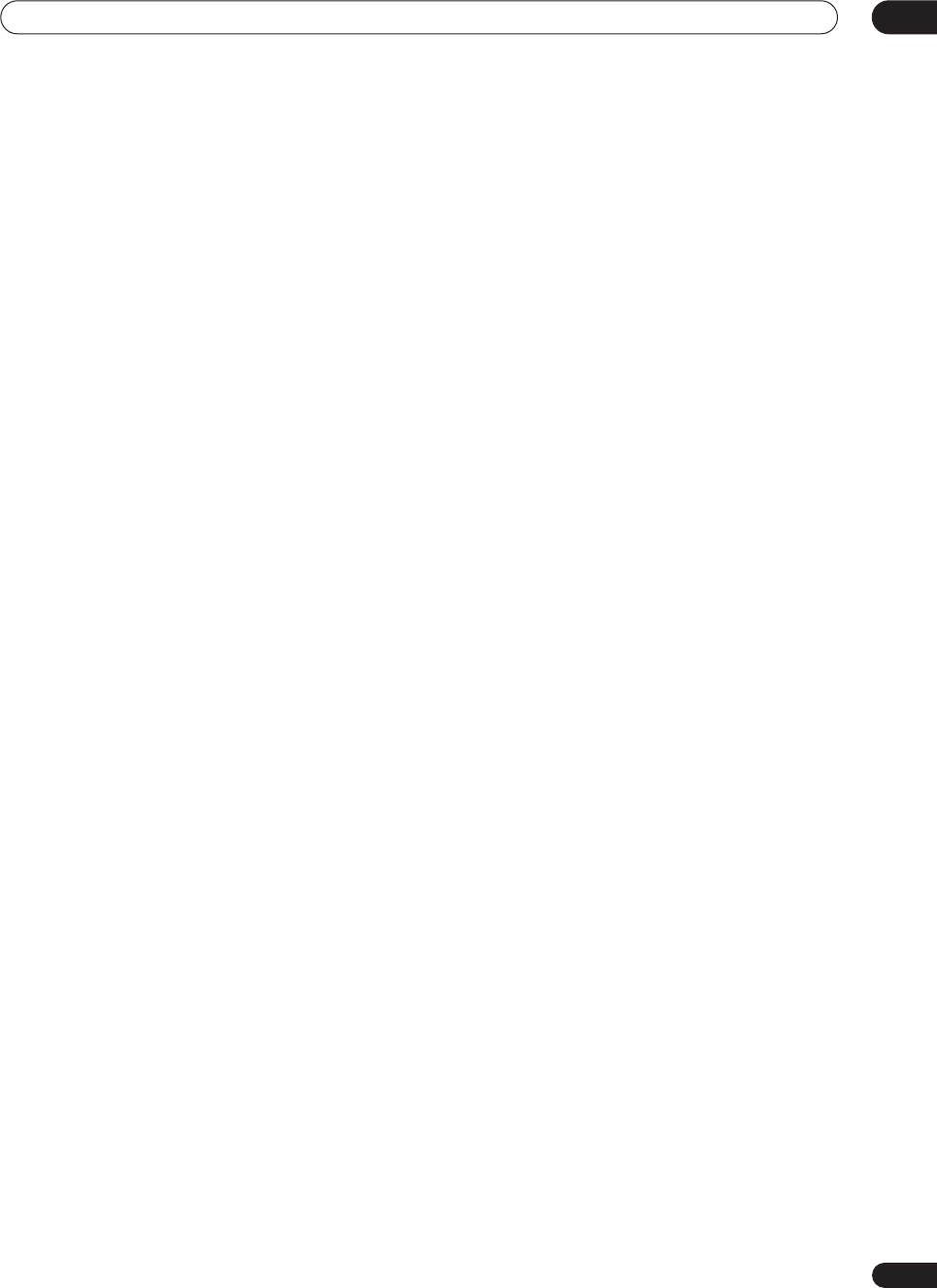
Additional information
12
89
En
Input/Output
VHF/UHF antenna input/output terminal. . . . VHF/UHF set
75
Ω
(IEC connector)
Video input . . . . . . . . . . . . . . . . . . . Input 1,3 (rear), 2 (front)
Input level. . . . . . . . . . . . . . . . . . . . . . . . . . . . . 1 Vp-p (75
Ω
)
Jacks . . . . . . . . . . . . . . . . . . . . . . . . . . . . . . . . . . . .RCA jack
Video output . . . . . . . . . . . . . . . . . . . . . . . . . . . . . Output 1,2
Output level . . . . . . . . . . . . . . . . . . . . . . . . . . . 1 Vp-p (75
Ω
)
Jacks . . . . . . . . . . . . . . . . . . . . . . . . . . . . . . . . . . . .RCA jack
S-Video input. . . . . . . . . . . . . . . . . .Input 1, 3 (rear), 2 (front)
Y (luminance) - Input level. . . . . . . . . . . . . . . . 1 Vp-p (75
Ω
)
C (color) - Input level . . . . . . . . . . . . . . . . .300 mVp-p (75
Ω
)
Jacks . . . . . . . . . . . . . . . . . . . . . . . . . . . . . . . 4 pin mini DIN
S-Video output. . . . . . . . . . . . . . . . . . . . . . . . . . . . Output 1,2
Y (luminance) - Output level . . . . . . . . . . . . . . 1 Vp-p (75
Ω
)
C (color) - Output level. . . . . . . . . . . . . . . .300 mVp-p (75
Ω
)
Jacks . . . . . . . . . . . . . . . . . . . . . . . . . . . . . . . 4 pin mini DIN
Component video output
Output level . . . . . . . . . . . . . . . . . . . . . . . . Y: 1.0 Vp-p (75
Ω
)
P
B
, P
R
: 0.7 Vp-p (75
Ω
)
Jacks . . . . . . . . . . . . . . . . . . . . . . . . . . . . . . . . . . .RCA jacks
Audio input . . . . . . . . . . . . . . . Input 1, 3 (rear), 2 (front) L/R
Input level
During audio input . . . . . . . . . . . . . . . . . . . . . . . . . . 2V rms
(Input impedance: more than 22 k
Ω
)
Jacks . . . . . . . . . . . . . . . . . . . . . . . . . . . . . . . . . . .RCA jacks
Audio output . . . . . . . . . . . . . . . . . . . . . . . . . . Output 1,2 L/R
During audio output . . . . . . . . . . . . . . . . . . . . . . . . . 2V rms
(Output impedance: less than 1.5 k
Ω
)
Jacks . . . . . . . . . . . . . . . . . . . . . . . . . . . . . . . . . . .RCA jacks
Control input . . . . . . . . . . . . . . . . . . . . . . . . . . . . . . .Mini jack
DV input. . . . . . . . . . . . . . . . . . . . . . . . . . . . . . . . 4 pin (front)
(i.LINK/IEEE 1394 standard)
Supplied accessories
Remote control . . . . . . . . . . . . . . . . . . . . . . . . . . . . . . . . . . . 1
Dry cell batteries (AA/R6P) . . . . . . . . . . . . . . . . . . . . . . . . . 2
Audio / Video cable (red/white/yellow) . . . . . . . . . . . . . . . . 1
RF antenna cable . . . . . . . . . . . . . . . . . . . . . . . . . . . . . . . . . 1
Power cable. . . . . . . . . . . . . . . . . . . . . . . . . . . . . . . . . . . . . . 1
Operating Instructions
Note: The specifications and design of this product are subject
to change without notice, due to improvement.
DVR-330_RL.book 89 ページ 2005年3月1日 火曜日 午後10時47分